Zoom is not compatible with Roku Streaming Player or Roku TV
As you know, Zoom is unavailable on the Roku Channel Store. The only way to view the meetings on a big screen is by screen mirroring. In this guide, we have explained the complete steps to screen mirror Zoom Meetings on Roku TV.
Zoom is a freemium service, and you can access the platform via the app or website. If you want to use Zoom’s advanced features, upgrade your account by subscribing to Zoom One, which starts from $15.99/month.
How to Screen Mirror Zoom Cloud Meetings on Roku
Before you begin, ensure you see the checklist below and do it.
- Make sure to turn on screen mirroring on Roku if you use an Android Phone or Windows PC for screen mirroring. Similarly, enable the AirPlay feature on your Roku device if you intend to mirror the iPhone, iPad, or Mac screen.
- Connect the Roku and Smartphone / PC to the same WiFi.
- Install Zoom from the Play Store or App Store on Smartphone.
Screen Mirror Zoom Cloud Meetings from Android Phone
1. Pull down the Notification Panel on the Android device and tap the Cast icon.
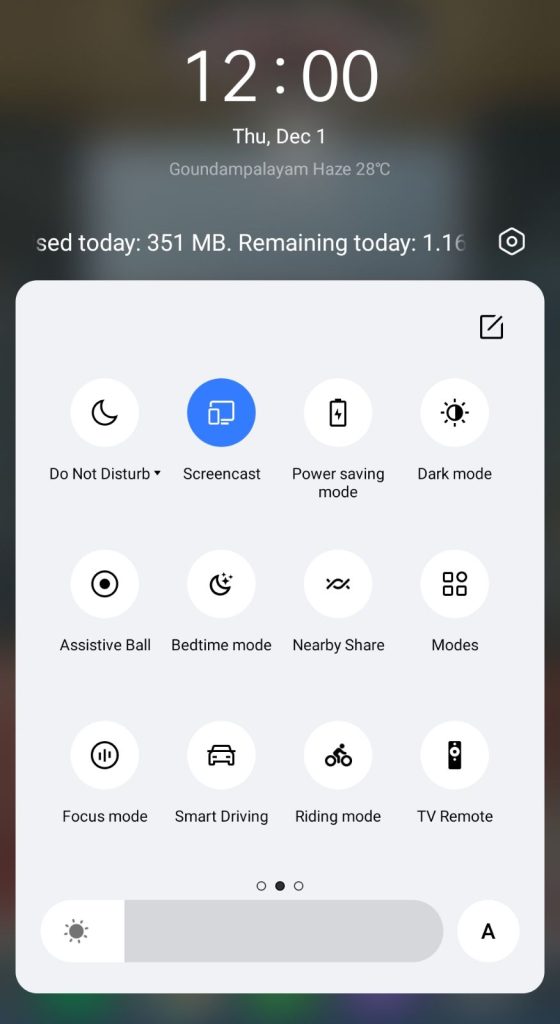
2. Select your Roku device from the list of available devices.
3. Now, your Android device’s screen will be mirrored to your Roku.
4. After the process, launch the Zoom mobile app and initiate or join any meeting to watch it on your Roku TV.
AirPlay Zoom on Roku
1. Open Zoom on your iPhone and join a meeting.
2. Hit the Screen Mirroring icon shown on the iOS Control Center.
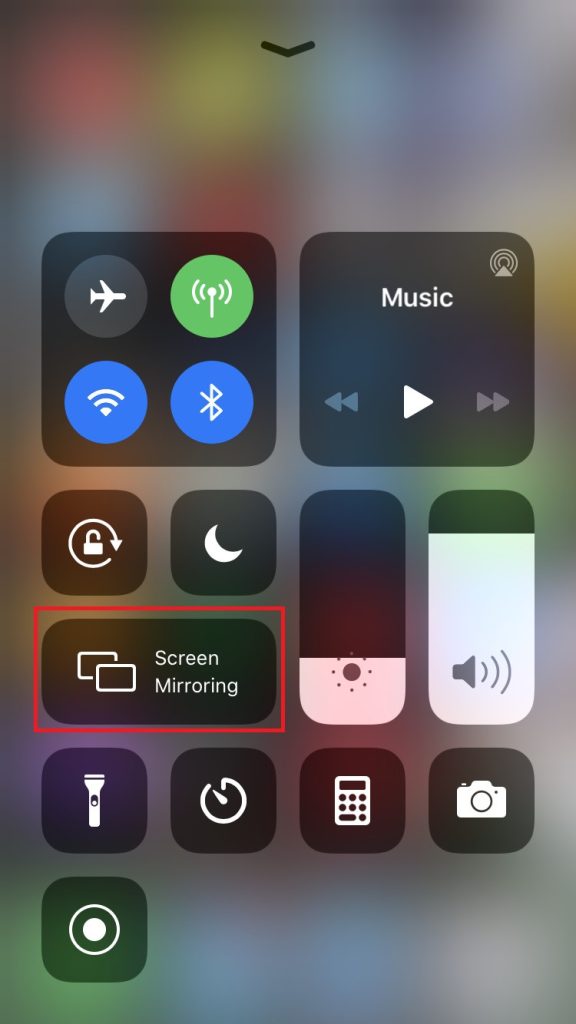
3. Select the name of your Roku from the menu. Now, you will see the iOS screen along with the meeting on a big screen.
Screen Mirror Zoom Cloud Meetings on Roku from Windows PC / Mac
1. Open a browser on your Windows PC / Mac and visit Zoom’s official website. Then, join or host a meeting.
2. If you use a Windows PC, press the Windows+K buttons on your keyboard simultaneously and select the Connect tile option. On the other hand, tap the Control Center icon on your Mac menu bar and click the Screen Mirroring option.
3. Tap your Roku device name from the menu. The Zoom meeting will now appear on your Roku TV.
3 Comments
Does this Zoom solution work with the iPhone iOS too?
I do not see the connection and sharing on my samsung phone Is this out dated information?
The connection and sharing settings vary for each device. Most Android phones have this option. Samsung is a bit different. You can use the Smart View option on your Samsung phone to screen mirror. You can access the Smart View by pulling down the notification bar.