By purchasing a new Roku TV or streaming player, you might receive a Voice remote or IR remote, depending on the model. The Voice remote comes with the Pairing button necessary to pair the Roku remote to the TV. The Roku IR remote comes without a Pairing button and doesn’t need to pair or sync. It requires a direct line of sight with your Roku device to control it.
Except for Simple / IR remotes, all other Roku remote models come up with the Pairing button as it uses the WiFi signal to control your TV. Without the Pairing button, it will be impossible for your Roku device to recognize your Roku Voice remote.
In this article, we will show you how to sync or connect the Roku IR remote to your Roku devices.
IR Remote supported Roku Device Models
- Roku LT
- Roku Express
- Roku Express Plus
- Roku N1
- Roku HD
- Roku XD and XDS
- Roku 1, 2, 3
- Roku Premiere
- Roku TV (Specific Models)
- Roku 2 HD
- Roku XS
How to Use Roku Simple or IR Remote
Using the Roku Simple Remote is very easy. The only requirement is that you need to place your Roku remote in direct line with your Roku device. To pair the IR Roku remote, follow the below steps.
[1] Connect your Roku device or Player to your TV and set it up.
[2] After that, take your IR or simple Roku remote on hand and insert the batteries on it.
[3] Next, place your Roku remote in direct contact with your Roku device and press any button.
Now, you will be able to control your Roku. Then, you can connect Roku to wifi and stream your favorites.
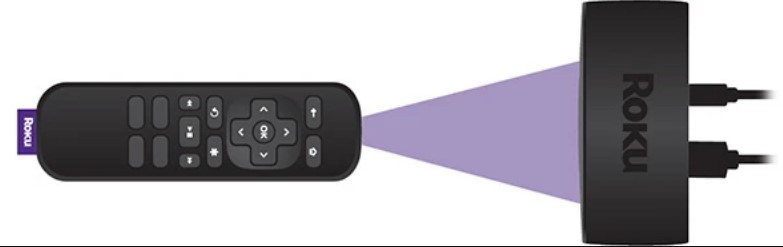
Why Roku Simple / IR Remote is Not Working
There are no specific reasons for the Roku Simple or IR remote not working. Mostly, this can be due to generic issues, such as obstructions, weak batteries, etc. You can fix the problems by following the necessary troubleshooting methods.
[1] Ensure you are pointing the Roku IR remote directly to the device.
[2] Check whether you can see the Status light of the Roku device.
[3] Replace the batteries on the remote and try again.
[3] Try testing the Roku remote from multiple positions.
[4] Remove obstructions as they can block the remote from the TV.
[5] Do not hide the Roku streaming player, i.e., keep it visible if you place it in a closed space or the rear position of the TV.
How to Control Roku TV If Your Remote is Not Working
In case your Roku TV remote is not working, you can use the Roku remote app to control your TV.
[1] Go to the Google Play Store or App Store and install The Roku App on your smartphone.
[2] Connect your smartphone and Roku to the same WiFi network.
[3] Launch the Roku app and sign in with your Roku account.
[4] Next, tap on the Devices tab at the bottom.
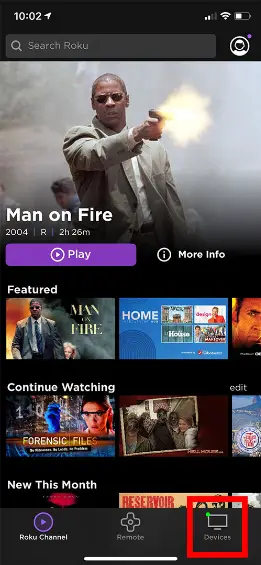
[5] From the scanned devices list, select your Roku device.
[6] Once your Roku device is connected to the Roku app, tap on the Remote tab.
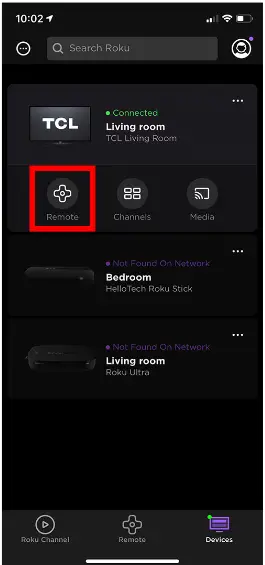
[7] Now, you can use the Remote interface to control your Roku.
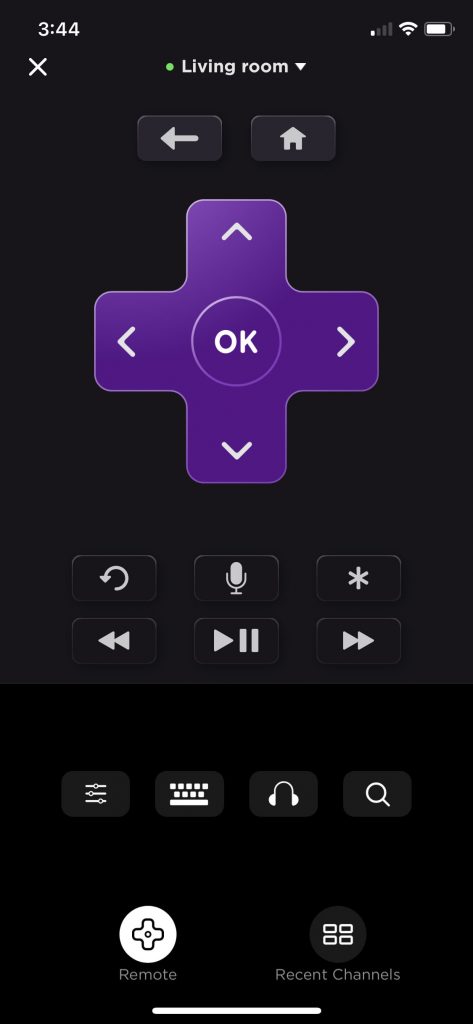
FAQ
If the Pairing button on the Roku remote isn’t working fine, you can use The Roku App to sync without the need for a pairing button.
Remove the battery compartment on the Voice remote and long-press the Pairing button until you see the green light flashing on the remote. The Roku device detects the remote and you will get an on-screen notification as Pairing remote.
Yes, the Roku Enhanced remotes don’t need WiFi to pair with the Roku devices.
