Sometimes, the brightness on your Roku TV may be oversaturated, so you may want to turn it down. Reducing the brightness will improve the contrast, reduce glare, and save energy on your Roku TV. The latest Roku TVs have local dimming technology that automatically dims the dark areas and makes them look more realistic. So, you can watch your favorite content on Roku TV for long hours without eye strain. This article explains how to lower the brightness on Roku TVs in simple steps.
How to Turn the Brightness Down on Roku TV
The following are the three easy ways to reduce the brightness on your Roku TV.
Using Picture Mode
The first method to turn down the brightness on TV is using the Picture mode. With this, you can choose the preferred Picture mode based on your liking.
1. Navigate to Settings on your Roku TV using the remote.
2. Scroll down and select the TV Picture Settings option.
3. Choose TV Brightness on the next screen.
4. Highlight the Normal mode and click the OK button. If you are watching Roku TV in dark rooms (low light), you can select Dark or Darker.
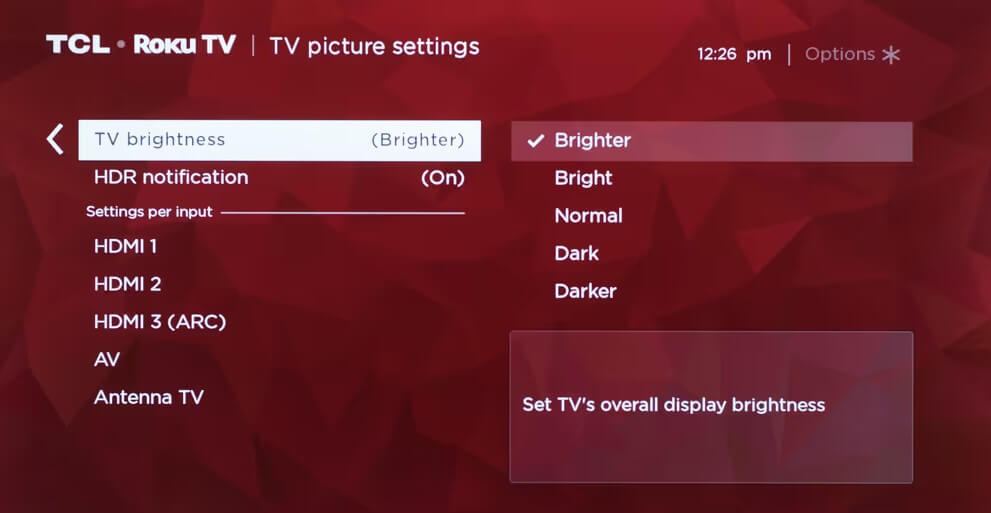
Upon selection, the brightness on your Roku TV will be turned on.
By Activating Local Dimming
If you own the latest Roku TV model, you have another method to reduce brightness, as your TV comes with a built-in local dimming option.
1. Start streaming a movie or TV show on your Roku TV.
2. Press the * (Option) button on your remote control.
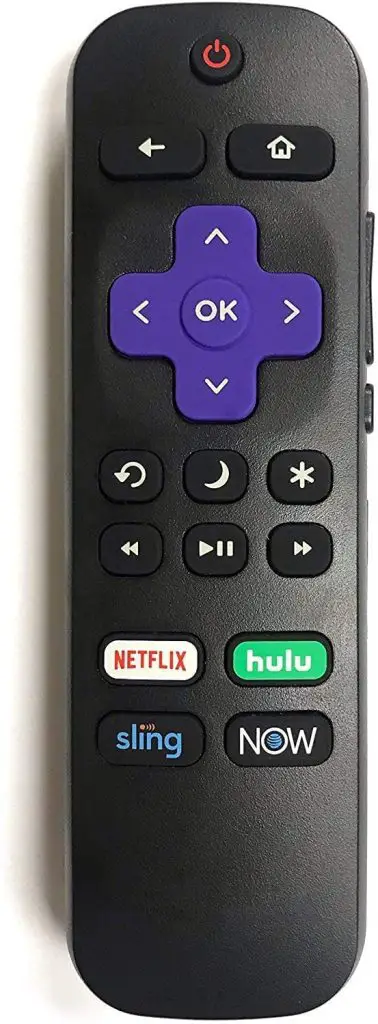
3. Scroll down and select the Advanced picture settings from the menu.
4. Choose the local dimming effect level Off, Low, Medium, or High, using the Roku remote control.
5. Once selected, the screen brightness will change according to the level.
Using the Roku Secret Menu
If your Roku TV Supports HDR, you can enable the HDR option to get the best picture quality on your TV. This feature also helps you adjust your Roku TV brightness, and you can enable HDR from the Roku secret Menu.
1. Press the Home button five times on your Roku remote control.
2. Press the Rewind and Fast Forward buttons once.
3. Press the Rewind button again.
4. Select the Open DVR option on the next screen
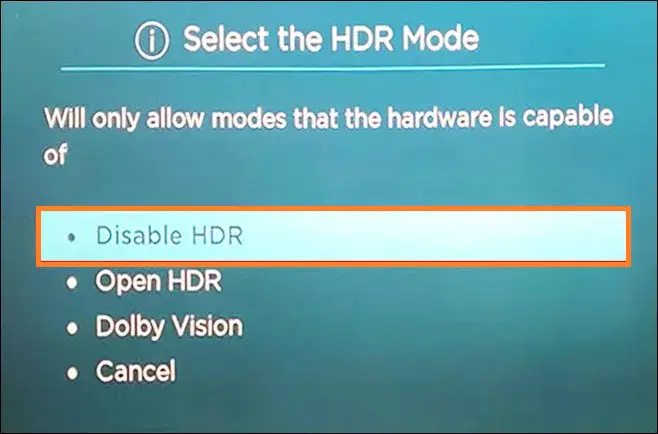
5. After the process, your Roku TV’s brightness will be adjusted automatically.
Alternative Way to Reduce Brightness on Roku TV
Sometimes, the brightness on your TV will increase automatically. It is a common issue that occurs due to bugs and glitches on electronic devices. However, you can resolve it by power cycling your device. To power cycle, Unplug the TV cables from the power source and press and hold the Power button for 15 seconds. Leave it disconnected for up to 15 minutes. Plug back the cables and turn on your Roku to check if the brightness is reduced.
If you have tried all the above methods and still cannot reduce the brightness, you need to update your Roku TV. Updating your Roku device will remove bugs and glitches on it. If it doesn’t work, contact Roku customer support and they assist you with the correct solution.
