Instagram is one of the popular social media platforms that allows you to watch reels, posts, stories, etc. Since the app is unavailable on the Roku Channel Store, you can screen mirror the Instagram app on Roku from your smartphone or PC. This article will provide you with alternative methods to get Instagram on Roku.
How to Screen Mirror Instagram on Roku from Android Phone & Windows
First, make sure to turn on screen mirroring mode on Roku (Settings → System → Screen Mirroring → Screen Mirroring mode → Always Allow).
From Android Phone
1. Connect your Android and Roku to the same WiFi.
2. Install the Instagram app from the Play Store. After installing the app, open it and log in to your account.
3. Go to the Notification Panel on your Android phone and tap the Cast icon.
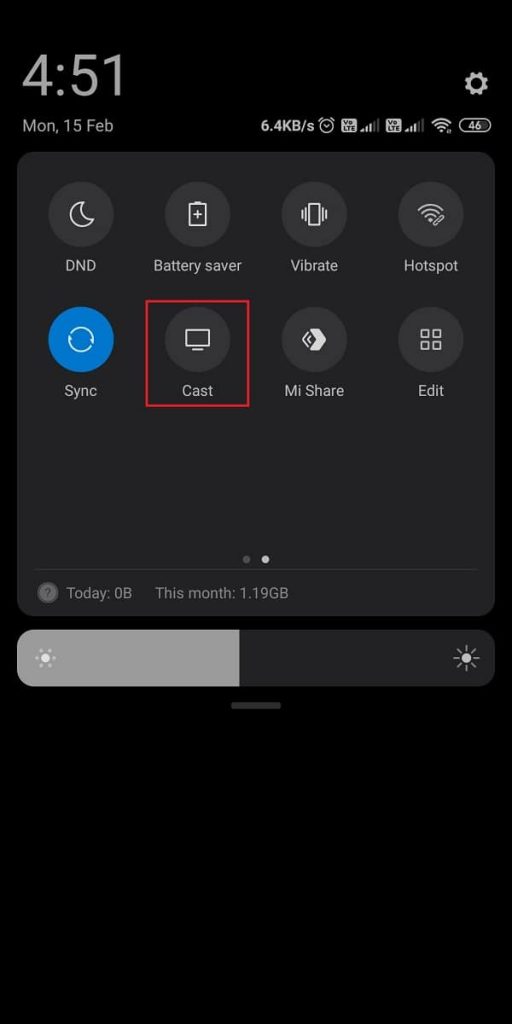
4. Choose your Roku device from the list of available devices. Within seconds, you can see the Android smartphone’s screen on your Roku TV.
5. Launch the Instagram app on your Android device and view it on your Roku TV.
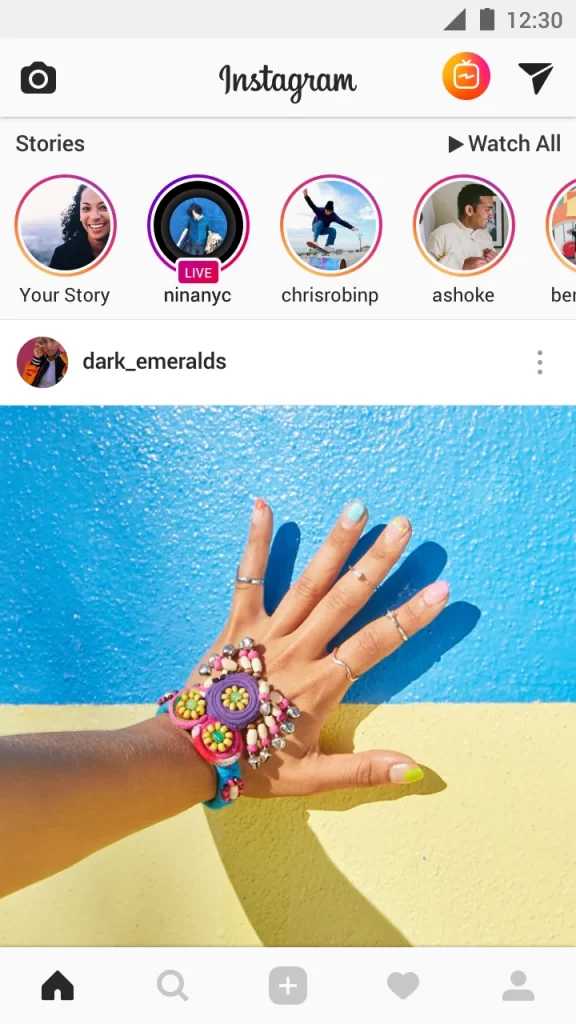
From Windows PC
Like Android, ensure the Windows PC and Roku TV are connected to the same WiFi. Then, turn on screen mirroring mode on your Roku device.
1. Open a browser and go to the official website of Instagram. Next, log in to your Instagram account.
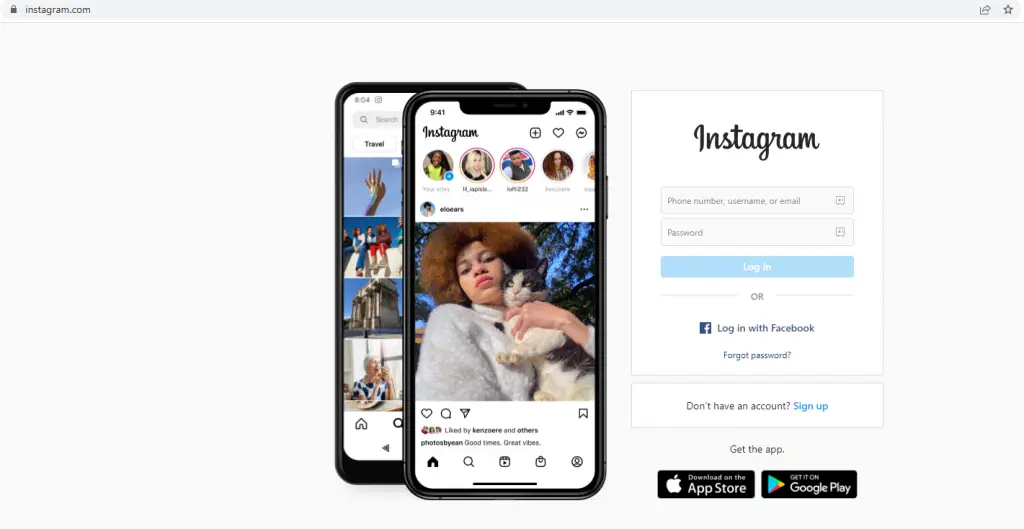
2. Now, press the Windows+K keys on your keyboard simultaneously and select the Connect tile option.
3. A list of devices connected to the same WiFi will appear. Choose your Roku device to connect.
4. Your Windows screen will appear on your Roku-connected TV or Roku TV.
5. Start viewing your Instagram timeline, follower posts, and daily feeds on the TV.
How to Screen Mirror Instagram on Roku from Apple Devices (iPhone and Mac)
If you use an Apple device to screen mirror the Instagram app, you must enable the AirPlay feature on your Roku device (Settings → Apple AirPlay & HomeKit → Turn on AirPlay).
1. Ensure you connect the Apple device and Roku to the same WiFi.
2. Launch Instagram on your iPhone. If you haven’t installed the Instagram app, download it from the App Store. Mac users can visit the official website of Instagram in Safari or the Chrome browser.
3. Sign in to your account with the required credentials. Next, move to the Control Center on your iPhone or Mac.
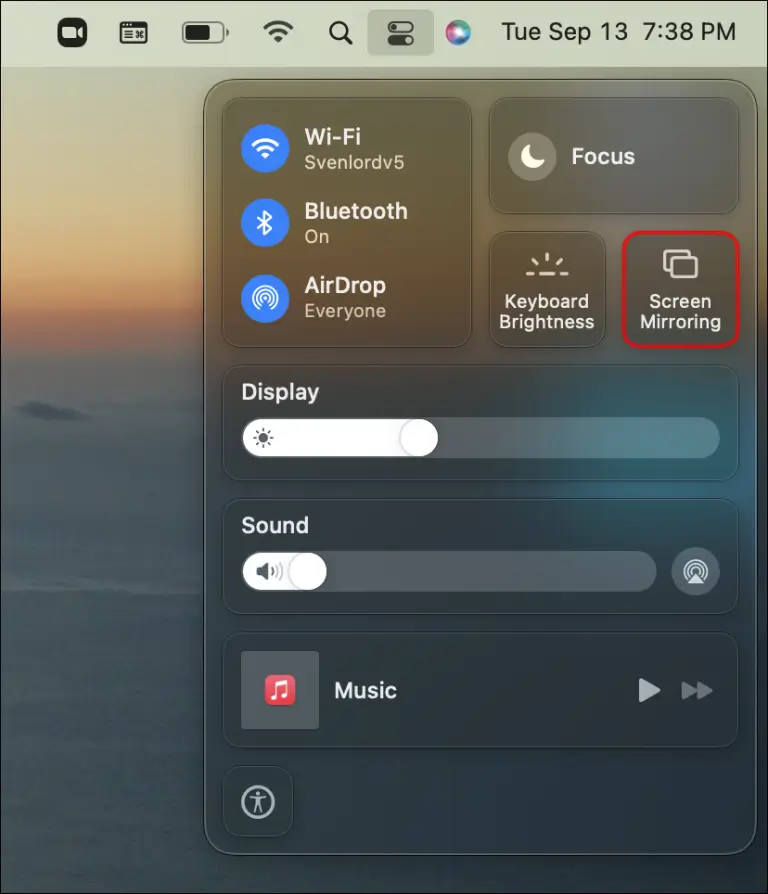
4. Tap the Screen Mirroring icon from the menu and choose your Roku device. Now, the Apple device screen will be mirrored on your Roku TV.
5. Go back to the Instagram app or webpage and view its content on your TV.
As Instagram is a social media app, you cannot expect the app for Roku devices in the future. If you intend to use Instagram on a big screen, screen mirroring is the only way to do it.
