Ignite TV is a premium streaming app that has top-rated live TV channels and VODs in high streaming quality. Unfortunately, the Ignite TV application is unavailable on the Roku Channel Store. However, you can opt for the screen mirroring method to stream its content on the big screen.
To stream content from Ignite TV, you must purchase its premium plan by visiting its official website. Once you have purchased the subscription, you can use the steps given in this guide to stream its content on Roku TV.
How to Screen Mirror Ignite TV on Roku from Smartphone or PC
1. Initially, connect your Android Phone / iPhone / PC and Roku TV to the same WiFi.
2. Based on the device you use, refer to the steps below and do it on your Roku.
- Android Phone / Windows PC: Turn on Screen mirroring mode on Roku
- iPhone / Mac: Enable AirPlay on Roku
3. On your smartphone, install Ignite TV from the Play Store or App Store. If you use a Windows PC or Mac for screen mirroring, visit the official webpage of Ignite TV from a browser.
4. Log In to the Ignite TV account using the necessary credentials.
5. After signing in, follow the screen mirroring procedure below based on your device.
- Android Phone – Go to Notification Panel → Select the Cast icon
- iPhone – Navigate to Control Center → Tap the Screen Mirroring icon
- Windows PC – Press the Windows + K button
- Mac – Click the Control Center icon on the menu bar → Select Screen Mirroring.
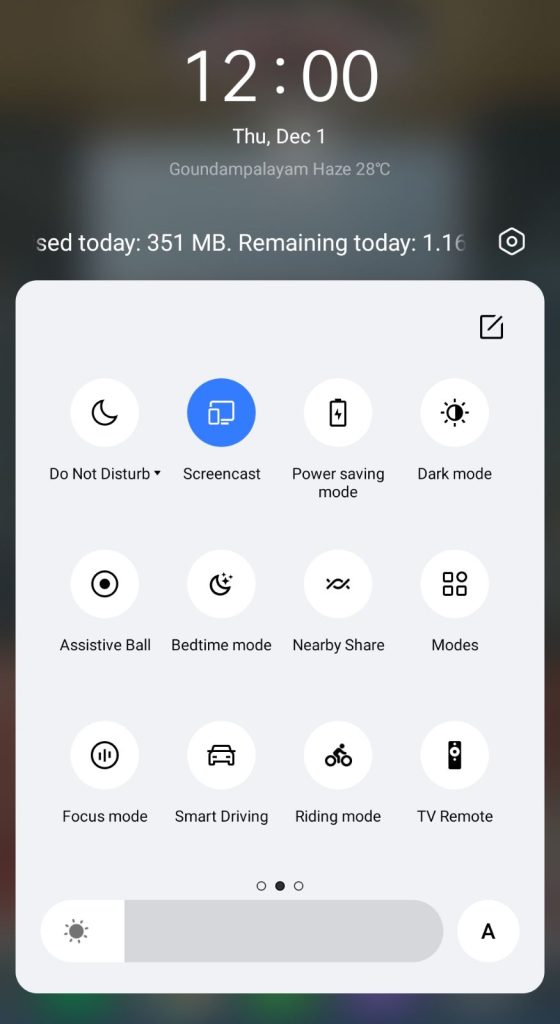
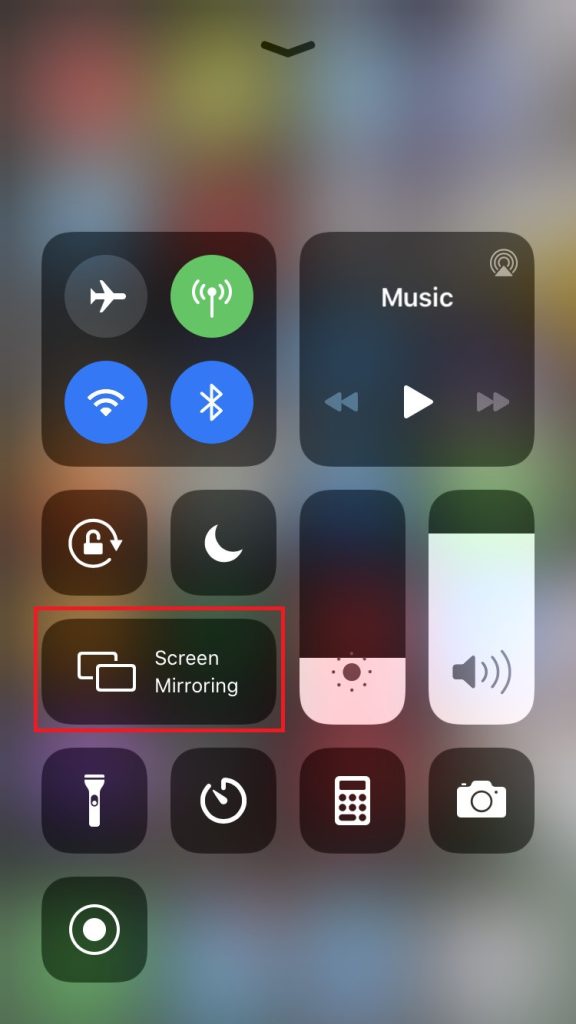
6. Pick the name of your Roku device from the menu. Within seconds, the smartphone or PC screen will be mirrored to Roku. Now, play any content on the Ignite TV mobile app or website and enjoy watching it on your TV.
