If you are searching for a free streaming service to stream your favorite anime shows, KissAnime is the best option. It lets you watch the latest anime episodes and series in high quality. KissAnime doesn’t have an official app, and it can be accessed only via the web. As Roku lacks browser support, you can screen mirror the KissAnime website on Roku from your Smartphone or PC. This article covers the screen mirroring process of KissAnime on Roku TV.
How to Screen Mirror KissAnime on Roku
1. Connect the Roku and Smartphone / PC to the same WiFi.
2. On your Roku device, enable the below option based on the device you use for screen mirroring.
- Android Phone / Windows PC – Enable Screen Mirroring on Roku.
- iPhone / iPad / Mac – Turn on AirPlay on Roku.
3. Launch a browser on your device and visit the KissAnime website.
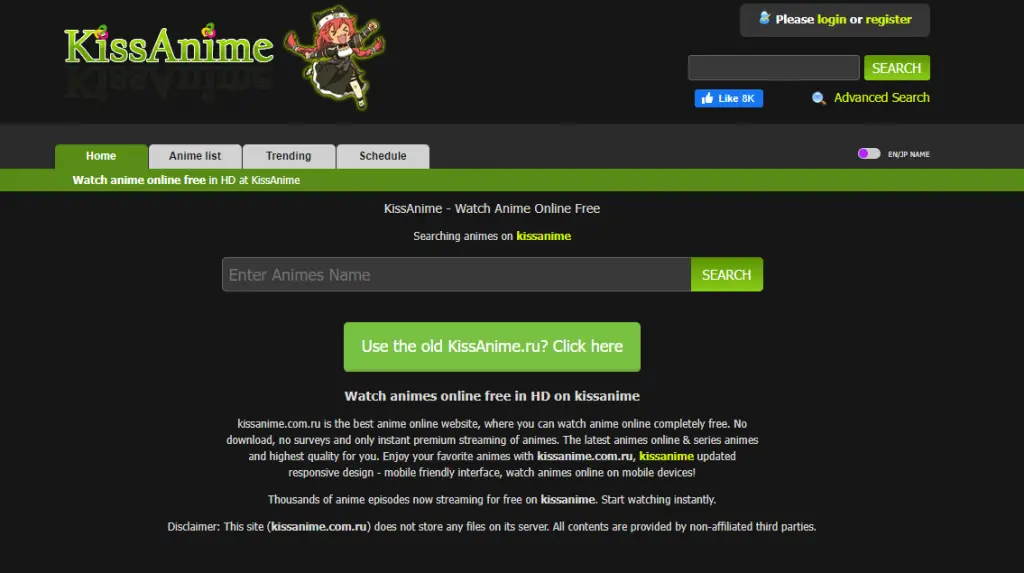
4. Play your desired video on the website, and based on the device you use, refer to the screen mirroring steps below.
- Android Phone – Go to the Android’s Notification Panel and hit the Cast icon.
- iPhone / iPad – Tap the Screen Mirroring icon on the iOS Control Center.
- Windows PC – Press the Windows + K keys at the same time.
- Mac – Hit the Screen Mirroring icon in the Mac Control Center.
5. Pick the Roku device name from the menu. Now, you will see the selected anime video on your TV.
As KissAnime is illegal and not safe, it is recommended to use a VPN on your device while steaming KissAnime. If you want a legal platform to stream anime on Roku, you can choose Crunchyroll. Crunchyroll is the best alternative to KissAnime, and it is available on the Roku Channel Store.
