MSG+ (MSG Go) is a free streaming service that allows you to watch live New York Knicks games, Islanders, Devils, and Sabres games. You can stream all the pre-games, post-games, and original programming at no additional cost with your cable or satellite TV subscription. If you don’t have a cable TV subscription, you can get the MSG+ subscription from its official website. The subscription price of MSG+ starts from $29.99 per month, and you can purchase its yearly plan to save money in a lump sum.
Install the MSG+ Channel on Roku
Open the Roku Channel Store on your Roku device, search for the MSG+ app, and add the channel. You can also click the button below to go to the Roku Channel Store website. There, sign in to your Roku account and tap Add Channel to get it on your Roku device.
Launch the channel on Roku and sign in with your cable TV or MSG+ subscription. Play the content and stream on your big screen.
Features to Enjoy on MSG+
- You can watch the live games of the popular teams.
- Activate the Picture-in-picture mode to simultaneously watch MSG+ and other streaming app content on your Roku TV.
- If you missed the live telecast, watch the replay and game highlights.
- Sports fanatics can enjoy the postgame analysis and interviews of their favorite players.
- You will get full statistics while watching the game.
- Set game alerts on the app to remind you to watch your favorite game.
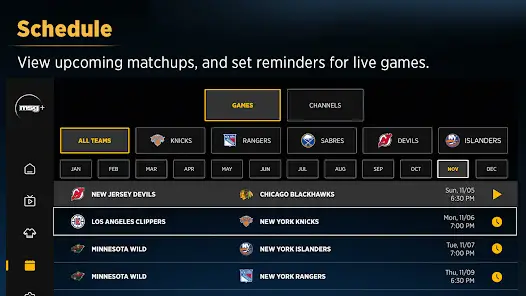
- If no game is live, just have fun exploring the MSG+ original programming.
- By turning on your location, the MSG+ app will provide you with the best streaming suggestions.
Use Streaming Services to Watch MSG+ on Roku
If you have any of the following streaming service installed on your Roku device, you can stream MSG+ without the cable TV and the MSG+ subscription. The benefit of using these channels is you can watch other live TV channels, and on-demand videos along with the MSG+ content.
If you have the MSG+ app installed on your smartphone, you can screen mirror the sports content on your Roku device. Since the MSG+ app is accessible only inside the US, you can use a VPN on Roku to get the app and watch the content outside the US.
