Prime Video is a great app for watching popular TV shows and movies of high quality. Roku users can directly install the Prime Video app from the Channel Store. To access the Prime Video app on Roku, you need to get an Amazon Prime Video Membership ($8.99/ month) on its official website. Amazon Prime members can access the Prime Video app for free. In this article, we have covered the steps to install and activate Amazon Prime Video on Roku.
How to Add Amazon Prime Video Channel on Roku
1. On the Roku remote, press the Home button and choose the Streaming Channels option from the left side.
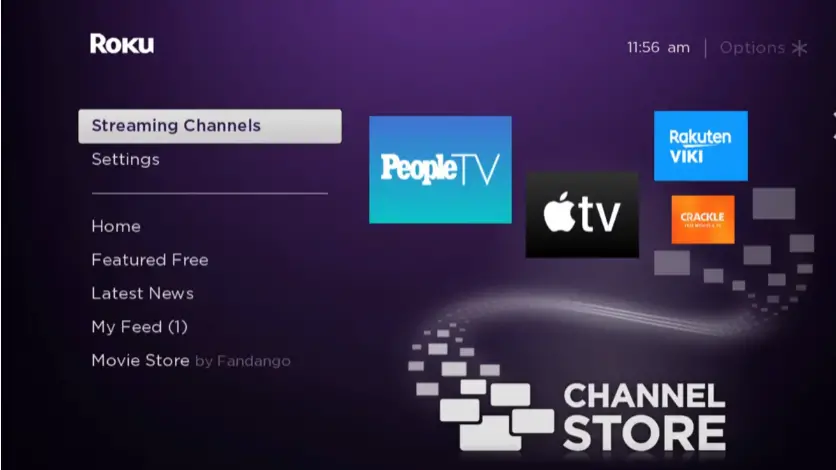
2. Scroll down and hit Search Channels.
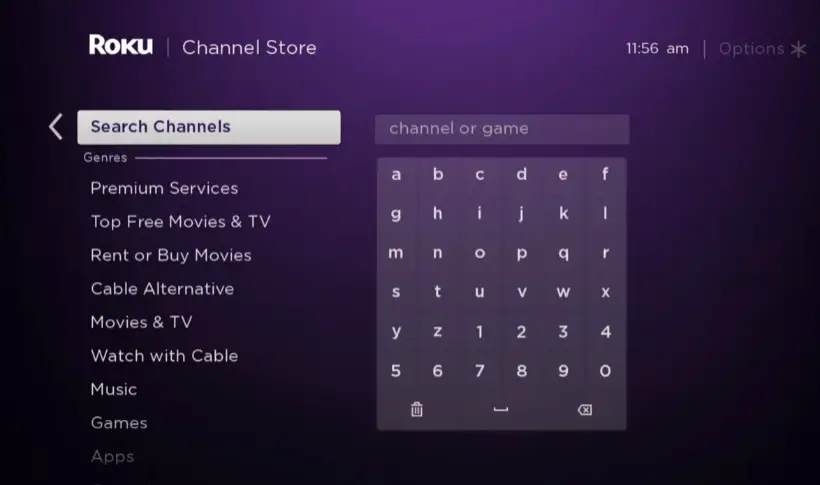
3. Using your remote, type Amazon Prime Video and search for the app.
4. Pick the app from the list and click the +Add channel option to install the app on Roku.
How to Activate Amazon Prime Video on Roku
1. Once installed, click Go to Channel to launch the app and click the Sign In button.
2. You will see an Amazon Prime activation code on the Roku TV screen.
3. Now, visit the activation webpage (www.primevideo.com/ontv/devices) of Amazon Prime on your PC or smartphone.
4. After that, enter the login credentials and sign in to your account.
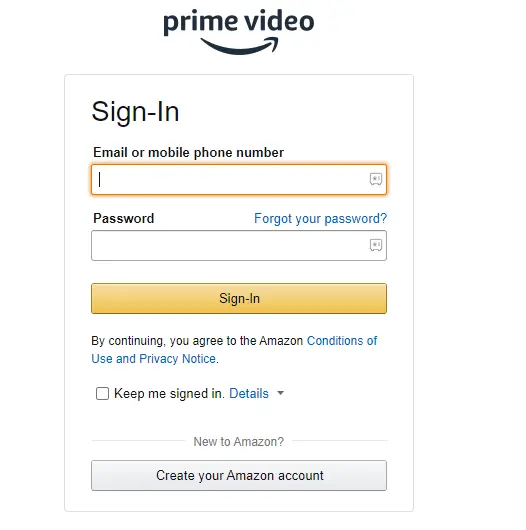
5. On the next page, enter the Amazon Prime Video activation code shown on your TV screen. Next, click the Register Device button.

6. After that, the Prime Video app will be activated on your TV. Now, launch the Amazon Prime app and stream your desired movie or TV show on your Roku TV.
If the Amazon Prime app is not working or crashing often, troubleshoot the problem with basic solutions, like updating the app or Roku, restarting Roku, or uninstalling and reinstalling the Amazon Prime app.
