Roku PIN is a secure static password that protects your device from unauthorized access. What if the Roku PIN is not working? Maybe you entered an incorrect Roku PIN or forgot it. Perhaps the Roku PIN may be blocked for security reasons for repeated wrong attempts. Likewise, there are many reasons for this issue. In this article, we have illustrated some methods to rectify the Roku PIN issue.
Fixes for Roku PIN Not Working
Follow these troubleshooting methods to fix the Roku PIN not working issue.
Update the PIN
If your Roku PIN is disabled, you may find that it does not work while accessing. So, you need to check your PIN preferences.
1. In a web browser, go to the Roku Website (my.roku.com/account/pin) and sign in to your Roku account.
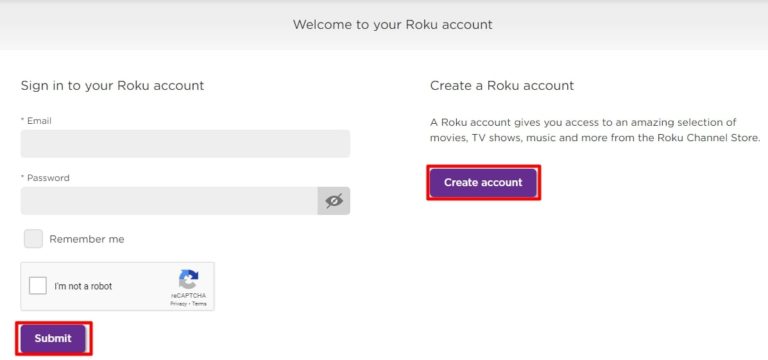
2. Click on the My Account icon from the upper right corner.
3. Select the Update button in the PIN Preference section.
Note: If you’ve never used a PIN before, you do not need to enter one to make transactions or to view any content.
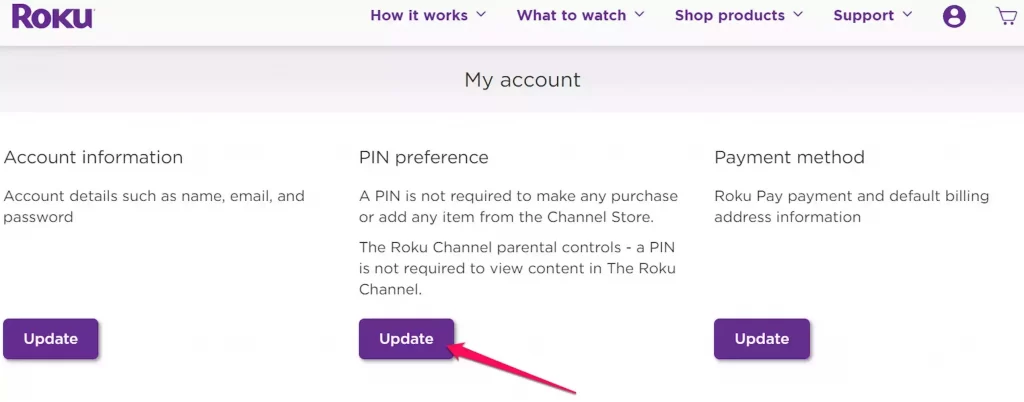
4. If your PIN is disabled, choose Always require a PIN to make purchases and add items from the Channel Store or Always require a PIN to make purchases.
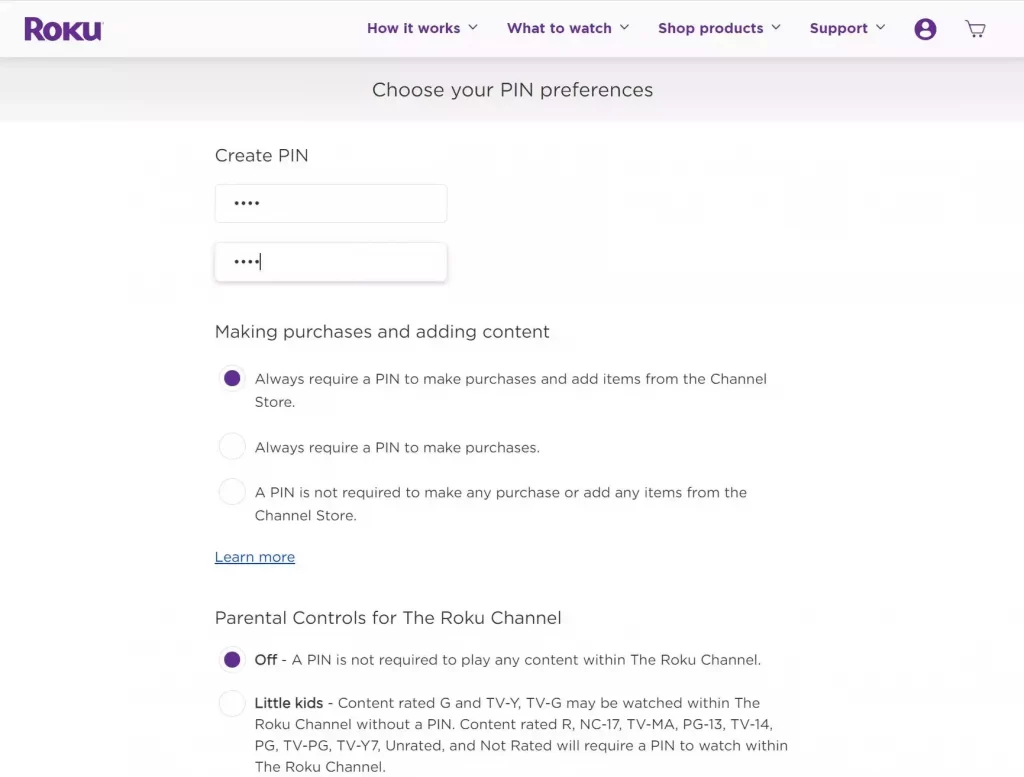
5. After selecting, confirm your PIN Preferences and click the Save changes option.
Reset Roku PIN
If you have forgotten the PIN, you can simply reset the Roku PIN by visiting the Roku website. Remember that, you don’t need the old PIN to reset it.
1. In a web browser, visit the Roku website and login into your account.
2. After signing in with your account, go to the My Account option.
3. Navigate and click the Update button under the PIN preferences option.
4. Select Change PIN and enter the new PIN correctly on both fields.

5. Next, click the Save Changes option.
After the reset, you can enter the Roku PIN to add channels or access settings without issues.
Disable the Roku PIN
If you don’t want to protect your Roku device with any PIN, you can disable it by visiting the Roku website.
1. On your PC, go to (my.roku.com/account/pin) and log in with your Roku account.
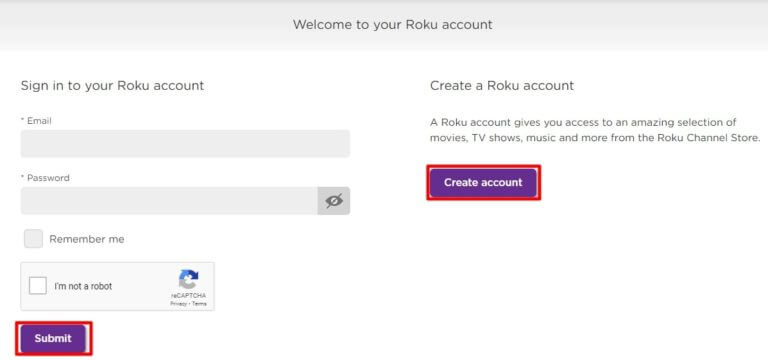
2. Go to My Account and select the Update button of the PIN preferences option.
3. Then, select the A PIN is not required to make any purchases or add any items option under the PIN preferences section.
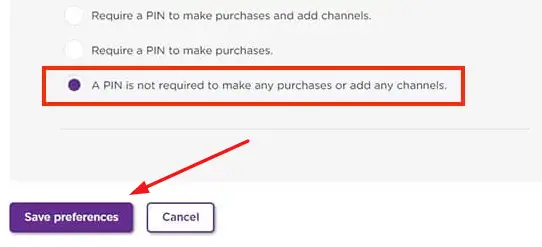
4. Click the Save Preferences option. You can now install channels on Roku without entering a PIN.
Check your Email Address
If you have more than one Roku account, you might have mistakenly entered the wrong Roku PIN on a different device. So you need to check which Roku device you’re using through the email address.
1. Select Settings on Roku and click the System option.
2. Choose the About option to display the email address on your Roku screen.
Using the email address, you can find which account you’re using, and you can enter the correct PIN to install channels on our device.
Factory Reset your Roku
If your Roku PIN is still not working, the problem might be with your Roku device. So, you must restart your Roku to fix it. If it doesn’t help, you can finally factory reset the Roku device to fix the Roku PIN not working issue.
1. Go to the Settings option by pressing the Home button on your Roku remote.
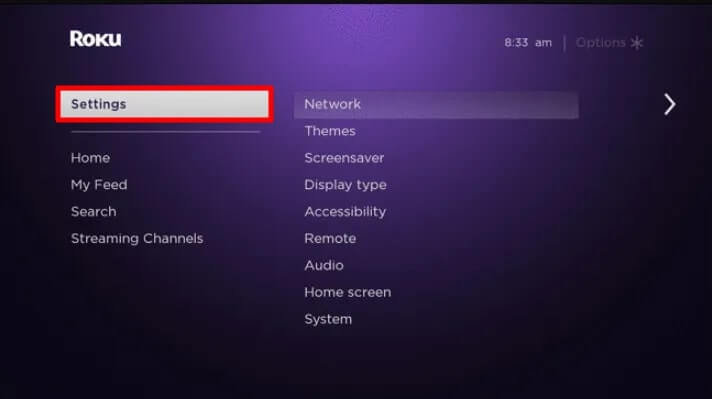
2. Click on the System option and select Advanced system settings on the next page.
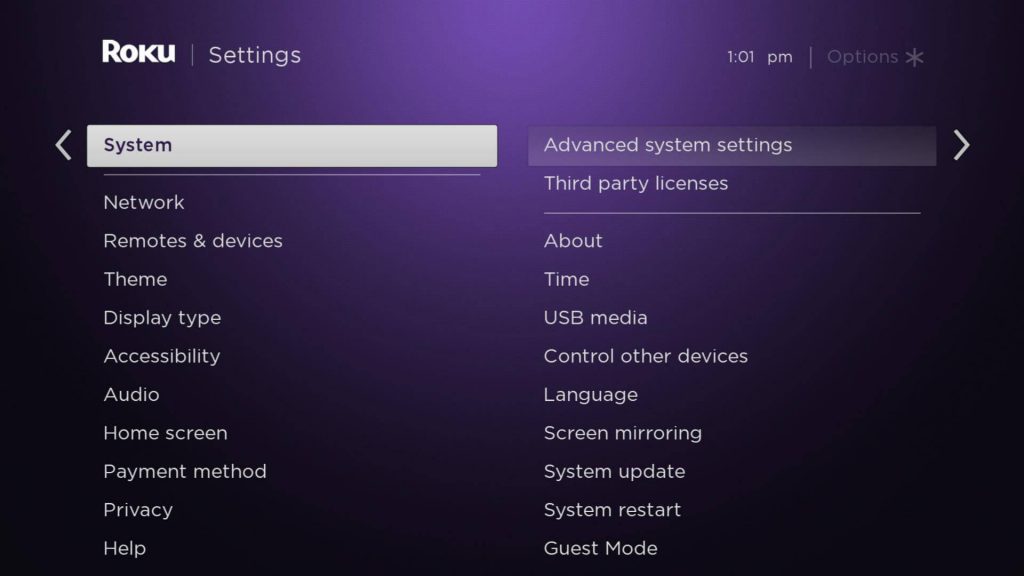
3. Under Advanced System Settings, tap on the Factory Reset option.
4. Then, enter the 4-digit PIN displayed on the lower right area of the screen and click the OK button.
5. From the displayed pop-up, choose the Start Factory Reset option.
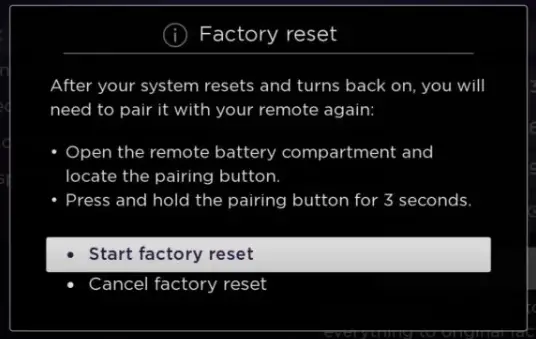
Now, your Roku device will be reset and any bugs that cause the Roku PIN not to work will be cleared.
Contact Roku Customer Support
You can contact Roku Customer Support by visiting this website (support.roku.com). They will guide you with some ideas on how to fix the issue and explain the reasons behind the occurrence. You can follow the guidelines to troubleshoot the issue and prevent it from repeating.
FAQ
Visit the Roku PIN preferences website (my.roku.com/account/pin) to reset the TCL Roku TV pin code.
Roku doesn’t have a default PIN. However, you can set one while setting up your Roku account.
