Sleep Timer is an essential feature on Roku for those who usually stream Roku at night. The key highlight of this feature is it turns off the Roku device automatically when the device is ideal for the specific time period you have selected on the Roku. You can easily enable a Sleep Timer on Roku within the device settings. If you are unaware of the steps, then follow this article to learn the various ways to enable and set the sleep timer on Roku.
Note: This method is applicable to all Roku streaming devices like Roku Express, Streaming Bar, Roku Stick, and Roku Powered Smart TVs like TCL, Hisense, Onn, and more.
How to Turn On Sleep Timer on Roku TV Settings
1. From the Roku home screen, select Settings.
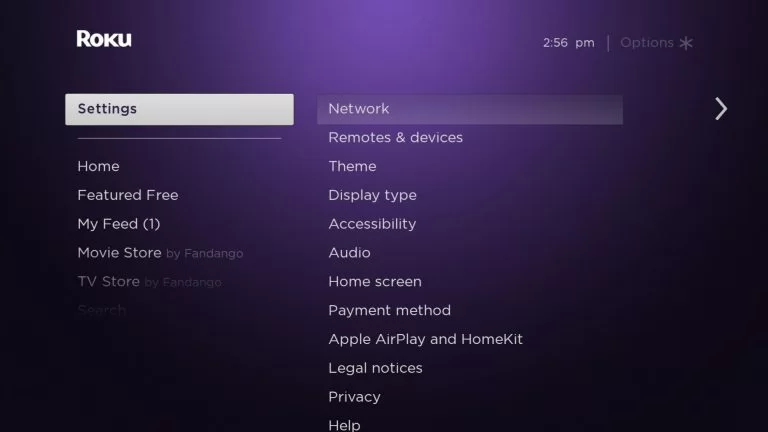
2. Scroll down and click the System option from the menu.
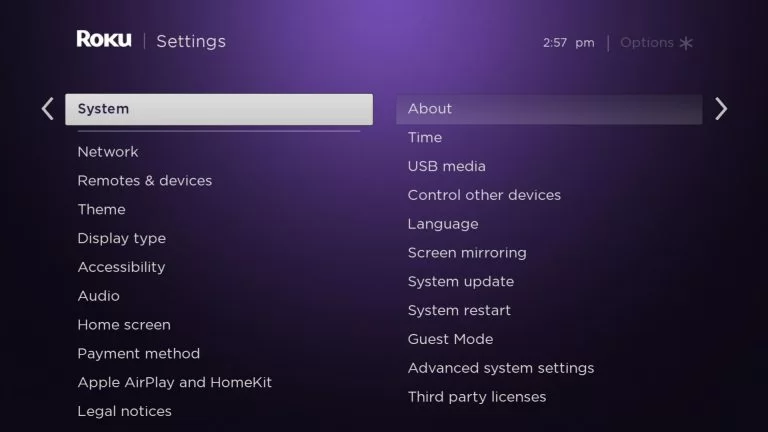
3. Then, click on the Time option and select Sleep Timer.
4. Pick any one of the time intervals that appears on the screen (30 minutes, 1 hour, 1.5 hours, 2 hours, 3 hours).
The sleep timer will be enabled. After that, your TV screen will turn off automatically when idle within the saved time. Following the same steps, you can turn off the sleep timer on Roku.
How to Enable Sleep Timer on Roku Home Screen
1. Press the Home button on your remote.
2. Hit the Right Arrow button on your remote to open the channel’s grid.
3. Scroll down to the bottom of the screen and select the Sleep Timer shortcut tile.
4. Follow the on-screen prompts to enable the Sleep Timer feature.
How to Activate Sleep Time Using Roku Stick Remote
You also have the separate option to turn on the Sleep Timer while streaming music, movies, and TV shows.
1. Press the Asterisk (*) button on your remote to open the Options menu while playing a movie or TV show.
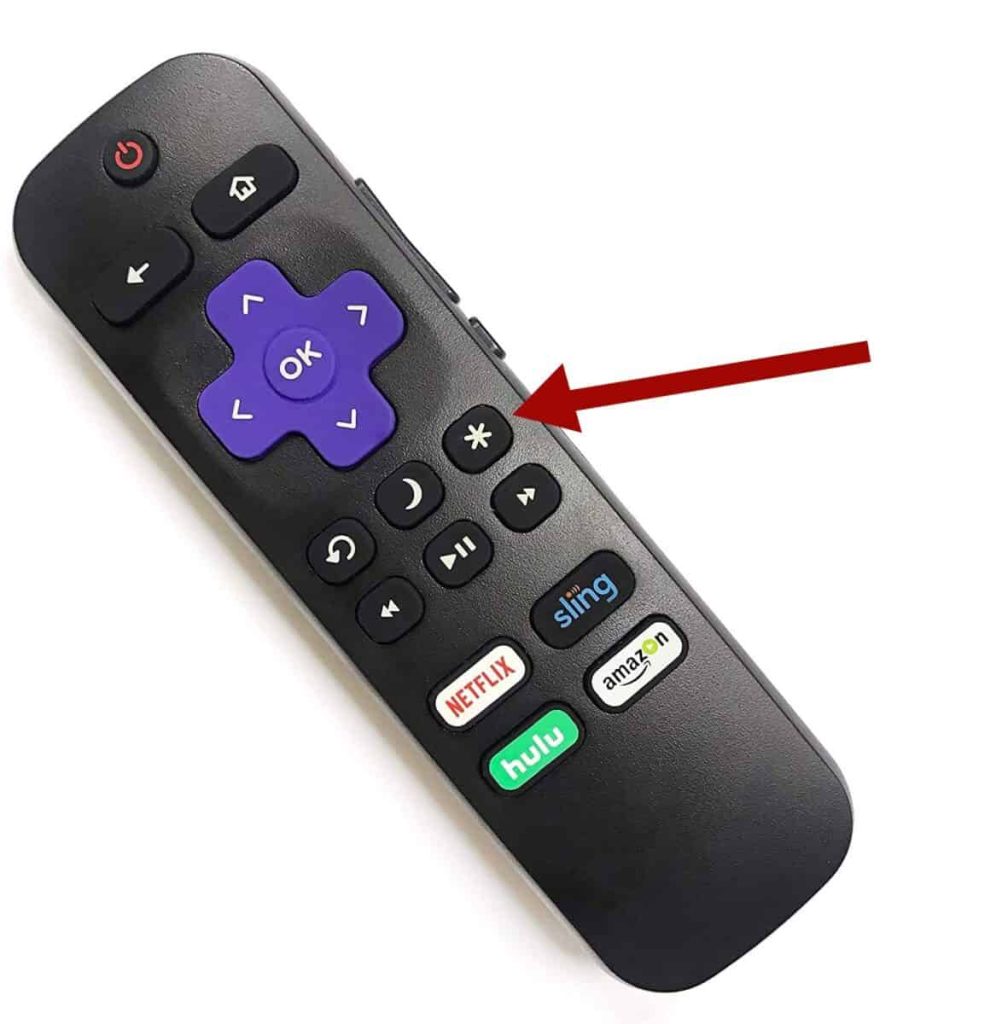
2. On the Options menu, scroll down and select the Sleep Timer option.
3. Choose the time interval you need and press the OK button on your remote.
Thus, you have successfully enabled the Sleep Timer feature.
How to Set Sleep Timer Using Voice Command
1. Press and hold the Voice button on your Roku remote.
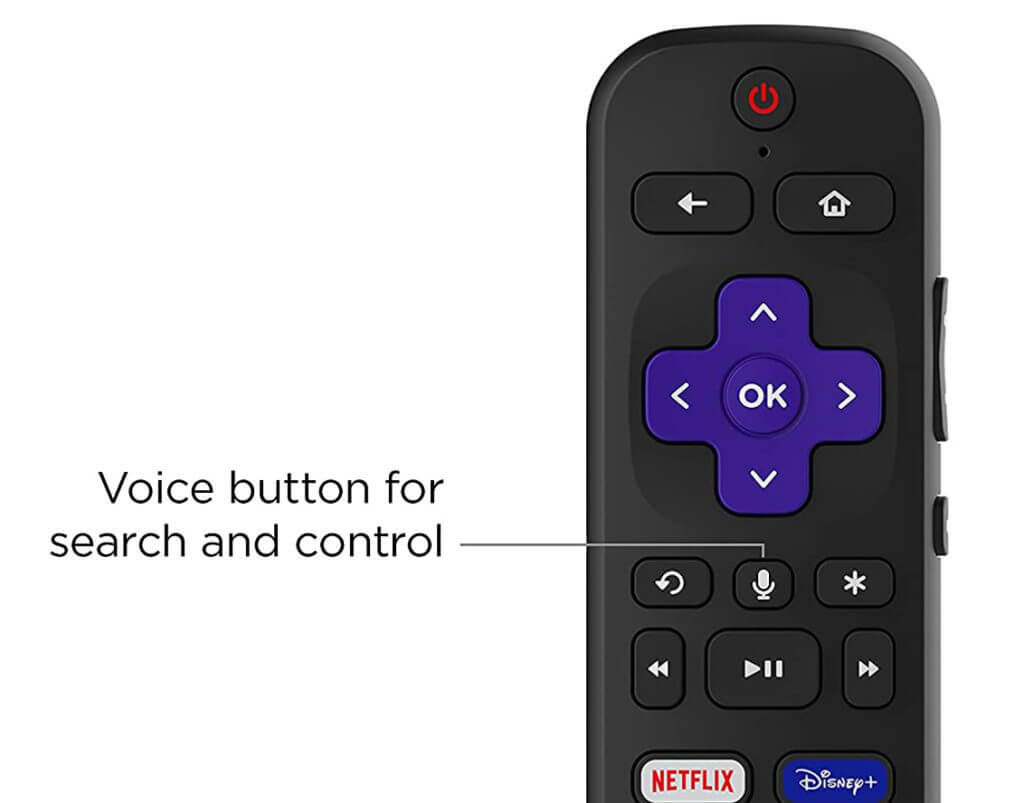
2. Then, you can specify the time interval:
“Turn off the TV in 1 hour, set Sleep Timer for 2 hours” or by using a specific time, “Turn off the TV at 10 pm, Set sleep timer for 1 am.“
With the voice command feature, you can easily enable the Sleep Timer straight away without going through the options.
How to Turn On Sleep Timer Using Bandwidth Saver Setting
Enabling Bandwidth Saver Setting will turn off your Roku Express device to avoid data usage. This is an alternative way to set the sleep timer on Roku.
1. Head to Settings on your Roku device and select the Network option.
2. Tap Bandwidth Saver and click ON to enable the feature.
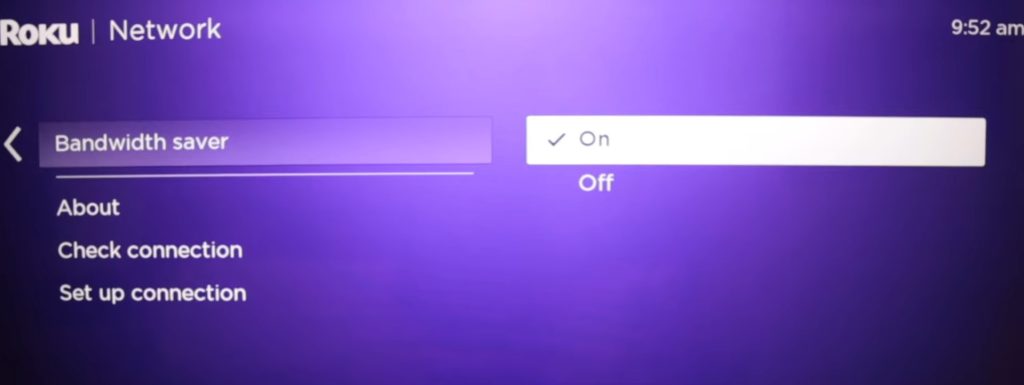
By doing so, if you haven’t used the remote for 4 hours while streaming, Roku notifies you by a display message. If you don’t respond, the Roku device will be turned off.
FAQ
If your Roku device is outdated, you can’t find the Sleep Timer feature. Try updating Roku firmware to the latest version and check again.
