Stremio is a free video streaming platform where you can watch movies, series, and more by installing add-ons. Unfortunately, the Stremio app is unavailable on the Roku Channel Store. However, you can screen mirror Stremio on your Roku TV from Android, Windows, and Mac.
How to Screen Mirror Stremio on Roku
Before you begin the process, make sure to turn on screen mirroring on Roku (Settings → System → Screen Mirroring → Screen Mirroring mode → Always Allow) if you are screen mirroring from Android and Windows PC.
To screen mirror the content from your Mac, you must enable the AirPlay feature on your Roku device (Settings → Apple AirPlay & HomeKit → Turn on AirPlay).
From Android Phone
1. Install the Stremio app on your Android Phone from the Play Store.
2. Launch the app and sign in to your Stremio account. After signing in, play any content on the Stremio app.
3. On your Android phone, swipe the notification panel and tap the Cast icon.
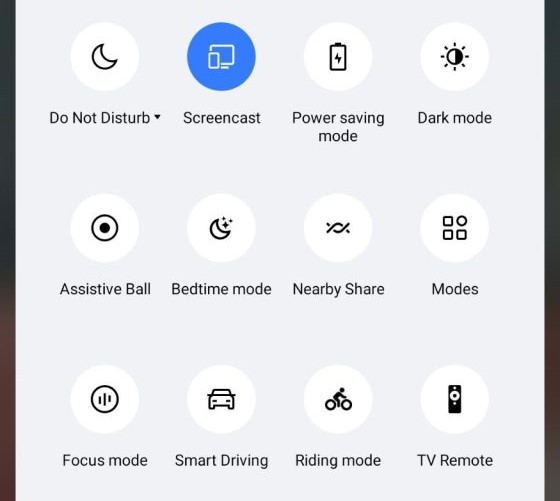
4. Choose your Roku TV from the menu. Once the Android screen is mirrored to Roku, enjoy watching the selected Stremio content on your Roku TV.
From Windows PC or Mac
1. Visit the official website of Stremio using any browser on your Windows PC or Mac.
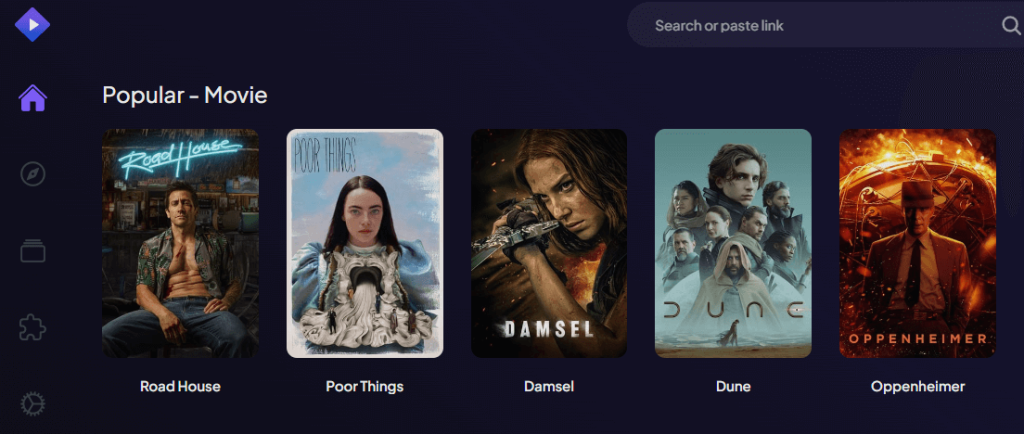
2. Sign in to your Stremio account and play any video on it.
3. Press Windows+K on the keyboard and tap the Connect tile if you use Windows. If you use a Mac, click the Control Center icon on the Menu bar and tap Screen Mirroring.
4. Select your Roku TV from the list of active devices.
Once the devices get paired, stream your desired Stremio content on your Roku TV.
You can prefer any free streaming service if you want to watch movies and series directly on your Roku TV instead of screen mirroring. Pluto TV, Crackle, and Tubi are some of the free streaming services that are available on Roku.
