9Anime is the best anime streaming platform where you can stream tons of anime content in various genres. Unfortunately, you can’t access 9Anime on Roku due to the lack of a web browser on the Roku Channel Store. However, you can screen mirror 9Anime on Roku from your smartphone and PC to stream its content on the big screen.
With 9Anime, you can watch Anime titles in multiple languages like English, French, Italian, Russian, Spanish, and more. Also, the titles can be streamed in different resolutions like 360p, 480p, 720p, and 1080p. You can customize these settings on your smartphone and PC and screen mirror the anime content in your preferred language and resolution to Roku.
Is 9Anime Legal?
No. 9Anime is not legal since the contents available on this website do not have a proper license, and it does not share any revenue with the copyright holders. So, use a VPN on Roku while streaming content on these types of platforms so that you can avoid legal troubles.
Important Note: We do not promote or endorse streaming any copyrighted content. Also, this article is only for information purposes. We advise you to access Crunchyroll on Roku to stream Anime content without any copyright issues.
How to Screen Mirror 9Anime on Roku
Make the following requirements before moving into the screen mirroring steps.
- Enable Screen Mirroring on Roku for mirroring Android phone or Windows PC screen.
- Turn on AirPlay on Roku for mirroring iPhone or Mac screen.
- Connect your Roku device and the screen mirroring device under the same WiFi network.
- Visit the 9anime website on your smartphone or PC web browser and play any content.
Based on your screen mirroring device, move on to the respective sections and tap on the screen mirroring options.
- Android – Notification Panel → Cast icon.
- iPhone and Mac – Control Center → Screen Mirroring.
- Windows – Connect sidebar (press Windows and K keys to open it) → Connect tile.
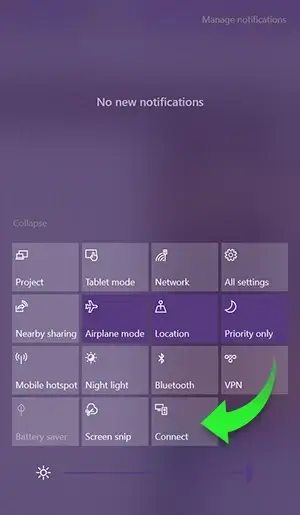
After enabling the respective options, you will screen mirroring device will scan for the devices connected under the same WiFi. Select your Roku device from scanned devcies list to start the mirroring process. Once connected, you can see your device screen mirrored on your Roku TV playing the chosen content.
