If you enjoy watching documentaries of different genres, you should definitely know about TVPlayer. TVPlayer has one of the best collections of premium documentaries in its library. This includes topics like true crime, action, current affairs, politics, history, sports, adventure, and nature. In addition, it gives you access to content from channels like MTV, Comedy Central, and Channel 5. It also hosts a collection of unpublished magazines which you can read. Let’s find out how to access the TVPlayer on Roku.
How to Access TVPlayer on Roku
You can access the content-rich TVPlayer library only with a subscription. You can get a monthly subscription at $9.99 per month or $99.99 per month with an additional 7-day free trial. But the only problem is that the TVPlayer is unavailable in the channel Store. However, you can follow the section below to discover all the possible ways to get the TVPlayer on your Roku TV.
Enable Screen Mirroring On Roku
First, you have to enable the screen mirroring on Roku feature from the Settings menu. Only then you can screen mirror other supported devices to Roku.
1. Open the Roku home screen by pressing the Home button of your remote.
2. Open the Settings menu and tap Screen Mirroring.
3. Next, select Screen Mirroring Mode followed by the Prompt or Always Allow.
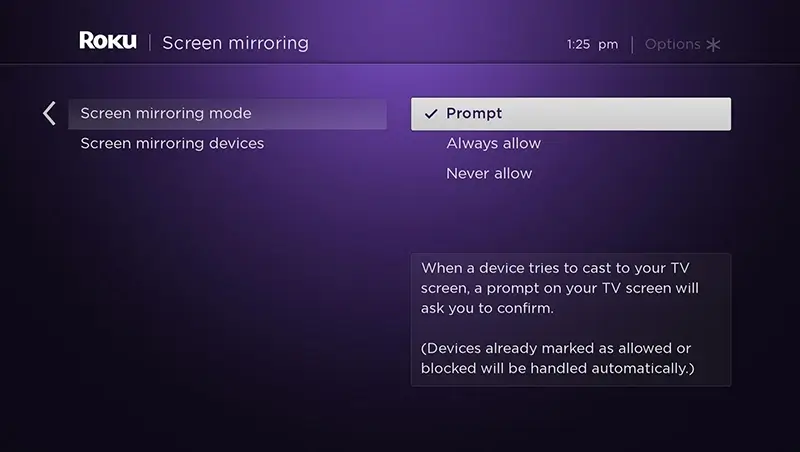
Screen Mirror TVPlayer From Android Smartphone
Android devices have an official TVPlayer app in the Google Play Store. You can screen mirror TV Player as follows.
1. Start by connecting your Android device to the same wifi network the Roku device is connected with.
2. Open the Google Play Store and install the TVPlayer app and open it.

3. Sign in to the app following the instructions on the screen.
4. Open the Notification Panel of the Android smartphone and then tap the Cast icon.
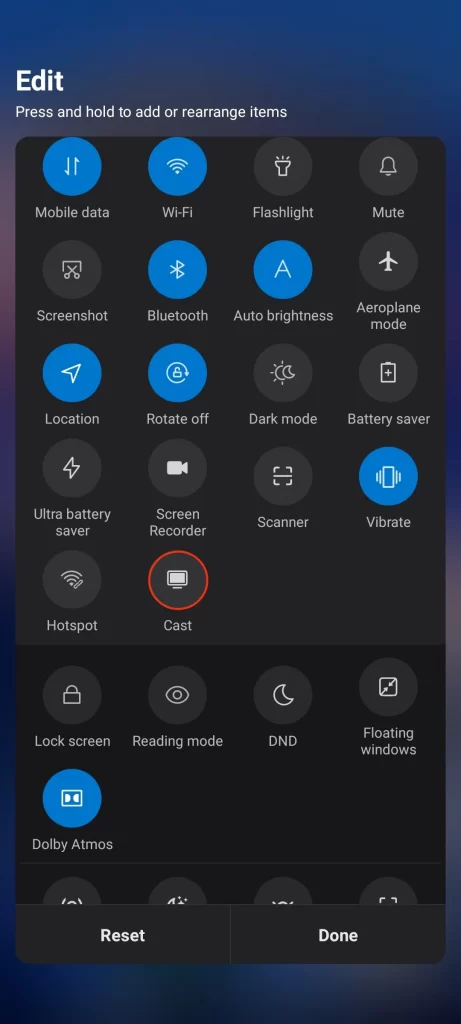
5. Choose your Roku device from the list to initiate the screen mirroring process.
6. Finally, open TVPlayer and access its library on your TV.
Screen Mirror TVPlayer From iOS Smartphone
There is no official app support for TVPlayer on iOS smartphones. However, you can access TVPlayer on your iOS Smartphone from its official website.
1. Connect your iOS smartphone to the same wifi network as your Roku device.
2. Launch the Control Centre on your iOS smartphone and tap Screen Mirroring.
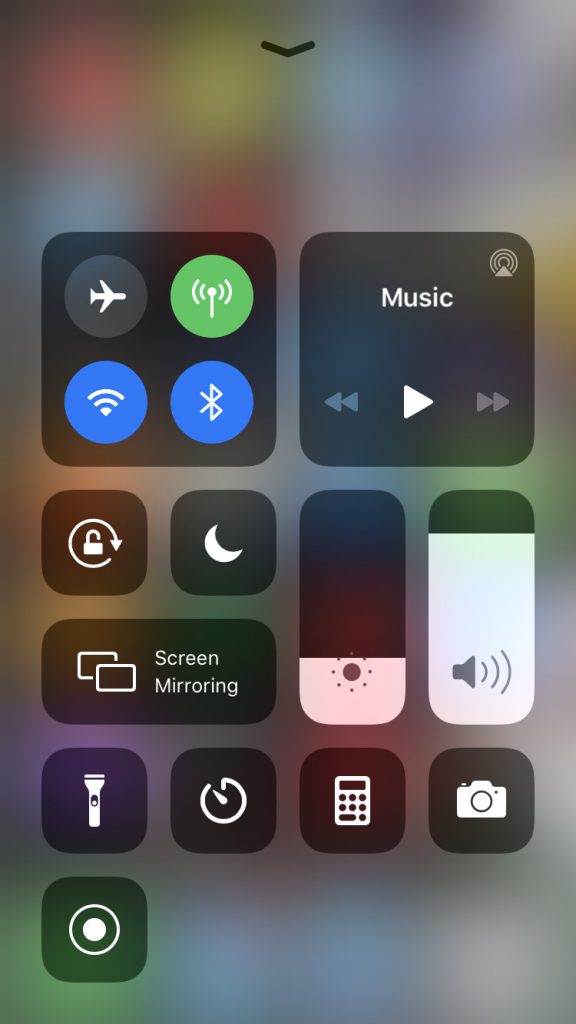
3. Start mirroring the screen of your iOS device on Roku by selecting the device’s name from the list on your screen.
4. Open a web browser and visit the TVPlayer website.
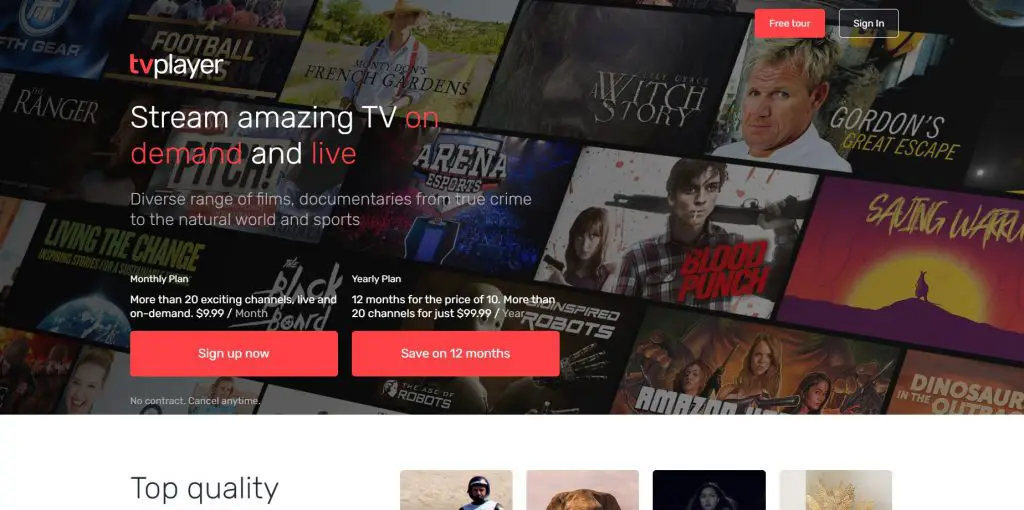
5. Sign in with your subscription account and access the contents from TVPlayer on your TV.
Screen Mirror TVPlayer From PC
1. Connect your PC and Roku to the same wifi network.
2. Open any web browser of your choice.
3. Next, input the URL of the TVPlayer https://tvplayer.com/ and visit it.
4. Click on the Sign In button from the upper right corner and input your subscription credentials to sign in to your account.
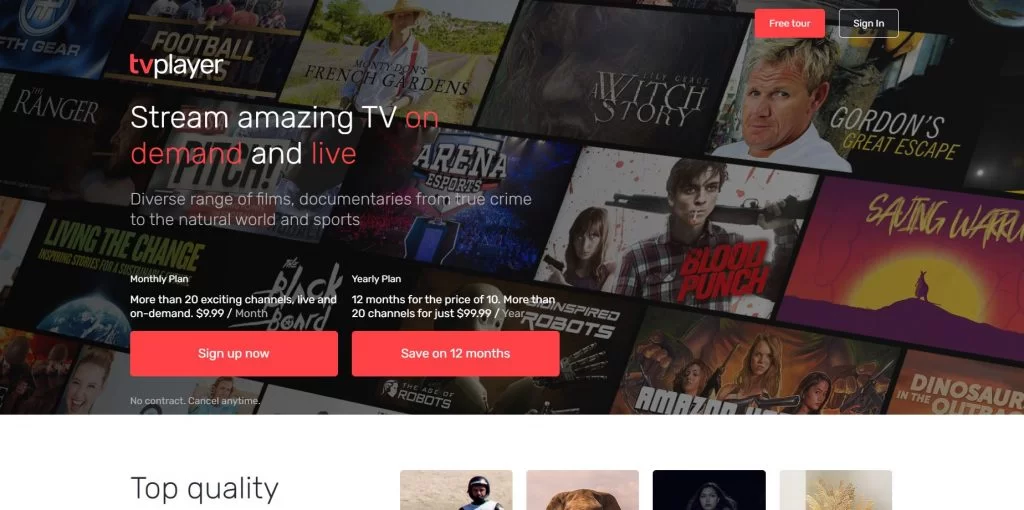
5. Choose any movie or TV show and play it.
6. Click on the Action Center from the lower right corner and tap the Connect tile.
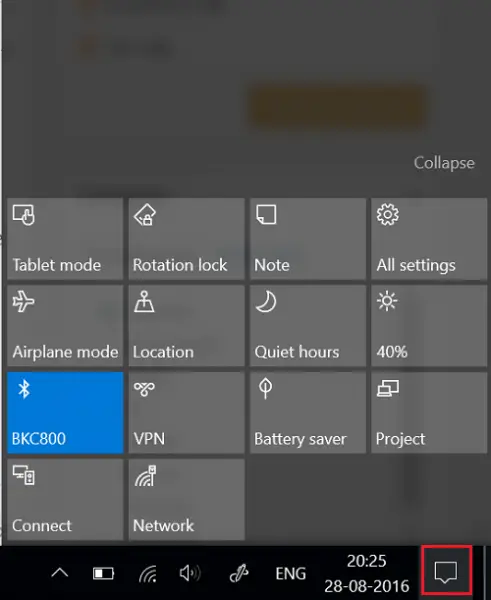
7. Now, a list of available devices will appear on the screen. From there, choose your Roku device.
8. Next, your PC’s screen will mirror to your Roku device-connected TV.
9. After that, go to the TVPlayer website and stream its content on your TV.
Frequently Asked Questions
TVPlayer doesn’t have an official app on Roku devices. Therefore, you can access it only by screen mirroring from other devices.
TVPlayer has a monthly subscription of $9.99 per month that comes with the free 7-day trial.
