Xfinity Stream is a prominent streaming platform that offers 250+ live TV channels. In addition, it features many popular movies, TV shows, and other on-demand content. Since the Xfinity Stream app is officially available on the Channel Store, you can easily install it on Roku.
You don’t need a subscription to stream videos on the Xfinity Stream app. However, you will need an active account of either Xfinity cable or the Internet service to access the app. To subscribe to the Xfinity services, you can visit the official website. In this guide, we have included step-by-step instructions on how to add and activate Xfinity Stream on Roku.
How to Install Xfinity Stream Channel on Roku
Press the Home button on your remote and select the Streaming Channels from the left pane on the home screen. Next, navigate to Search Channels and type Xfinity Stream. Choose Xfinity Stream from the suggestion list. Hit +Add Channel to download the application on Roku.
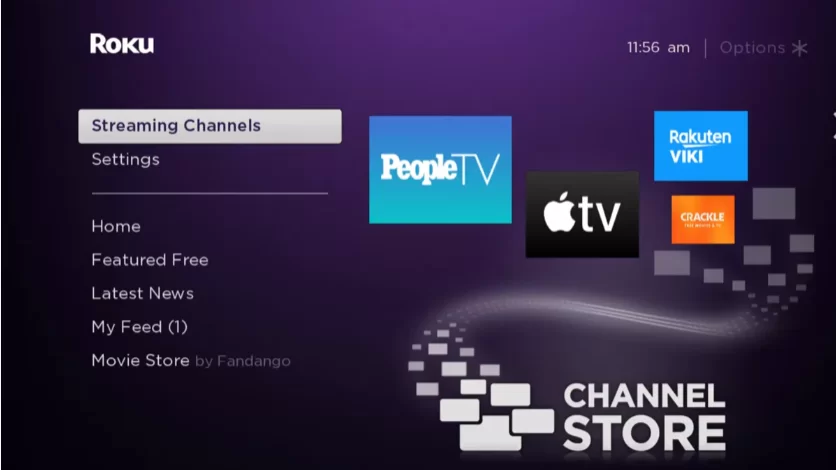
How to Activate and Watch Xfinity Stream on Roku
1. Launch the Xfinity Stream app after installing it.
2. Next, select the Sign In button and generate an activation code.
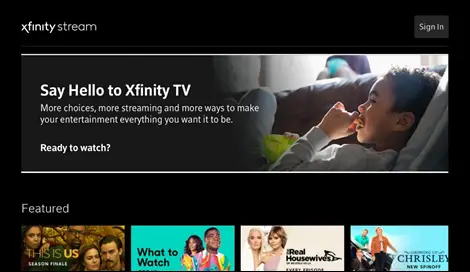
3. Note the Xfinity Stream activation code displayed on the screen.
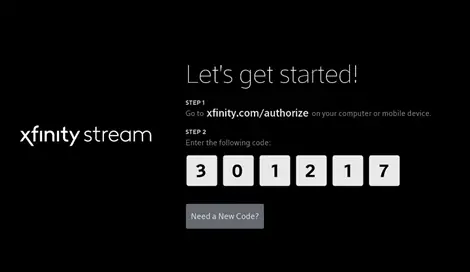
4. On a web browser on your smartphone or PC, visit the activation webpage of Xfinity Stream [http://www.xfinity.com/authorize].
5. Enter the Xfinity Stream activation code on the required field and hit the Continue button.
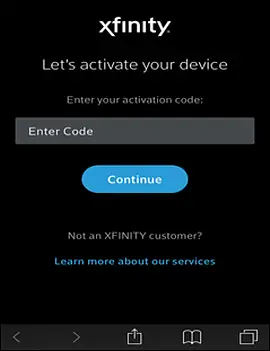
6. Next, sign in with your Xfinity TV or internet account to activate the Xfinity Stream app.
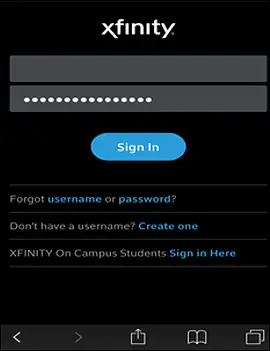
7. After that, restart the Xfinity Stream app and start streaming your desired movies or series on Roku TV.
If you can’t install the Xfinity Stream app, you can stream its content on your TV by mirroring your smartphone screen. To perform the screen mirroring process, you need to turn on the screen mirroring mode or AirPlay on Roku.
