Amazon Prime Video is a streaming service owned by Amazon that streams many on-demand movies and TV Shows in its premium. Prime Video is compatible with streaming devices like Roku, Apple TV, Firestick, Playstation 5, Xbox, etc. Sometimes Roku users complain about some improper functioning like a Black screen and Not working on Amazon Prime Video. To fix the Amazon Prime Video on Roku not working issue, follow some of the troubleshooting steps on your Roku device.
Reasons for Amazon Prime Video Not Working on Roku
Amazon Prime not working error has been experienced by many users on many devices. This may happen due to any technical glitch, server issue, outdated app, or corrupted app. Some of the common issues of the Amazon Prime app are,
- Amazon Prime stuck in Black Screen
- Amazon Prime Login issue
- Amazon Prime Video not opening
- Continuous buffering problems
- Error code 9068
These are some of the common issues faced by users. But on the good side, each problem can be solved by some of the common and primary troubleshooting fixes.
How to Fix Amazon Prime Not Working on Roku
To fix your app issue, follow some of the troubleshooting steps on your Roku device.
- Check whether the servers are Down
- Power Cycle Roku
- Check your Internet connection
- Power Cycle WiFi Router
- Disable VPN connection
- Update the Amazon Prime Video
- Log out and log in to your Account
- Uninstall and reinstall the app
- Update Roku device
- Factory Reset Roku
- Contact Tech Support
Check whether the Servers are Down
The first thing to do when a streaming service is buffering or not working is to check whether their servers are down. If your TV displays a message saying we are facing a technical issue or any error code or buffers for a long time, it indicates a server problem. So if this is the case, you need to wait until the server issue clears. To get any updates about the server status, visit the social media page of Amazon Prime Video or go to the Downdetector website.
Power Cycle Roku
By constant streaming, the app might get affected by temporary bugs and errors. So by performing a simple power cycle on your Roku device, you can fix this issue and get the app up and running.
1: Turn off your Roku using the remote and remove the power cable from the socket.
2: Let the device idle for 2-5 minutes.
3: After that, connect the power cable and turn on Roku.
4: Now open the app and check whether the fix has worked or not.
Alternatively, you can restart your Roku without turning off your TV.
1: On your Roku, select the Settings option.
2: Then, click on the System option.
3: Under System, choose System restart >> Restart options.
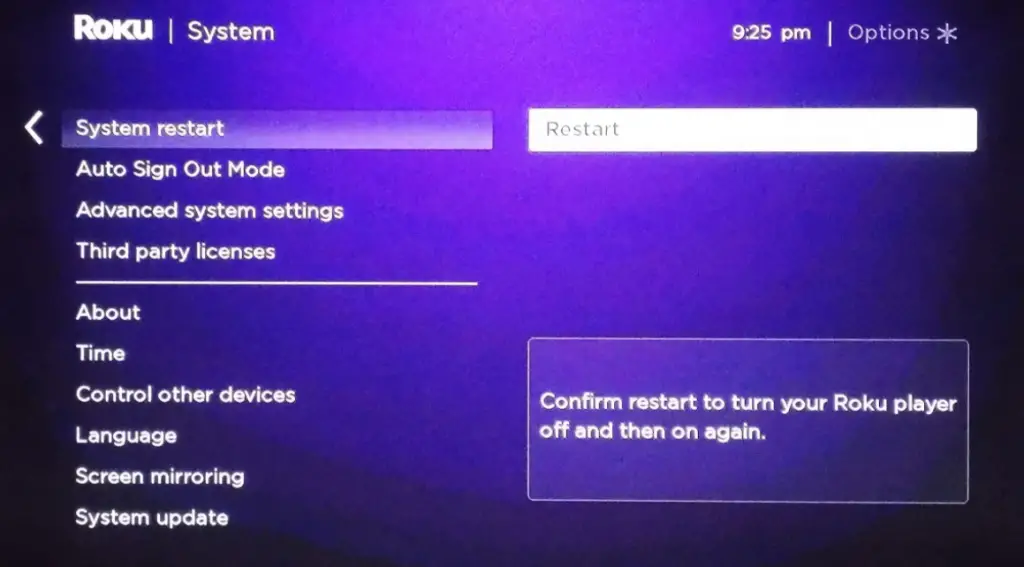
This will perform a restart as a normal power cycle method does.
Check your Internet Connection
Amazon requires 3-25 MBPS bandwidth from a router to stream HD videos on your Smart TV. If your router fails to provide the required network, you may experience buffering and not working errors. So try disconnecting and reconnecting the Roku to the internet. Also, check your router speed by performing a speed test on a web browser.
Power Cycle WiFi Router
If you find out any app is not working on Roku or on any devices, check for the internet status. If your router fails to provide the required bandwidth, then your app will stop working. So to fix this, power cycling the WiFi router is a viable option.
1: Turn off your WiFi router using the power off button or pull out the cable from the socket.
2: Now let the router idle for 3-5 minutes.
3: Then, plug in the cables and turn on your router.
4: Wait for another minute before and connect your Roku to the router.
5: After connecting, check whether the power cycling has fixed the Amazon prime video not working error on Roku.
Disable VPN Connection
Sometimes you might have used a VPN connection to stream other region contents on your TV. But this is one of the primary problems for the app not working. Since the app has a geo-restriction policy and the VPN masks your location, the app stops recognizing and stops its functions. So make sure you don’t use a VPN connection on your Roku and on Prime Video.
Update the Amazon Prime Video
The app might work improperly because of an outdated app. Some features may struggle to work on an outdated app. So to fix this, update the Amazon Prime Video app on your Roku device.
1: On the Roku home screen, navigate and highlight the Prime Video app.
2: Then press the * (Asterisk) button to open the sub-menu of the app.
3: From the sub-menu, choose the Check for updates option.
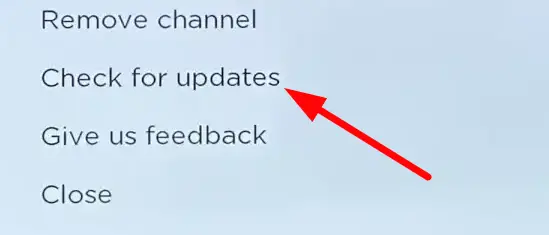
4: Now, Roku will check for updates and update the app.
After updating, open the app and check whether the Prime video is working or not.
Log out to your Account
Another possible method to fix the Amazon Prime Video not working is by logging out and logging in to your account. This will clear the cache that hinders the app’s performance. So, sign out of the prime account and sign in to check whether the fix has worked or not.
Uninstall and Reinstall the app
If updating the app doesn’t solve the problem, then uninstalling and reinstalling the app might be a viable option.
1: On the home screen, navigate and select the Prime video app.
2: Then press the * (Asterisk) button and click on the Remove channel option.
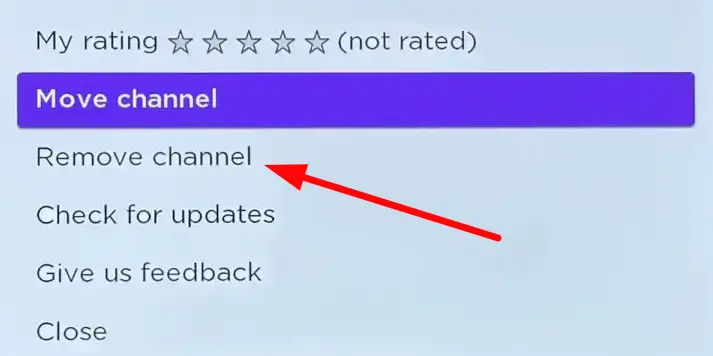
3: After uninstalling the app, go to the home screen and select the Streaming channels option.
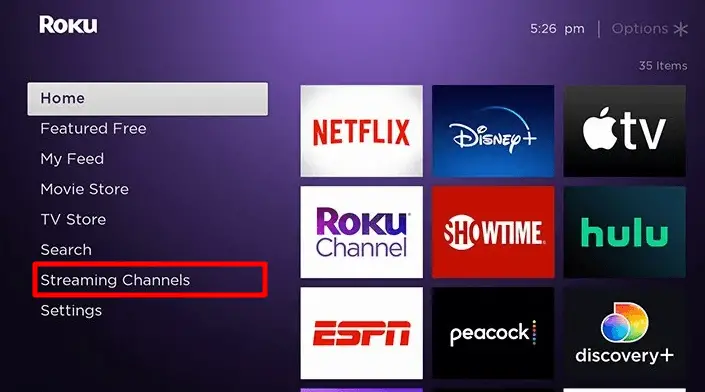
4: Then click on the Search channels option and type Amazon Prime video and search the app.
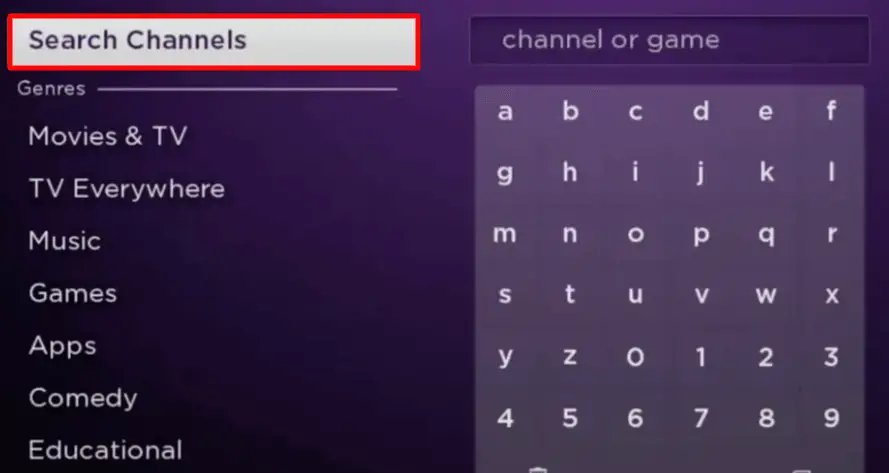
5: Select the app from the results and choose to Add channel option.
6: After installing, open the app and finish the sign-in process to check whether the app is working or not.
Update Roku Device
If your Roku Firmware is not updating automatically and runs on an outdated version, then you can experience improper functioning. This might be a reason for the app Amazon Prime Video not working on Roku. So update the Roku firmware to fix this issue.
1: On the home screen, choose the Settings option.
2: Then click on the System option on the screen.
3: Under the System section, select the System update option.
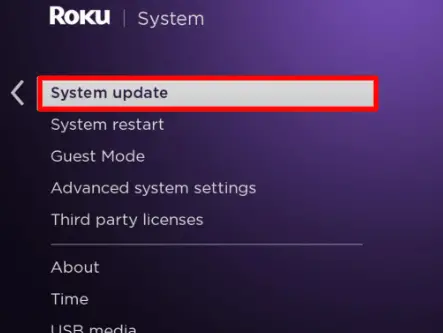
4: Now, your Roku will start searching for any new updates and update to the latest available firmware.
After updating the Firmware, restart your Roku and open the app.
Factory Reset Roku
If the above steps fail to solve the not working error, then there might be a bug in the software. So to clear this up, you can factory reset your Roku device. But remember, if you do a Factory reset, you may lose all your personal data on the device.
1: Press the Home button and select the Settings option.
2: Under Settings, click on the System option.
3: Next, under the System option, choose Advanced System Settings.
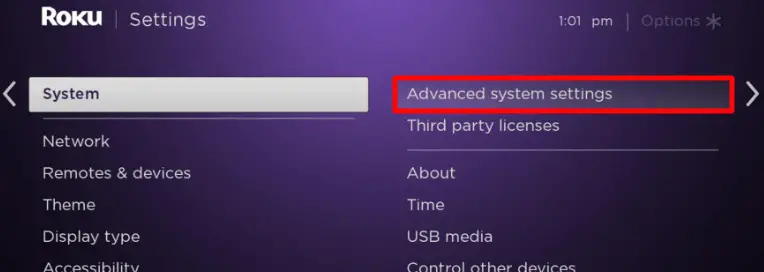
4: Now select the Factory Reset option and choose the Factory Reset everything option for confirmation.
5: If the passcode is asked, enter your Roku passcode or enter the passcode displayed on the screen. (Default passcode: 1234)
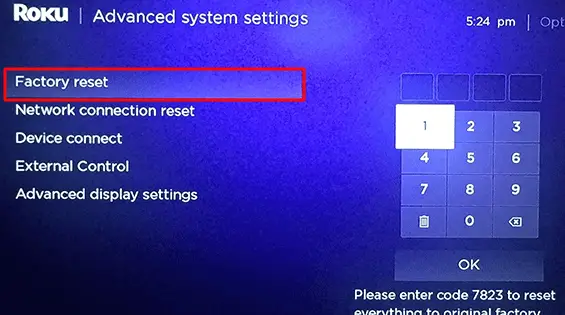
6: Now, your Roku will perform the factory reset process.
As an alternative,
You can Reset your Roku TV by pressing the reset button at the back of the TV. Or you can use a Roku remote app and follow the above procedure for the Factory reset.
Contact Tech Support
If all the above steps don’t fix the not working error of Amazon prime Video, then contacting the tech support of Roku or Amazon Prime is the only way.
Try these simple solutions to fix the issues and errors all by yourself. Suppose none of the above solutions solved the not working problem, you can mention them in the comments below. We will respond with a working solution to fix the issue.
