If you can’t make it to the theatre, you can make use of the AMC Theatres on Demand service to watch movies at your home in theatrical resolution. The service offers you to rent or buy movies like Vudu, but you can get to redeem rewards by renting or buying the movie. AMC Theatres On Demand is completely different from AMC Channel. To access the AMC Theatres on Demand service on your Roku device, you can install its official channel from the Roku channel store.
How Much Do AMC Theatres On Demand Cost on Roku
There is no subscription available to stream movies on AMC On Demand. You can buy or rent your favorite movies by paying a certain amount that varies for each movie.
What’s on AMC Theatres On Demand
- You can rent your movie and watch it within thirty days of renting. But once you hit the play, you can access the movie within 48 hours.
- The service offers to pre-order movies to watch on your device when they arrive.
- Users can redeem their AMC Stubbs point to win exotic theatre offers.
- A single account can be linked to 5 compatible devices.
How to Add AMC Theatres On Demand on Roku
(1) Connect your Roku device to the TV.
(2) Press the Home button on your Roku remote.
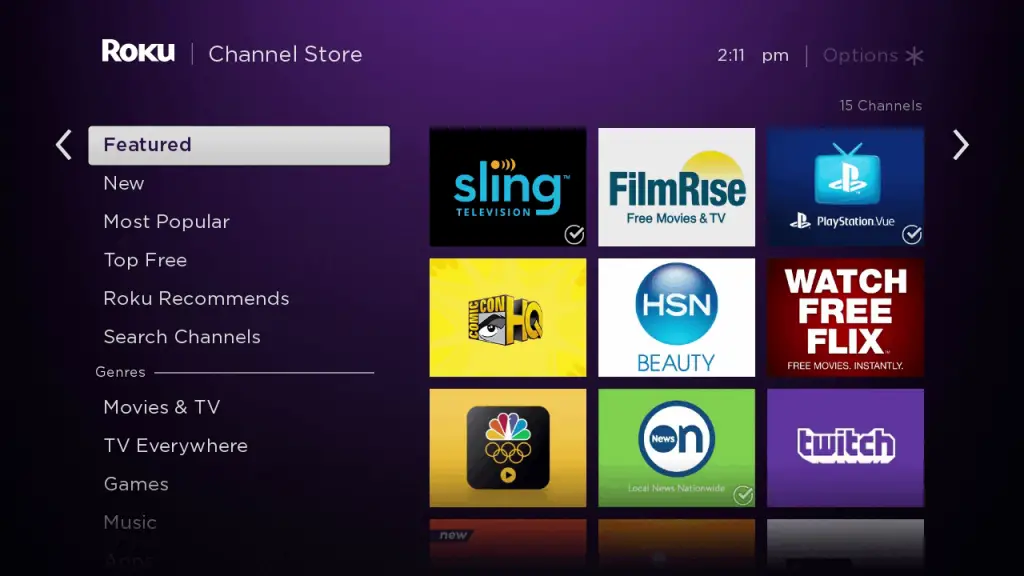
(3) Once the home screen appears, scroll down to select the Streaming channels option.
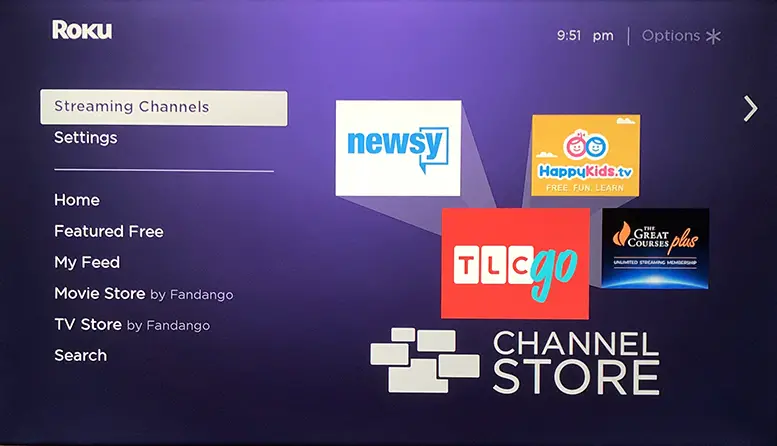
(4) Navigate to the Search channels option and type AMC Theatres On-Demand using the on-screen keyboard.
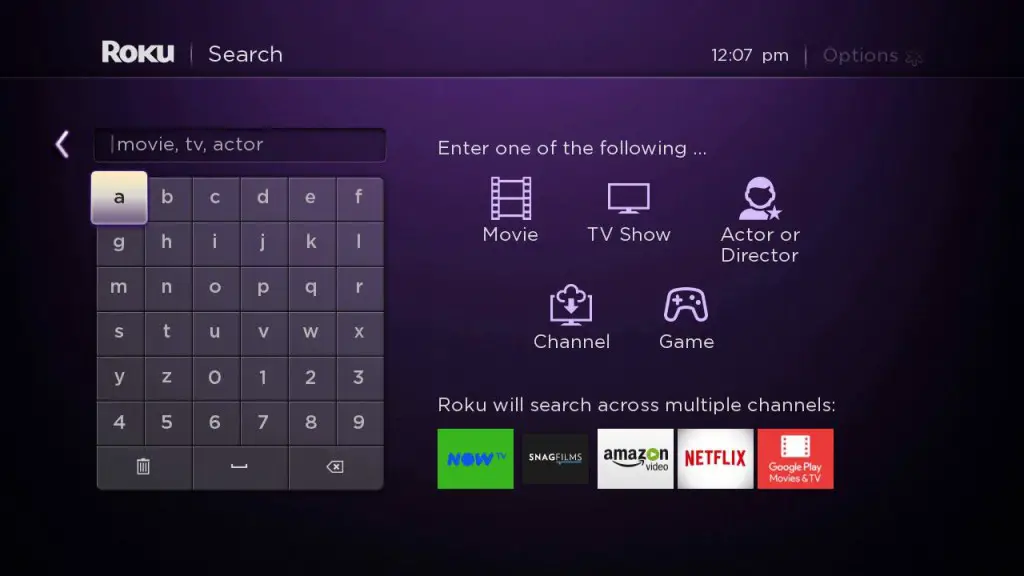
(5) Select the channel, and click on the Add Channel button to initiate the installation process.
(6) After installing, click OK on the prompt that appears on the screen.
How to Activate AMC Theatres on Demand on Roku
1. On your Roku, open the AMC Theatres on Demand channel.
2. Next, click on the Login or Sign in button and follow the on-screen process.
3. After signing in, you will receive an activation code on your screen.
4. Note down the code and visit the AMC Theatres on Demand activation website on a PC using any browser. (www.amctheatres.com/activate)
5. Login with your account and enter the activation code to finish the activation process.
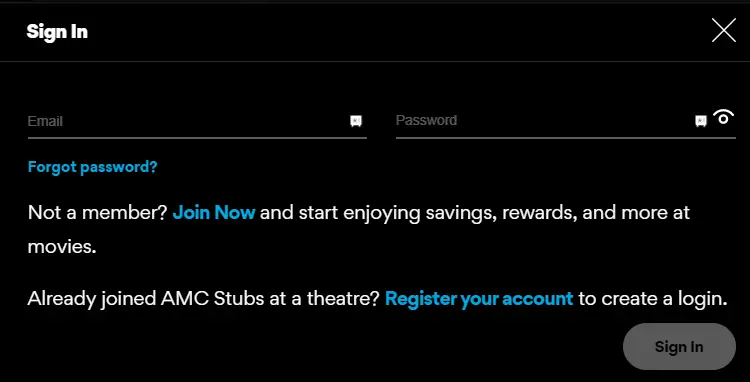
6. Now, you can start streaming your rental or purchased movies on your Roku.
Alternative Method to Watch AMC Theatres On Demand on Roku
If the Roku device doesn’t support the AMC Theatres, then stream its content on your device by using the screen mirroring.
How to Screen Mirror AMC Theatres on Roku from Android Devices
To cast your Android device to the Roku device, you need to enable the screen mirroring features on your Roku device.
1. Install the AMC Theatres app from the Play Store on Android.
2. Next, connect your Android Smartphone to the same Wi-Fi network as your Roku device.
3. Next, launch the AMC Theatres app and sign in to your account.
4. Then, choose any on-demand content and play it.
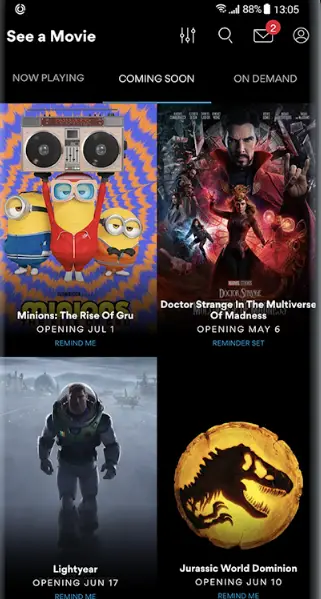
5. Then, open the Notification Panel of your Android Smartphone.
6. From the Notification Panel, tap on Cast and choose your Roku device.
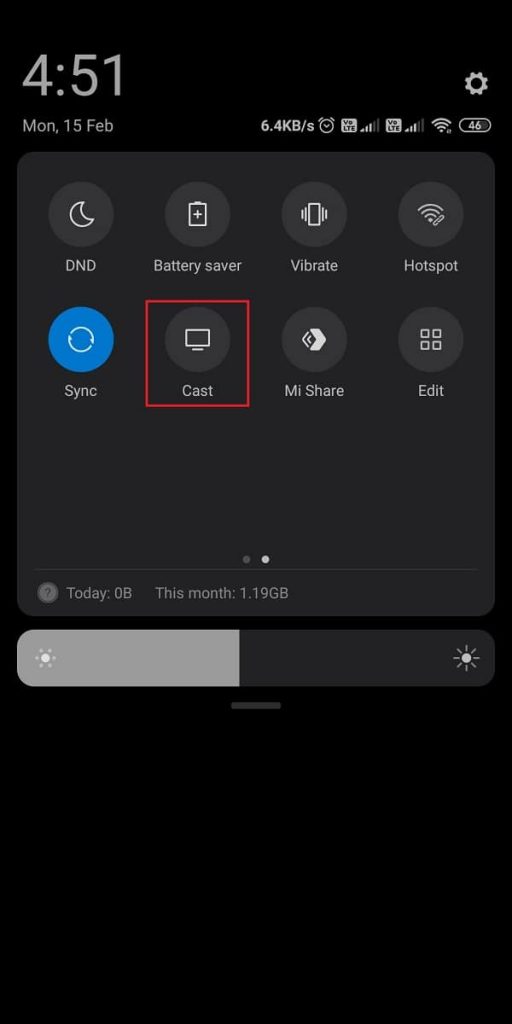
7. Now, you can watch on-demand content from the AMC Theatres on your Roku TV.
Screen Mirror AMC Theatres on Roku from iOS Devices
Like screen mirroring, you need to turn on the AirPlay feature on your Roku to mirror your iOS screen.
1. Install the AMC Theatres app from the App Store on your iOS Smartphone.
2. Ensure that you have connected your iOS Smartphone and Roku to the same Wi-Fi network.
3. Go to the Control Center and tap on Screen Mirroring.
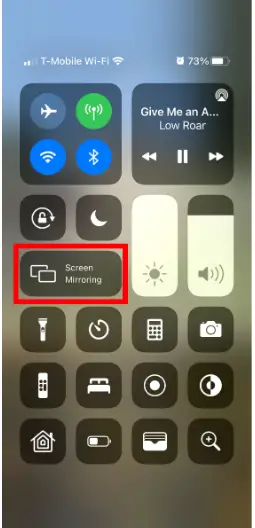
4. Now, choose your Roku device to initiate a mirroring connection.
5. Once the connection is successful, your iOS Smartphone’s screen will be mirrored to your Roku TV.
6. Then, you can launch the AMC Theatres app and sign in to your account.
7. Finally, you can choose and play any on-demand content and watch it on your Roku device.
Thus, you can stream Elvis, Everything Everywhere All at Once, Minions, and many other movies in IMAX and Dolby Atmos at home. Through AMC Theaters, you will enjoy real cinematic experiences such as IMAX, Dolby Atmos, and RealD 3D.
