BeeTV is a streaming application that offers movies, TV shows, anime, and more for free. Using the BeeTV app, you can download your favorite content within the app, and it can be streamed offline anytime. This app is not officially available on the Roku Channel Store or any other official app store. So, you can only get its APK files and sideload the apps on your Android phone or PC to screen mirror the app content on Roku. This is the only possible way to stream the BeeTV content on your Roku device.
How to Screen Mirror BeeTV on Roku TV
Before proceeding further, you have to turn on screen mirroring on Roku (Settings → System → Screen Mirroring → Screen Mirroring mode → Always Allow). If you are an Apple user, you must enable the AirPlay feature on your Roku device (Settings → Apple AirPlay & HomeKit → Turn ON AirPlay). Also, connect your Roku to the same WIFI as your smartphone or PC.
From Android
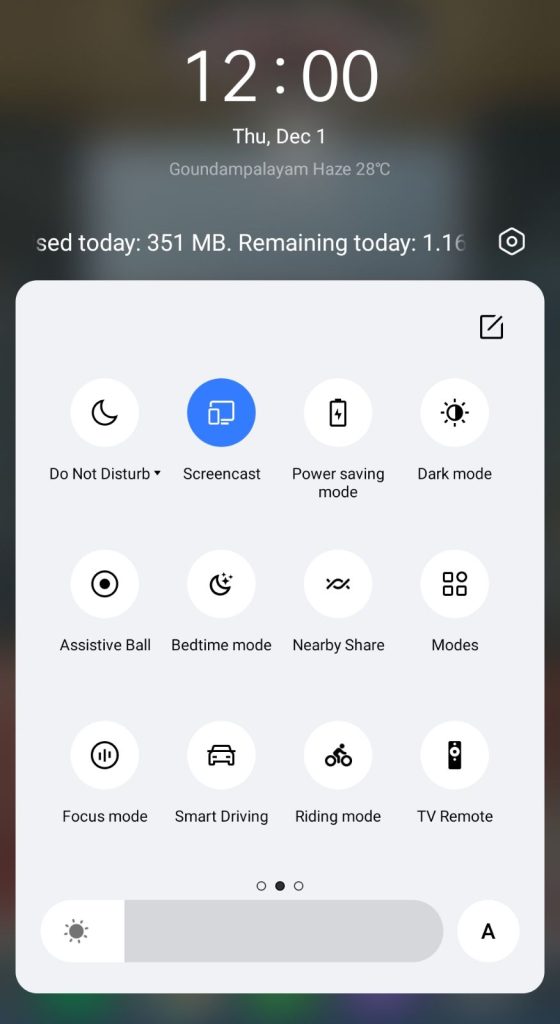
Before installing the BeeTV on your Android phone, you must enable the Install Unknown Apps option (Chrome → App Info page → Install apps from unknown sources → Allow from this source → Turn on the toggle).
Download the BeeTV APK (https://urlsrt.io/Bee-TV) on your Android phone. Go to the File Manager and open the APK file to install the app. Launch the app, and play the content that you want to watch on your TV. Head to the notification panel and select the Cast icon. From the list of devices, pick your Roku TV and stream the content of BeeTV.
Screen Mirror BeeTV from Windows and Mac
Since there is no web version available for BeeTV, you need to install this app on your PC using its APK file. To download any APK file on your PC, you can use the Bluestacks Android Emulator.
- Connect your Windows PC/ Mac and Roku TV to the same WiFi connection. Visit the official website of Bluestacks on any browser and download the application on your Windows/Mac. After that, download the APK file of BeeTV (https://urlsrt.io/Bee-TV) using the link and launch Bluestacks. Click on Install APK from the right side panel of the app and install the BeeTV on your device.
- On your Windows PC, press Windows+K on your keyboard and select the Connect tile. Select your Roku device to mirror your Windows screen and watch the BeeTV content.
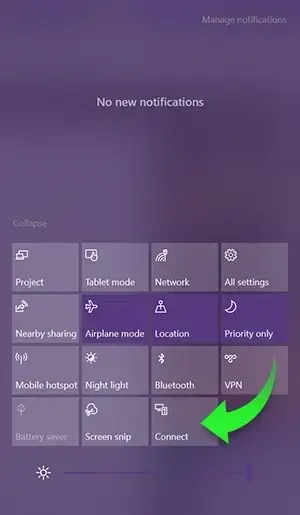
- If you are a Mac user, head to the Control Center and choose the Screen Mirroring option. Choose your Roku TV, and the BeeTV content will stream on your Roku TV.
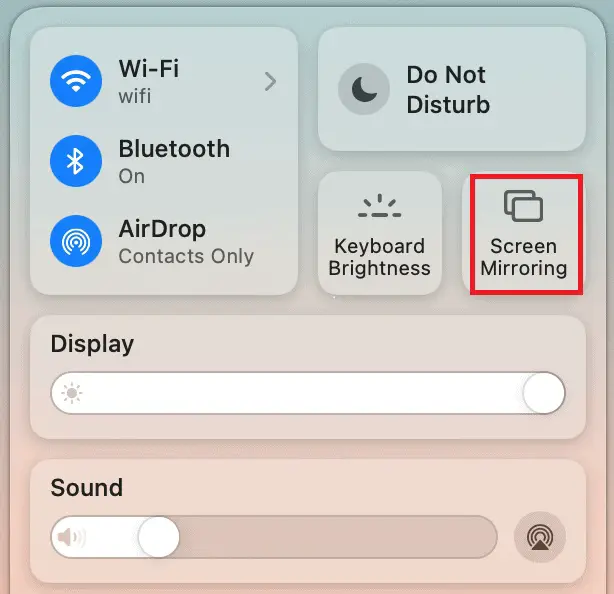
If you are not interested in screen mirroring BeeTV, you can use any other streaming services to watch movies and TV shows. The best alternatives for BeeTV are Crunchyroll, Peacock TV, and Pluto TV. These apps are officially available on the Roku Channel Store and you can stream content directly for free on Roku without screen mirroring.
