Do you like to watch British movies and TV shows? Then, BritBox is the platform you need to choose. BritBox is a paid-for streaming service from The BBC and iTV. It was launched in late November 2019. Britbox is similar to Netflix and Amazon Prime Video, but it hosts majorly British content. Britbox has the most extensive collection of British content with genres like drama, mystery, comedy, lifestyle, fantasy, documentaries, and much more. Also, you can get BritBox on your streaming devices like the Roku, Firestick, and Apple TV. Now, let us see the procedure to get the BritBox on Roku.
Features
BritBox streaming app brings the biggest collection of British TV right to your home wherever you are.
- Contents from the BBC and iTV – series, exclusives, and new releases
- Shows added to Britbox after airing on TV
- Easily cancel the subscription any time
- Access to UK’s favorite Doctor Who collection
How Much is BritBox on Roku
There are two subscription plans offered by BritBox. They are:
Monthly Plan: $6.99 per year
Yearly Plan: $69.99 per year
Note: The subscription plan varies by country basis.
You can visit the official website of BritBox (https://www.britbox.com/) to get a subscription. Upon subscription, you will get a 7-day free trial.
How to Get Britbox on Roku
Britbox is officially available on the Roku Channel Store, so the installation procedure is simple.
1. Turn on and go to the Roku home screen.
2. From the home screen, select Streaming Channels.
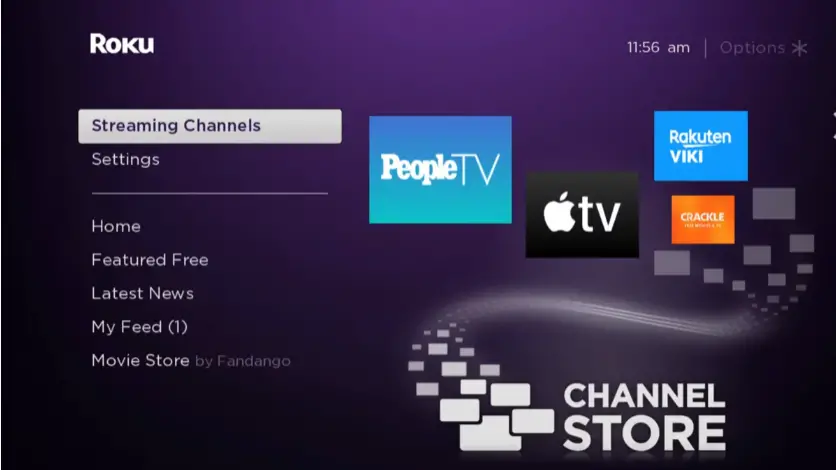
3. Next, find and select the Search Channels option.
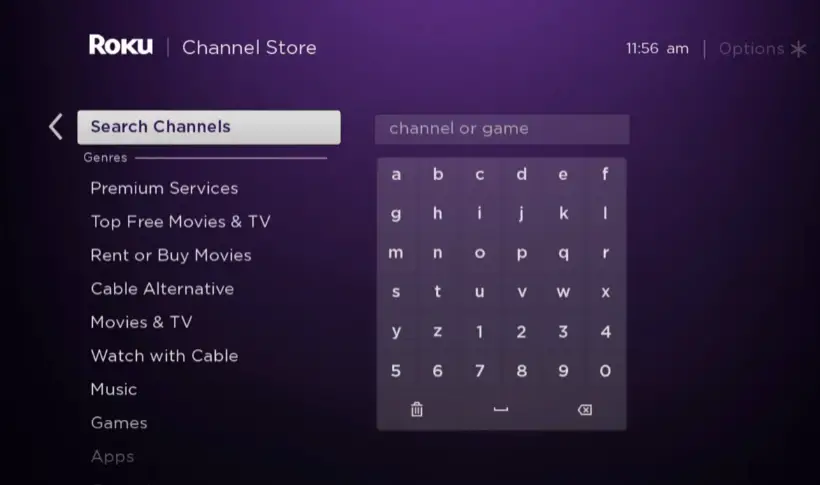
4. Select the search box and enter Britbox. Next, press the OK button on your remote.
5. Choose Britbox from the suggestion list and click Add channel from the app info page.
6. The app will begin to install on your Roku device.
7. Once the app installation is complete, select the OK button from the prompt.
8. On the next screen, select the Go to Channel option to launch BritBox.
9. Select the Sign in button from the upper right corner.
10. Sign in with your BritBox subscription credentials.
11. Finally, you can stream your favorite British movies and TV shows.
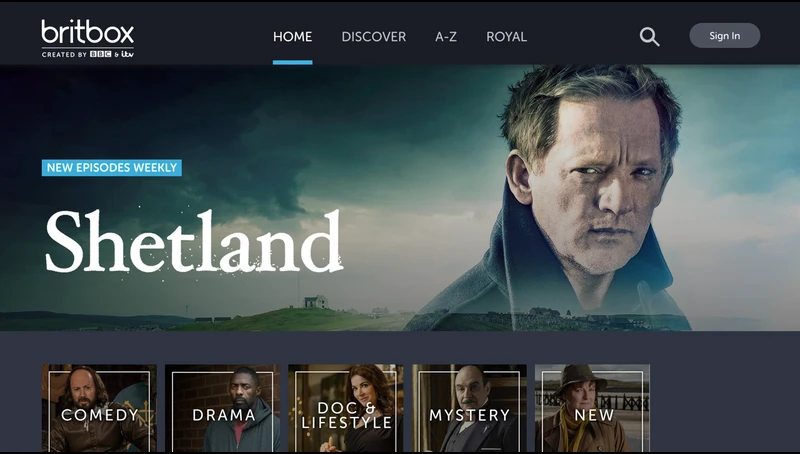
Alternative Method to Install BritBox on Roku
You can also use the web version of the Roku Channel Store to add the BritBox to Roku.
1. Go to the official website of the Roku Channel Store.
2. Next, log in with your Roku account.
3. Click on the Search Channels box.
4. Enter BritBox and search for it.
5. Choose BritBox from the search results.
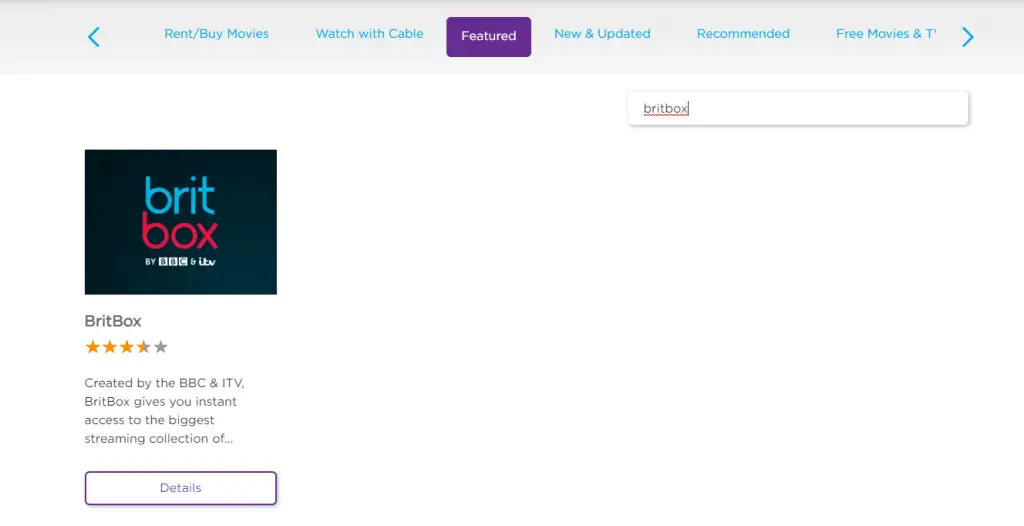
6. Select the Add Channel button, and the app will be added to Roku in 24 hours.
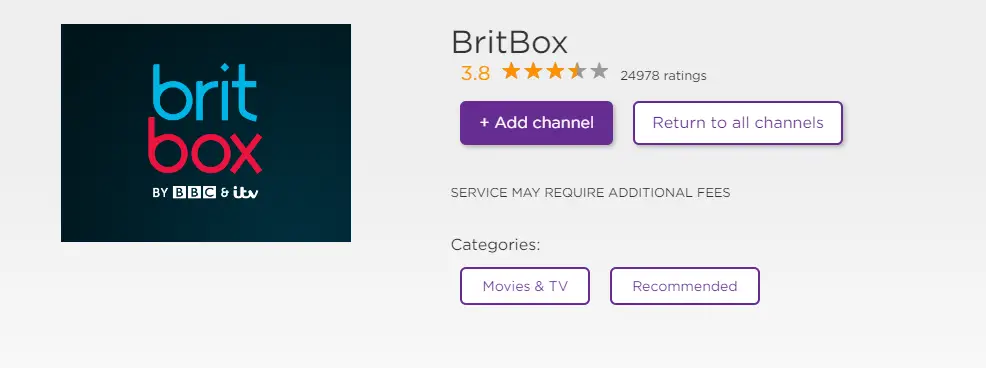
Note: You can also update Roku to add the app immediately to your Roku device.
To launch BritBox, Press the Home button on your remote and then the Right Arrow button. You can now see all the apps that are added to Roku. From there, navigate to BritBox and press the OK button to launch the app. Then, you can sign in and start to stream your favorite British movies and TV shows.
How to Cancel BritBox on Roku
The following are the steps you can use to cancel BritBox on Roku.
1. Make sure you press the Home option on the Roku home screen.
2. Next, press the Right Arrow button on your remote to view your app’s list.
3. From the installed app’s list, choose BritBox.
4. Next, press the Asterisk (*) button on your remote.
5. From the pop-up, select the Manage Subscription option.
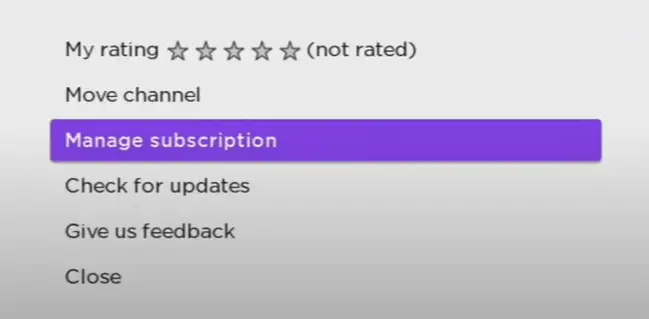
6. Confirm your selection by pressing the Cancel Subscription option.
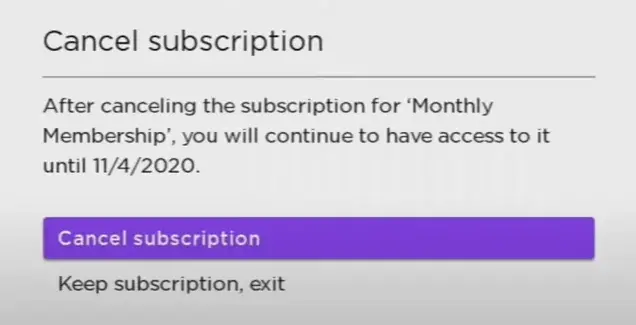
After that, your BritBox subscription will be canceled.
Frequently Asked Questions
There is no activation process for the BritBox on Roku. You just need to sign in with your subscription account to access the BritBox app’s content.
No, the BritBox platform is working very well.
