Channel PEAR is a cloud-based tool that offers live TV channels that are popular around the world. The Channel PEAR app is not available on any of the official app stores, including the Roku Channel Store. To get the Channel Pear app on Roku, you need to access the developer mode and sideload the app using its APK file. You need to sign up for a free account and pair your device to access the app on Roku,
Is Channel PEAR available on Roku Channel Store?
The Channel PEAR app was available on the Channel Store. But, due to copyright issues, the app is no longer available on the Roku Channel Store. As the app is not available on Google Play Store and App Store, sideloading is the only way to get the app.
How o Sideload Channel Pear on Roku
To sideload apps, you need to enable the Developer Mode on Roku and make some changes in the Settings menu.
Enable Developer Mode on Roku
#1: Press the following buttons in the order.
Press the Home button (3 times) => Up button (2 times) => Right (once) => Left (once) => Right (once) => Left (once) => Right (once).

#2: Now, the Developer Settings screen will open on your TV screen.
#3: The Roku device URL will be shown on the Developer Settings screen. You need to save the URL and the username and then select Enable Installer and restart the button.
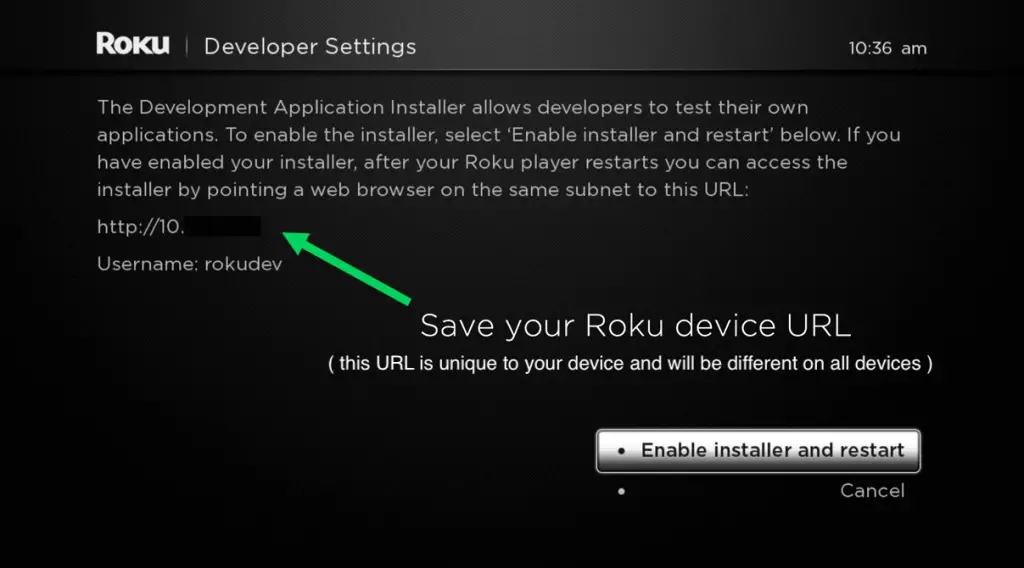
#4: The very next screen appears with the SDK License Agreement page. Here you read out the conditions and then click the I Agree button.
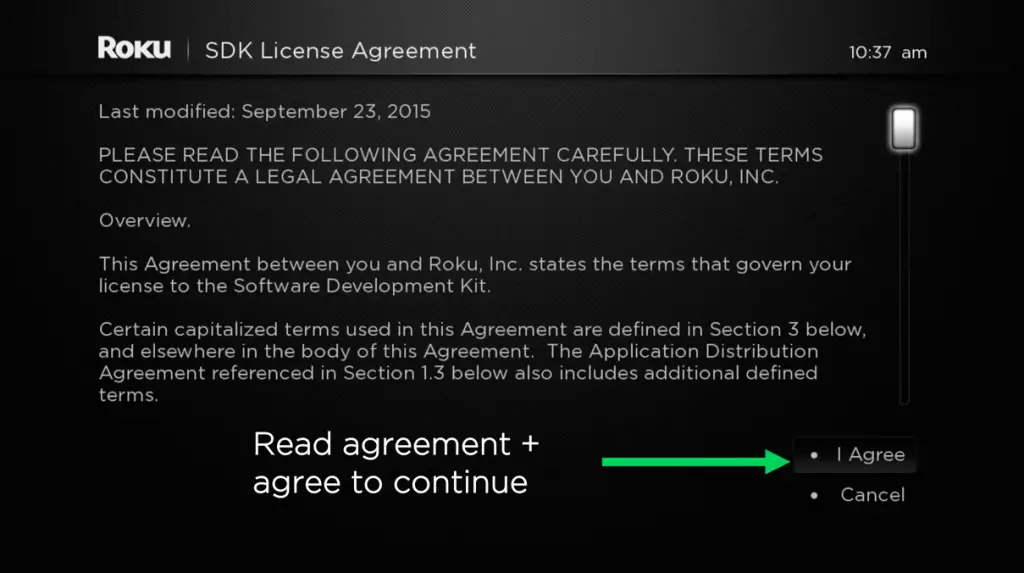
#5: After that, you are required to provide a Web server Password. After that, select Set password and reboot to reboot or restart your Roku device.
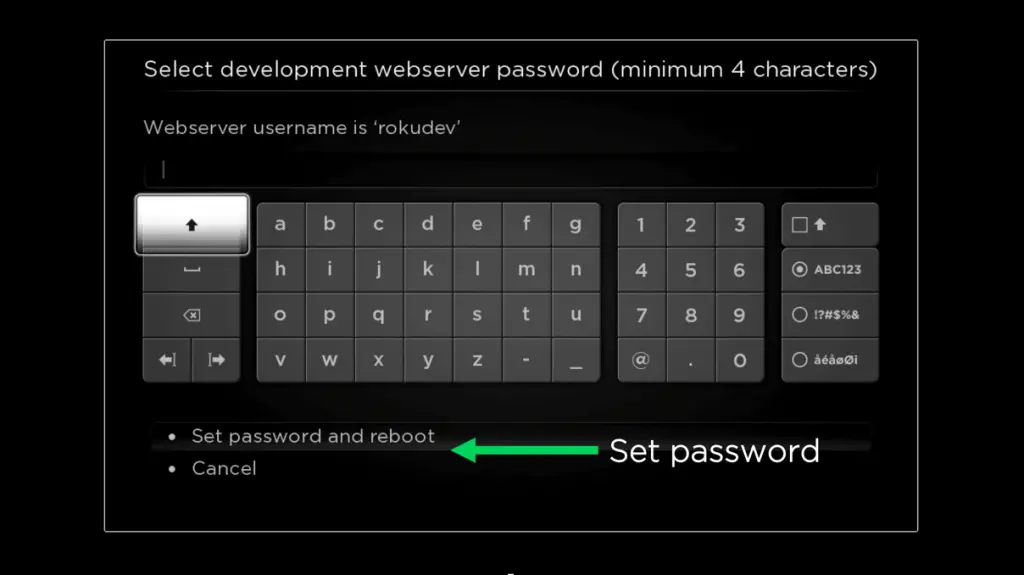
#6: Once the Roku restarts, you will be able to access the Developer mode.
Connect PC and Roku
#1: Now, connect your computer to the same WiFi to which the Roku is connected.
#2: Open a web browser on your PC and enter the URL that you previously noted from step 3.
#3: You will be asked to log in with the username and password (step 5) and then click the Login button. Now you will be connected to the Roku device in Developer mode.
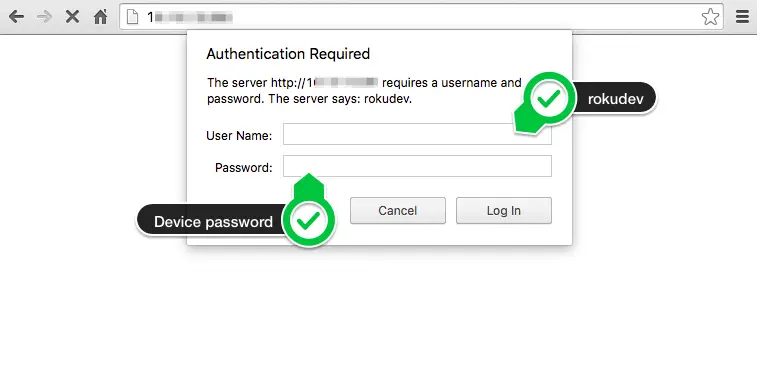
#4: This process will open the Development Application Installer page.
Sideload Channel Pear on Roku
#1: At first, you have to download the Channel PEAR Zip file for Roku.
#2: Now Upload the Channel PEAR Zip file to the Development Application Installer page.
#3: Once the file is uploaded, click the Install button to sideload the app on Roku.
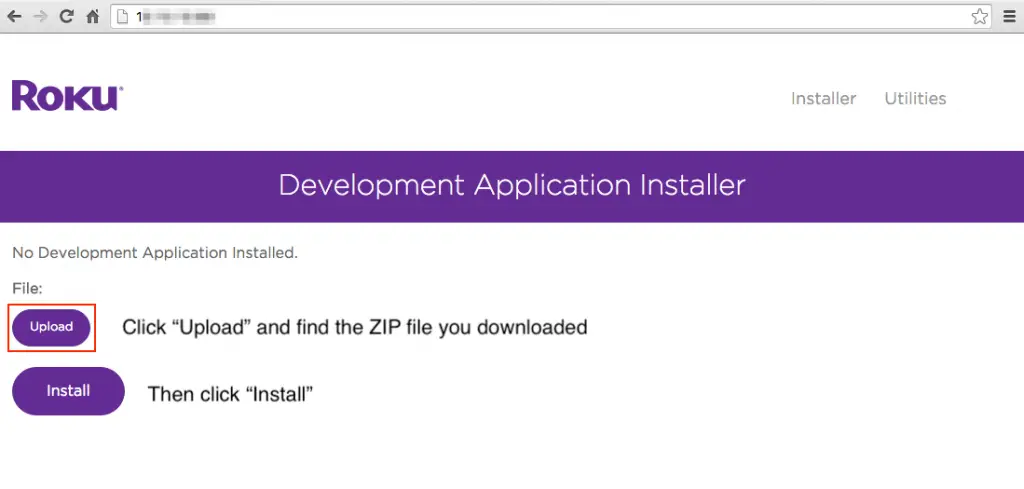
#4: Once it is installed, the app will be automatically added to the Roku Home screen.
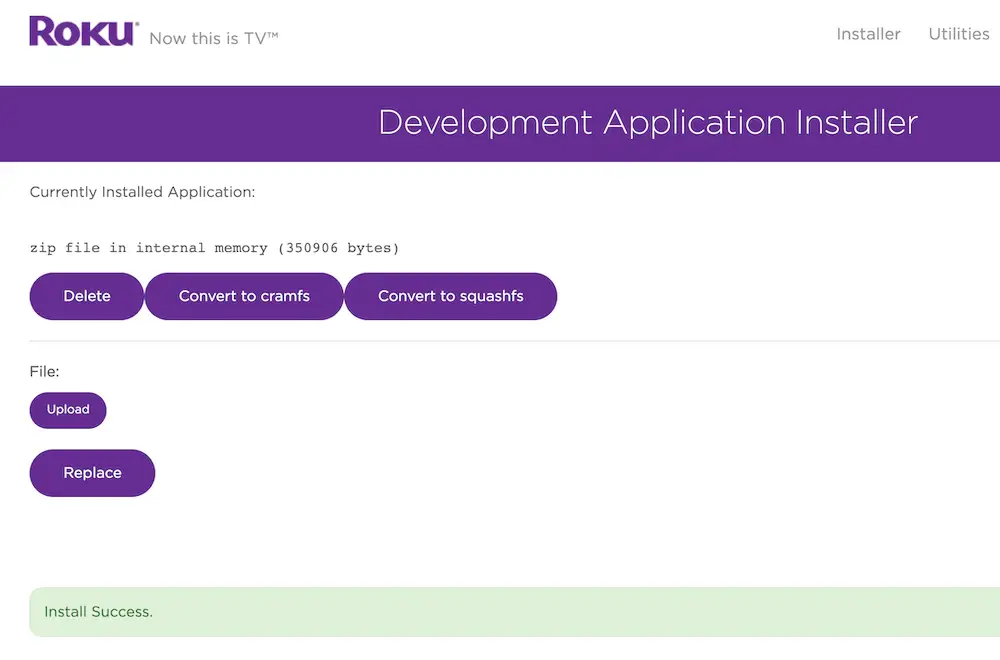
Use Channel Pear on Roku
#1. When the Channel PEAR app is launched for the first time on Roku, the activation code is generated.

Important note: The code expires after 10 minutes. So, complete the activation process within 10 minutes.
#2: Go to the Channel PEAR library on your computer and choose the Pair option.
#3: Then, click Roku from the drop-down list.
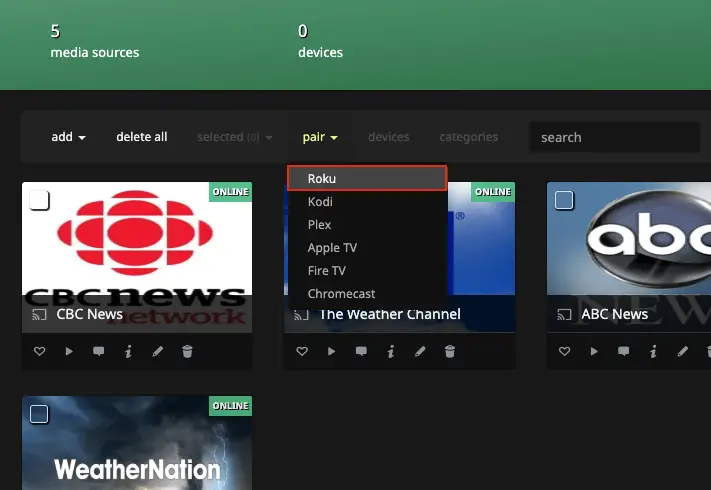
#4: On the next screen, you should enter the code displayed on your TV. After that, click the Pair option.
#5: When the pairing is successful, the screen will be displayed with a message stated Congratulations! You have paired your Roku device with Channel PEAR.
After completing all the procedures, you can enjoy all the contents in the Channel PEAR library on the big screen. As we previously stated Channel PEAR is not available on the official channel store. Sideloading is the only way to get Channel PEAR on Roku. There is no channel code available to add to the app via the private channel feature on Roku.
FAQ
No, the Channel PEAR app has been removed from the Channel Store. You need to sideload the app using the Developer Mode.
No, using the Developer Mode, you can’t jailbreak the Roku device.
