Sling TV is the first and foremost streaming service for watching live TV channels online. It is compatible with all streaming devices like Fire TV, Android TV, Roku, etc. You won’t get any free trial with the Sling TV subscription. However, there are three types of subscriptions, namely, Blue, Orange, and Blue + Orange. Sling TV is known for offering affordable subscription plans. Also, you have the option to pause or cancel the Sling TV subscription whenever you want.
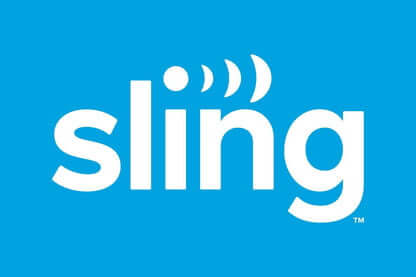
Sling TV streams almost all the popular channels in its subscription package. It also offers cloud DVR storage for 50 hours to record live TV shows and watch them later. The Sling TV Blue package is preferable for News and Entertainment. Sling TV Orange is good for Sports.
| Subscription Plan | Cost | Simultaneous Streaming |
| Sling Blue | $40 per month | 3 devices |
| Sling Orange | $40 per month | 1 device |
| Sling Blue + Orange | $55 per month | 3 devices |
How to Cancel Sling TV Subscription on Roku
The Sling TV subscription can be bought on Roku using the Roku account, and thereby you can also cancel the subscription on the Roku device as well as the Roku website. Make sure that the cancellation of the subscription is before the end date to eliminate the charges for next month.
Through Roku Device
#1 Turn on your Roku device and sign in to your account.
#2 Press the Home button on your remote.
#3 Next, on your Roku remote, press the Right Arrow button.
#4 Navigate to the Sling TV app and press the * button on the remote.
#5 Tap the Manage Subscription option.

#6 Click Cancel Subscription in the Manage Subscription prompt.
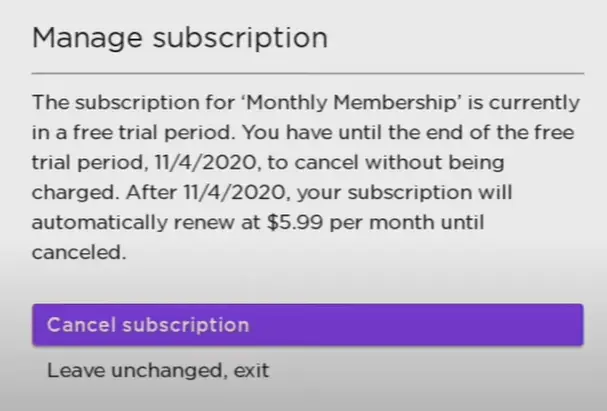
#7 Select Cancel Subscription again to end the subscription.
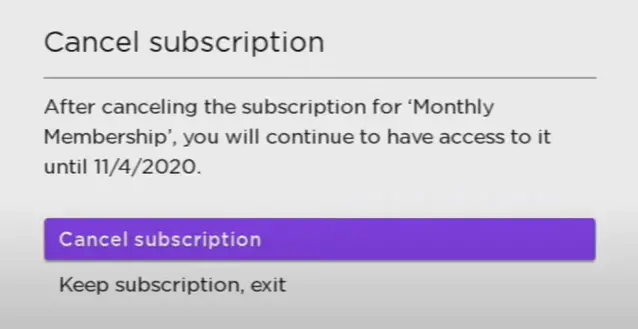
Through Roku Website
#1 Go to the Roku website on your PC.
#2 Click Sign In and enter the Email, Password of your account.

#3 Move to My Account and tap Manage Your Subscriptions.
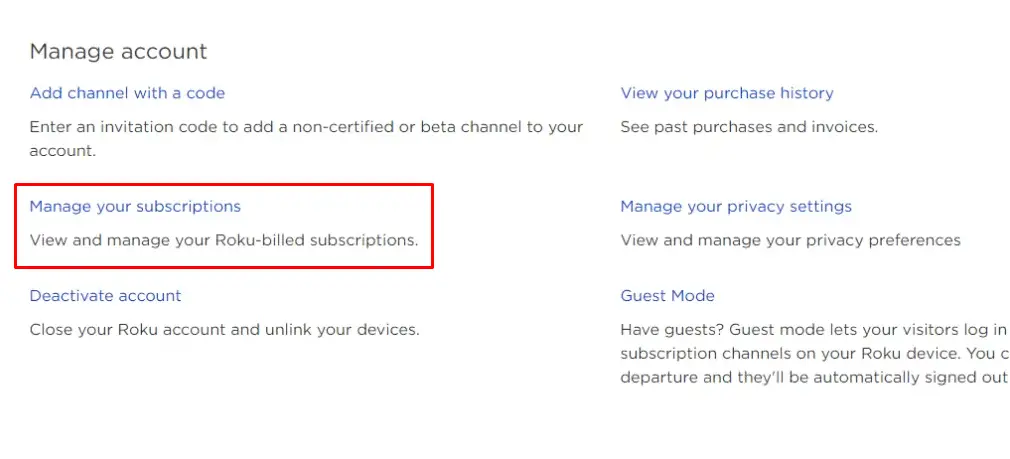
#4 Click the Sling TV app and tap Unsubscribe to cancel the subscription.
#5 Tap Done to complete the process.
How to Cancel Sling TV Subscription
The subscription that is purchased on the Sling TV website can be canceled only on the official site.
#1 Launch the Google Chrome browser and go to the Sling TV website.
#2 Tap Sign In and provide your Sling TV account details.
#3 Click Settings and choose Manage Account.

#4 Select Cancel Subscription in My Account and tap Cancel Subscription again in the prompt.
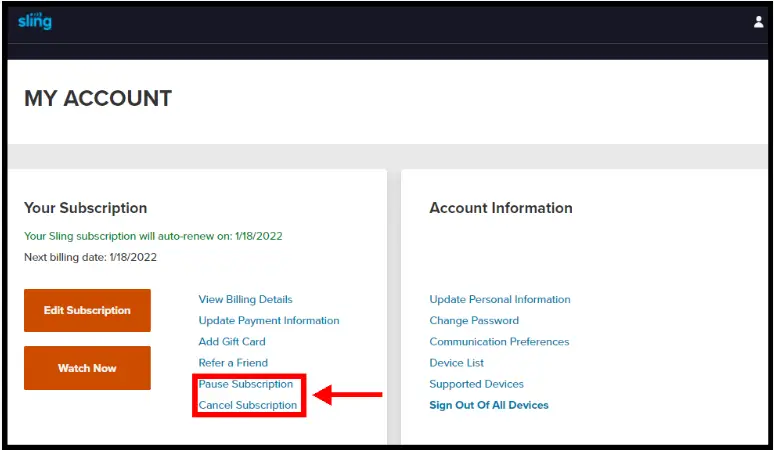
Note: If you want to pause your subscription, you can click on the Pause Subscription option.
#5 Choose the reason to cancel and select Continue to Cancel.
#6 Click Confirm My Cancellation to close the subscription.
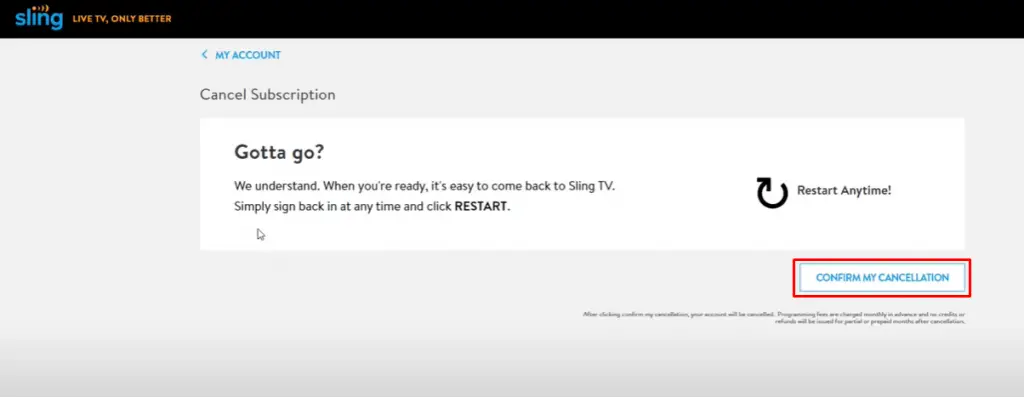
Alternatives to Sling TV
The following are the alternatives to the Sling TV platform:
FAQ
Yes, pausing your subscription is the latest added feature by Sling TV. And with this feature, you will be able to pause your subscription whenever you want. You can make use of this feature when you decide that you are temporarily no longer using the service of Sling TV. Once you use this option, your subscription will be temporarily paused and will be automatically restarted on the specified date.
Let us consider the scenario that you have subscribed to Sling TV for 30 days, and after 10 days, you have canceled the subscription. That is you have canceled the Sling TV subscription prior to the 20 days of your subscription period. In this scenario, you can still access the Sling TV for the remaining 20 days.
No, you will not get a refund after canceling the subscription to Sling TV. However, you will get a refund if you have canceled the subscription to Sling TV within the trial period.
