If you are looking for a switch from Cable TV, consider subscribing to Sling TV. Sling TV is a streaming platform that offers all the features of cable TV, like live TV channels and DVR storage, but at a much lesser price. You can avail of over 40+ add-on packages with 65,000 hours of on-demand shows in various genres like lifestyle, comedy, etc. It also doesn’t require any professional installation. Moreover, users can cancel the subscription anytime without much hassle. Sling TV has native support on top-quality devices like Roku.
What’s on Sling TV
- Sling TV comes with a free 50-hour DVR feature.
- Users can set maximum streaming bandwidth and preset their video streaming quality.
- With the Parental Control feature, users can lock content based on rating and also lock in-app purchases, movie rentals, or Pay-per-view purchases.
- Sling TV has no contracts or cancellation fees.
How Much is Sling TV on Roku
Sling TV has three basic plans, namely Sling Orange, Sling Blue, and Sling Orange & Blue. In addition to these basic packages, it also provides exciting offers and add-ons.
- Sling Orange: $40 per month – Get 31 live TV channels with 50 hours of cloud DVR storage. The maximum number of streaming devices allowed is 1.
- Sling Blue: $45 per month – Get 42 live TV channels and 50 hours of cloud DVR storage. It allows for 3 simultaneous streams.
- Sling Orange & Blue: $60 per month- Stream 48 channels in total on 4 devices simultaneously. It has 50 hours of cloud DVR storage.
To subscribe to Sling TV, visit its official website.
Note: All Sling packages are eligible for a 50% discount on the first month of subscription.
Sling TV Compatible Roku Models
Sling TV works fine with all new Roku devices, which includes Roku Express, Roku Express Plus, Roku Premiere, Premiere+, Roku Streaming Stick 4K Plus, Roku Smart Soundbar, Roku TV, Roku Ultra, and Roku Ultra LT.
But Sling TV is not compatible with older versions of Roku devices. Here is the list of incompatible devices.
- Roku 1 and Roku SE (2710X)
- Roku 2 (2720X)
- Roku 2 HD (3000X)
- Roku 2 XD (3050X)
- Roku 2 XS (3100X)
- Roku DVP (N1000)
- Roku HD (N1100)
- Roku HD-XR (N1101)
- Roku HD (2000C and 2500X)
- Roku LT (2400X, 2450X, and 2700X)
- Roku SD (N1050)
- Roku Streaming Stick (3400X and 3420X)
- Roku XD (2050X, 2050N, 2100N, and 2100X)
Users can easily find their Roku model in Roku’s Settings.
How to Get Sling TV on Roku
1. Power on your Roku and connect it to an internet source.
2. Go to Roku’s Home page.
3. Navigate to Streaming Channels and press OK on Roku remote.
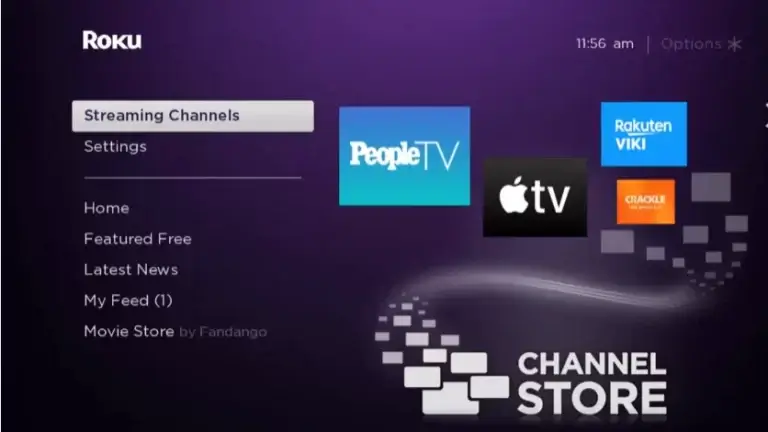
4. Select the Search Channels option in the following step.
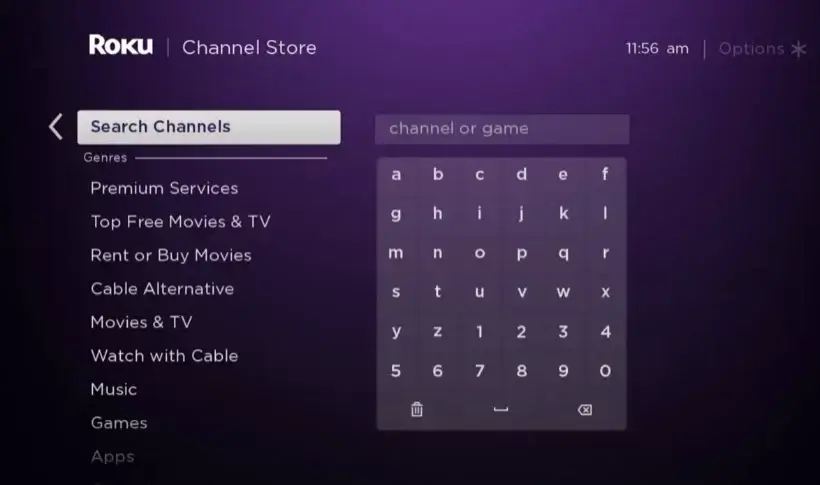
5. Enter Sling TV in the Search tab.
6. The Sling TV app gets suggested. Tap on Add channel on its page.
7. After the channel gets downloaded and added, click Go to channel and launch the app.
Alternate Way to Add Sling TV on Roku
You can also add the Sling TV app to your Roku device through its Channel Store website. To do so, follow the below steps.
1. Go to the Roku Channel Store website and click Sign in.
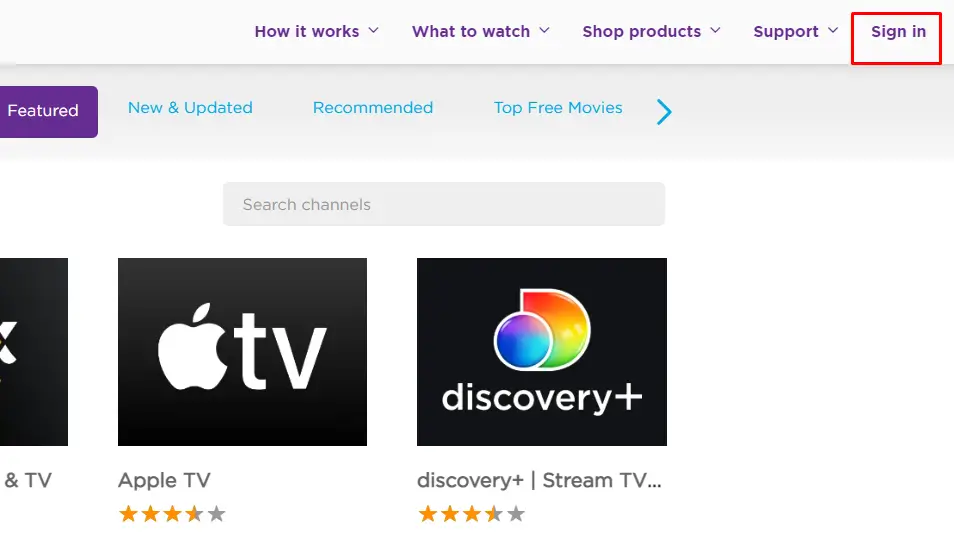
2. Enter your Roku credentials and log in to your account.
3. Click on the Search channels tab and search for Sling TV.
4. In the search results, click on the Details button in the Sling TV app.
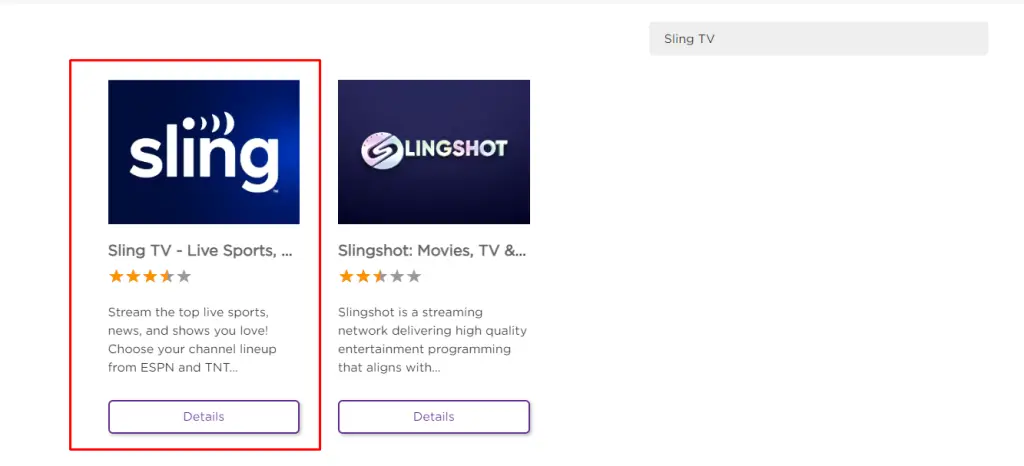
5. Then, hit the Add channel option on the Sling TV app page.
6. Now, Sling TV gets automatically added to your Roku device within 24 hours.
How to Activate & Watch Sling TV on Roku
1. Open the Sling TV app and click on Sign In.
2. Now, a code along with a web activation link (https://sling.com/activate) gets displayed on your TV.
3. On your PC/mobile browser, open the activation web link.
4. Log in to your Sling TV account on your browser.
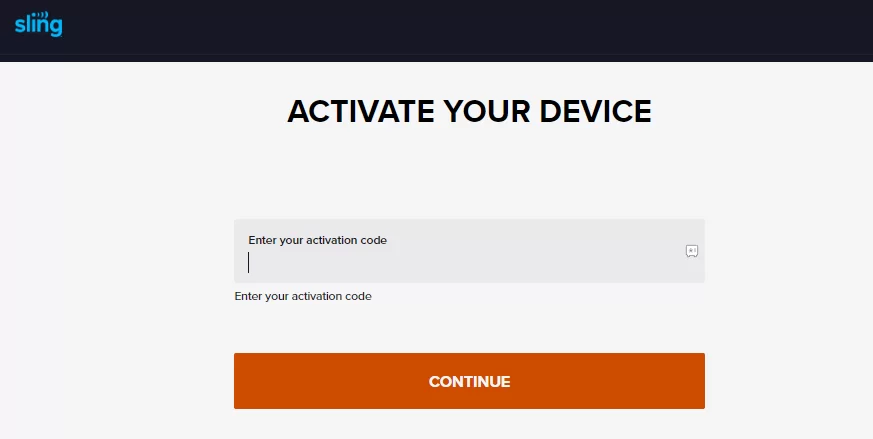
5. Now, enter the noted activation code in the required field and click Continue.
6. After activation, restart your Sling TV app on Roku and start watching its holdings.
How to Cancel Sling TV Subscription on Roku
Canceling your Sling TV subscription depends on how you subscribed to it in the first place. Users can subscribe to it either through Sling TV’s website or through Roku Pay itself.
Through Roku Device
Subscriptions made through RokuPay can only be canceled through your Roku account.
1. Turn on your Roku device and ensure it’s connected to the internet.
2. On Roku’s Home screen, use the arrow buttons on the remote to navigate to and highlight the Sling TV app.
3. Click the asterisk (*) button on your remote.
4. In the list of options, choose Manage subscription and click Cancel subscription in the following step.
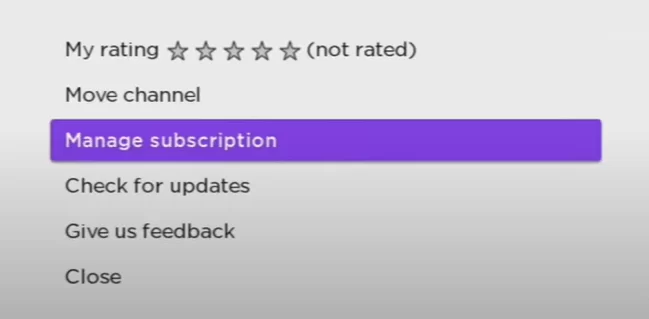
5. In the Cancel subscription prompt, select Cancel subscription to confirm.
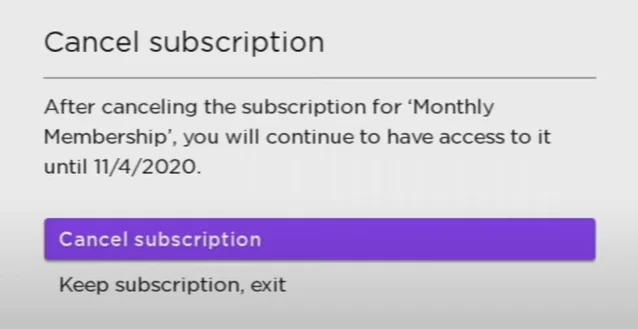
Through Roku website
1. Go to the Roku website and sign in to your Roku account.
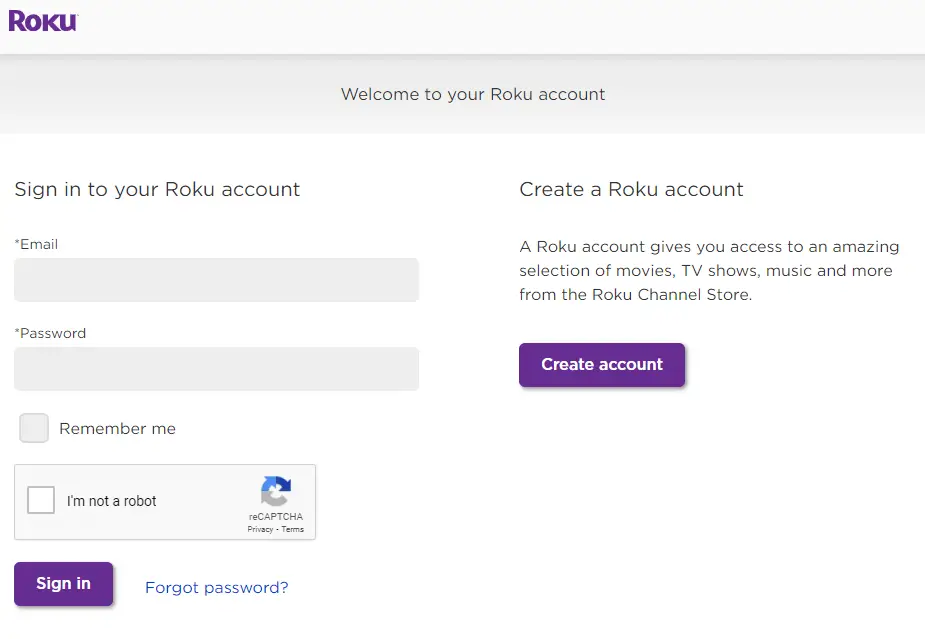
2. Select Manage account and choose to Manage your subscriptions.
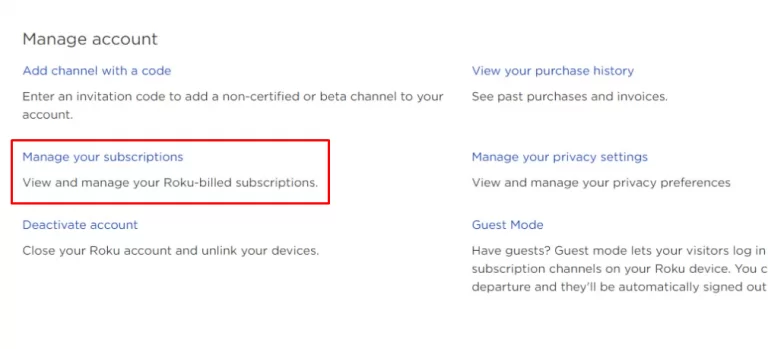
3. Your list of subscriptions gets displayed. Select Sling TV and tap Unsubscribe to cancel the subscription.
4. Click Done to complete the process.
Through the Sling TV website
If you have subscribed to Sling TV via its website, then you can cancel it only through its website.
1. Visit the Sling TV website on a browser and sign in to your account.
2. Click Settings and choose Account.
3. Select Manage Account. It takes you to the My Account section.
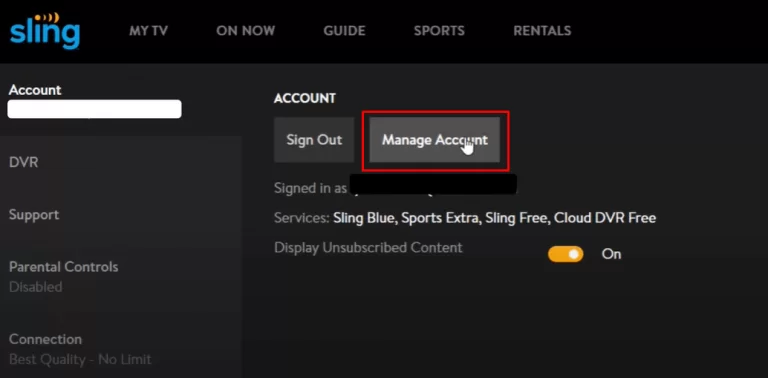
4. Select Cancel Subscription and click Confirm My Cancellation in the following step.
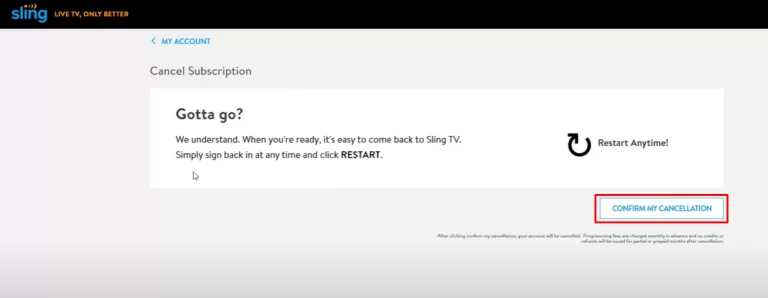
5. Now, you have successfully canceled your Sling TV subscription.
Frequently Asked Questions
There could be many reasons for Sling TV not working on your Roku, like the accumulation of cache files on your Roku device, internet issues, and using the older versions of the Sling TV app, etc. You can follow basic troubleshooting like power cycling the router, updating your Roku device, and uninstalling & reinstall the Sling TV app to rectify it.
Yes. Sling TV offers an exclusive package on Desi content called Desi Binge Plus. Visit their website and get to know more about this package.
No. Sling TV is available only in the United States. But you can use a VPN in geo-blocked locations to access it.
Some of the best alternatives to Sling TV are Hulu, Philo, and DirecTV on Roku.
