Dailymotion is a free video streaming platform packed with plenty of videos from different genres, like news, sports, music, etc. Currently, Dailymotion is not available for Roku. The only option to stream its content on Roku is through screen mirroring.
Even though the Dailymotion app is free, you must sign in to the Dailymotion account to access its content. If you are new to the service, create a Dailymotion account by visiting its official website. In this article, you will learn how to stream the Dailymotion content on your Roku-connected TV or Roku TV.
How to Screen Mirror Dailymotion on Roku
Before you begin, turn on screen mirroring mode on Roku if you use an Android Phone or Windows PC for the mirroring process.
1. Connect your Roku to the WIFI. Then, connect your smartphone to the same WIFI.
2. Download and install the Dailymotion app from the Play Store on your Android Phone. If you use a Windows PC, visit the Dailymotion website. Then, log in to your account.
3. Go to the Notification Panel on your Android device and tap the Cast icon. Press the Windows + K buttons on your keyboard if you use a Windows PC.
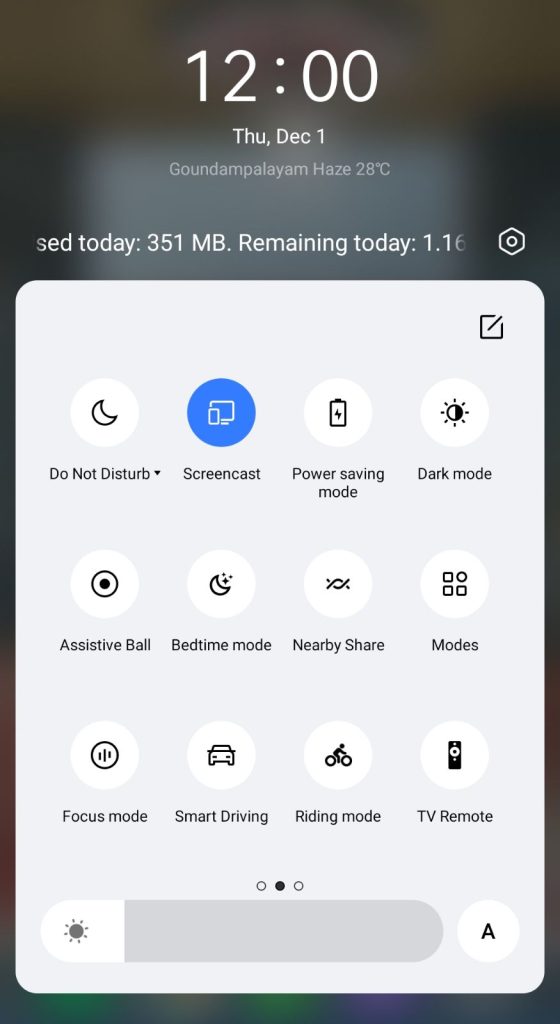
4. From the menu, select your Roku device name to mirror the Android or Windows PC screen.
5. Play any content on the app or website and watch it on your Roku.
How to AirPlay Dailymotion on Roku
To AirPlay content from your Apple device, you need to enable the AirPlay feature on your Roku.
1. First, connect your iPhone/iPad/Mac and Roku to the same WiFi.
2. Open the Dailymotion app on your iPhone / iPad and sign in with your credentials. If you don’t have the app, download it from the App Store and log in. If you’re a Mac user, log in to your Dailymotion account by visiting its official website.
3. Play any video you like to watch on the app or website.
4. Head to Control Center on your iPhone/iPad/Mac and click the Screen Mirroring icon.
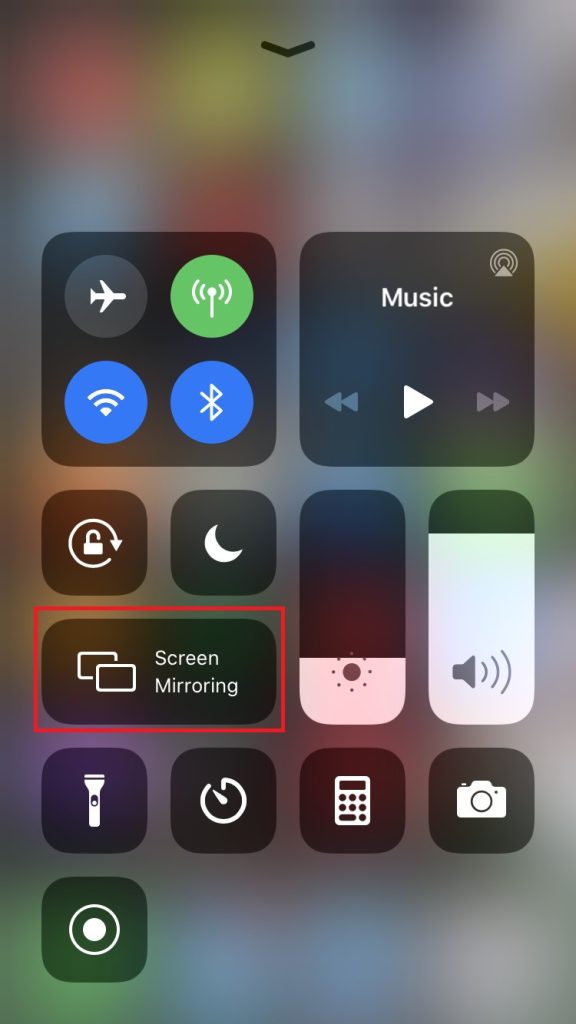
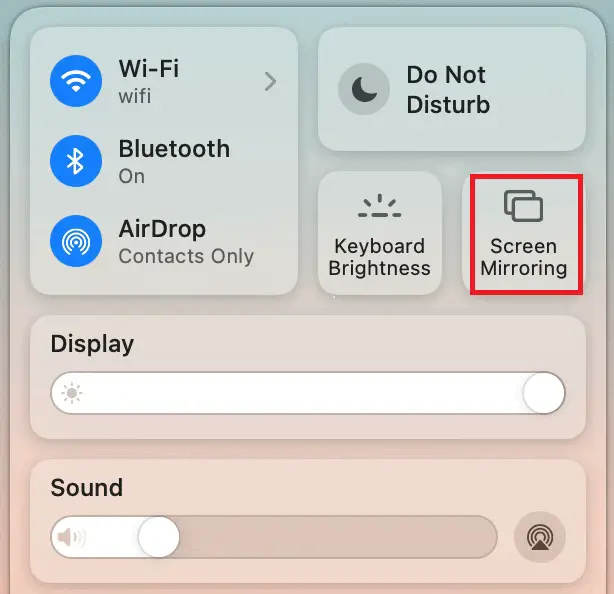
5. Choose your Roku device from the list.
6. When the devices get paired, the video will start streaming on Roku.
