For anyone in Los Angeles, there is no need for an introduction to KTLA. The local news on KTLA covers regions including Los Angeles, San Bernardino, Orange, Riverside, and Ventura countries. In addition, you can get updates about all other popular national and global news. KTLA has been putting in its best efforts to bring the latest local news updates at the earliest. On Roku, you can stream KTLA with its KTLA+ app. The app brings news updates in the form of Top Stories and daily broadcasts. In addition, keep yourself updated with news covers on Coronavirus updates, politics, and public health.
How Much Does KTLA+ Cost on Roku
KTLA+ is a free-to-download app on all the devices that support it, including Roku. It does not have any subscription for streaming the content. You can just launch the app and watch the content on your Roku device.
How to Get KTLA on Roku
1. Initially, turn on your device and connect your Roku device.
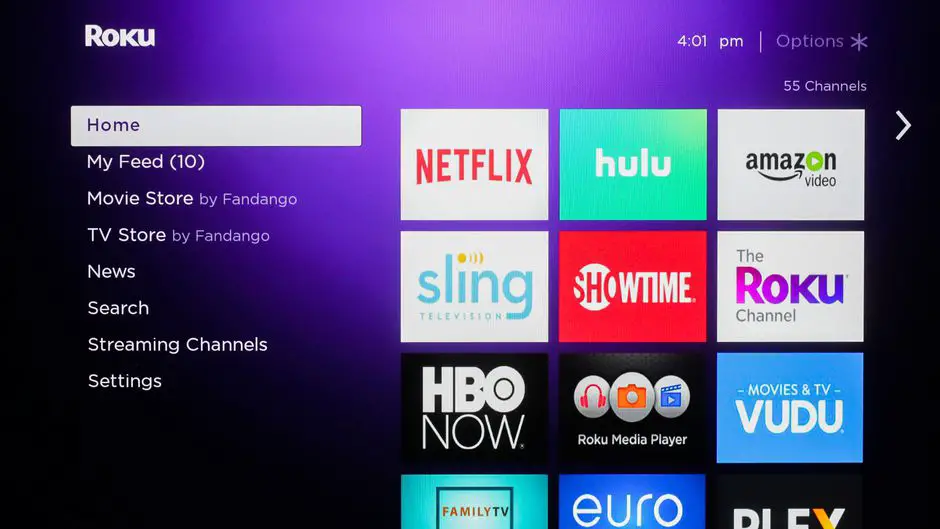
2. Next, connect your device to a stable Wi-Fi network.
3. From the Roku home screen, select the Streaming Channels option.
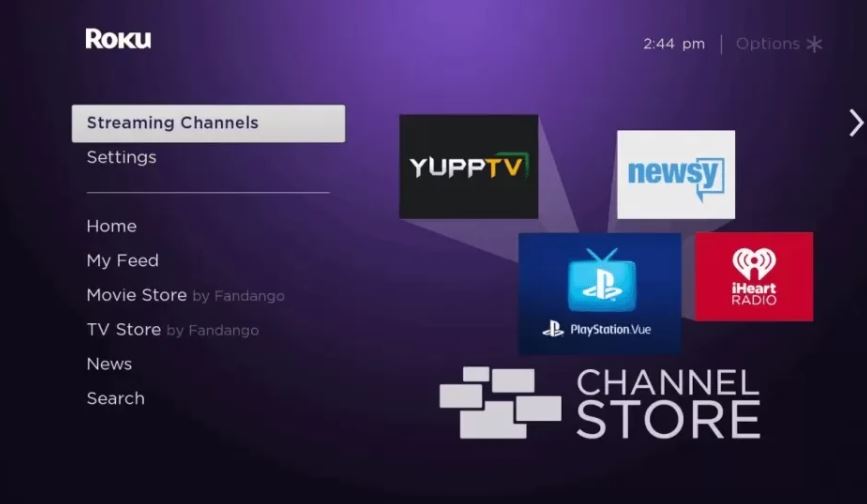
4. From the menu, select the Search Channel option.
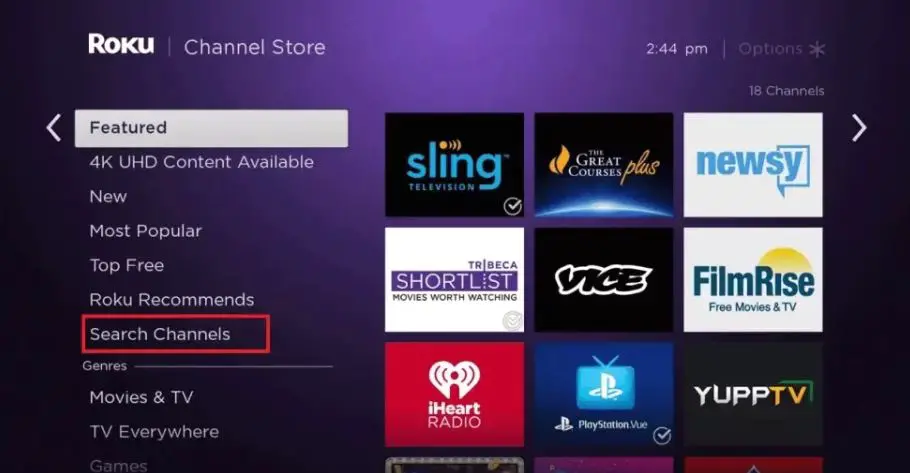
5. With the help of the on-screen keyboard, search for the KTLA+ app.
6. Pick up the KTLA+ app from the list that appears on the screen.
7. Click the Add Channel option to initiate the app download.
8. After the app is downloaded, launch the same on your TV.
9. Finally, sign in to the app with the proper credentials.

Alternative Method to Stream KTLA on Roku
The alternative method to stream KTLA is screen mirroring from smartphones. You can cast KTLA+ on your device from both Android and iOS devices.
From Android Devices
1. Initially, connect both your Roku and Android devices to the same Wi-Fi network.
2. Select Settings from the home screen of your Roku TV.
3. Then, find and select the System option.
4. Select Screen Mirroring > Screen Mirroring Mode.
5. Choose the Prompt or Allways Allow option to enable the Screen Mirroring feature on Roku.
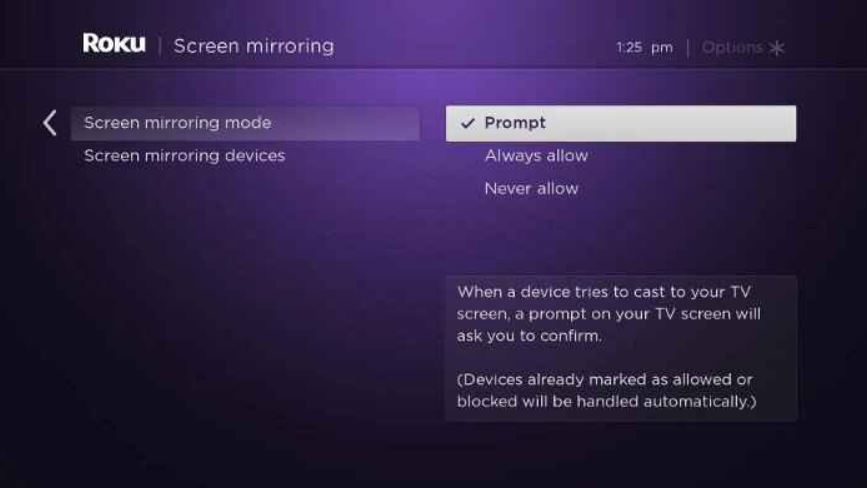
6. On your Android mobile, install and launch the KTLA 5 from Google Play Store.
7. Launch the Notification Panel on your Android device and click on the Cast option.
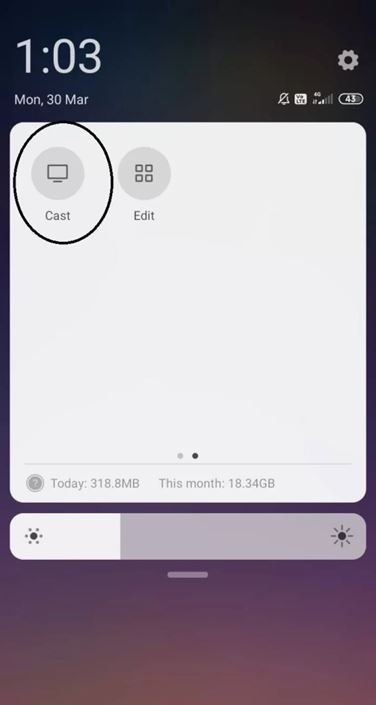
8. Pick up your Roku device from the list of devices on your screen.
9. Accept the prompt that appears on your screen.
10. With that, the app starts screen mirroring your TV.
11. Finally, start streaming the content from the KTLA+ app on your TV.
From iOS devices
Before proceeding, you have to activate the AirPlay option on Roku for screen mirroring the app.
1. Initially, connect both your Roku and iOS devices to the same Wi-Fi network.
2. Next, install the KTLA 5 News app from the App Store and launch it.
3. Next, complete the Sign-in process in the app.
4. Launch the Control Center of your device and tap the Screen Mirroring option.
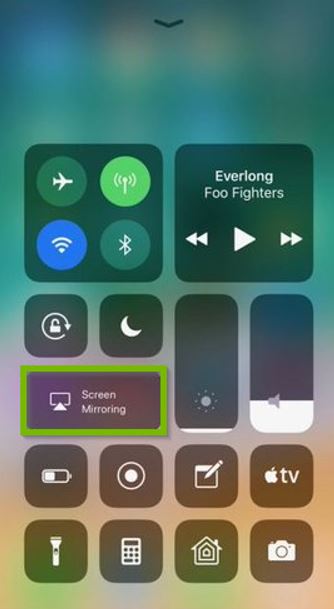
5. Then, select your Roku device. With that, the device starts screen mirroring on your TV.
6. Next, launch the KTLA+ app and start streaming the titles on it.
