| Roku Compatibility | No |
| How to Watch Jackbox | Screen Mirroring↓ | AirPlay↓ |
| What You Can Watch | Games |
| Category | Games |
| Website | https://www.jackboxgames.com |
| Price | $24.49 |
Jackbox is a well-known gaming platform among gamers. Most games on Jackbox require 2-3 players as it provides a wide range of multiplayer games. Jackbox Games can’t be installed on Roku, as it is unavailable on the Roku Channel Store. You can still play games on Roku by mirroring your mobile or PC.
You can purchase the Jackbox Party Pack, which offers a collection of games of different types, such as Trivia, Writing, Deception, True or False, and Drawing. The games can be played by up to 100 players simultaneously. From this article, you will learn the ways to screen mirror Jackbox Games on Roku TV and streaming devices.
How to Screen Mirror Jackbox on Roku
You can visit the Jackbox official website to purchase your desired games. After purchasing the game, you can start accessing it on your smartphone or PC.
Before you begin, make sure to turn on screen mirroring on Roku (Settings → System → Screen Mirroring → Screen Mirroring mode → Always Allow).
Screen Mirror Jackbox Using Android
1. Connect your Roku to the WIFI and attach your smartphone to the same WIFI.
2. Download and install any Jackbox app from the Play Store on your Android smartphone.
3. Pull down the Notification Panel on your Android device and tap on the Cast icon.
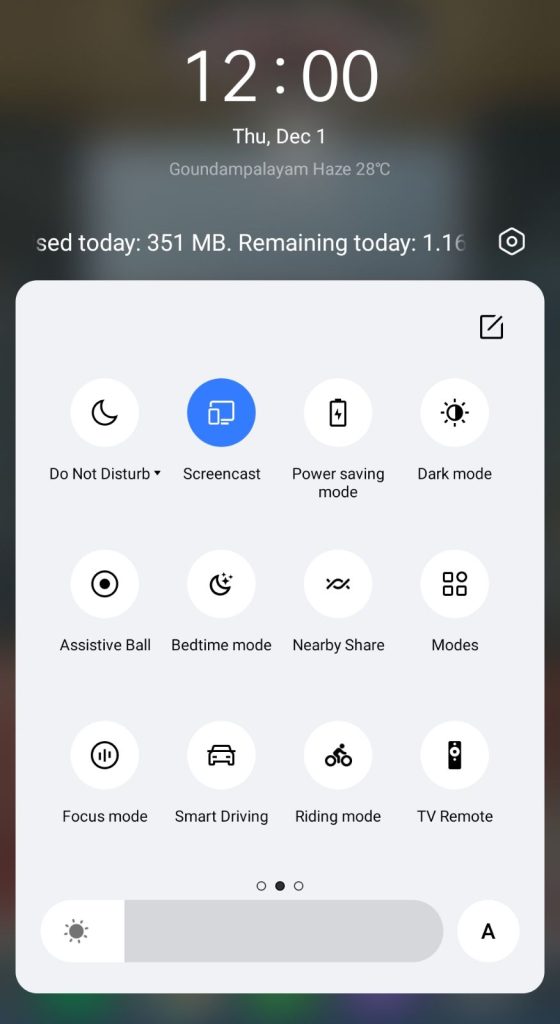
4. Select your Roku device from the list of available devices.
5. Now, your Android device’s screen will be mirrored to your Roku.
6. After the process, launch the Jackbox app and sign in to that account.
7. Play any of your favorite content and watch them on your Roku.
Screen Mirror/AirPlay Jackbox Using Windows and Mac PC
To AirPlay the content from your MacBook, you must enable the AirPlay feature on your Roku device (Settings → Apple AirPlay & HomeKit → Turn on AirPlay).
1. Connect your Windows PC/Mac and Roku to the same wifi network.
2. Now, open any browser on your Windows PC/Mac and visit www.jackbox.tv.
3. Enter your Room code and name in the required field.
4. Click the Play button to start the game.
5. Now, if you’re a Windows user, press the Windows+K keys on your keyboard simultaneously and select the Connect tile option.
6. If you’re a Mac user, open the Control Center and select the Screen Mirroring tile.
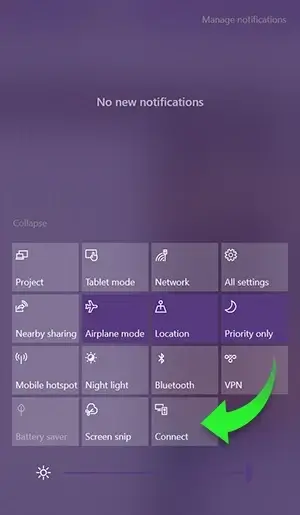
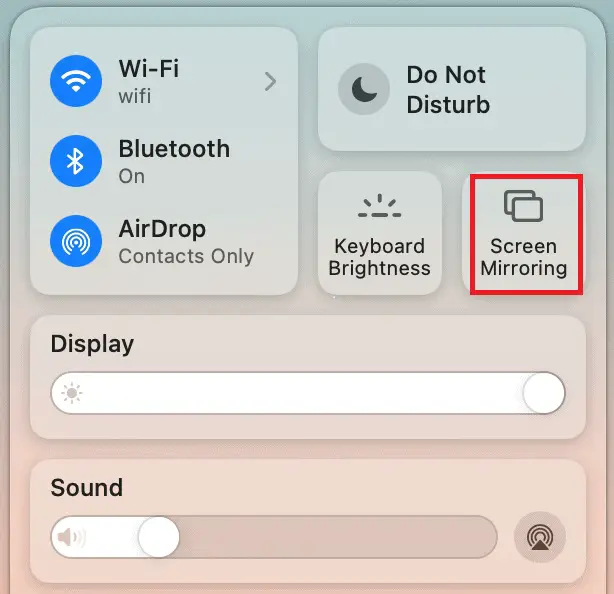
7. Select your Roku device and start streaming the games on your Roku.
How to AirPlay Jackbox on Roku
Before proceeding with the steps, ensure that the AirPlay feature is enabled on your Roku.
1. First, connect your iPhone/iPad and Roku to the same WiFi.
2. Open the Jackbox app on your iPhone and sign in with your credentials. If you don’t own the app, download it from the App Store.
3. Launch the app and log in with your credentials.
4. Play any games you like to watch on Roku and open the Control Center on your iPhone/iPad.
5. Click the Screen Mirroring icon and choose your Roku device from the list.
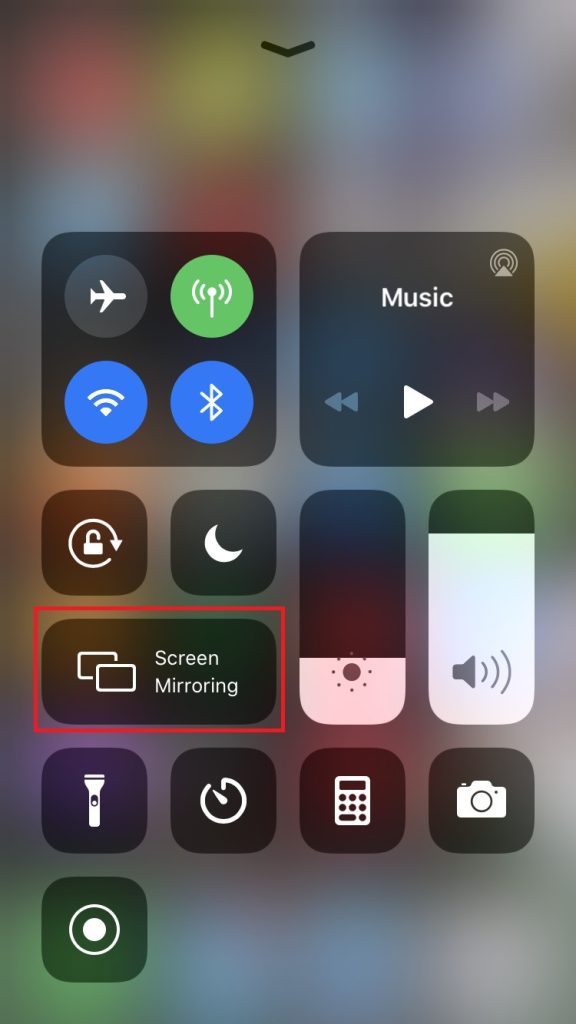
6. When the devices get paired, the game will start streaming on Roku.
Best Alternatives for Jackbox
If you don’t like to stream the Jackbox app on Roku, you can go with the alternative service listed below.
| Streaming Service | Free/Paid | Website |
|---|---|---|
| First Class Trouble | Paid | Visit Website |
| King Of The Hat | Paid | Visit Website |
| Rubber Bandits | Paid | Visit Website |
| West Hunt | Paid | Visit Website |
| Pummel Party | Paid | Visit Website |
FAQ
No, Jackbox games are premium ones, and the pricing varies based on the game you choose.
The Jackbox Party Pack costs $29.99. It is a one-time purchase and doesn’t have a recurring subscription.
Yes, you can play Jackbox on Switch.
