Similar to the physical remote, you can use the remote app to control the functions on your TCL Roku TV. As the TCL Roku TV doesn’t have a native remote app, you need to use the Roku Mobile App on your smartphone.
The Roku Mobile app is an official application by Roku that is available in reputed stores. With this remote app, you can control your Roku TV, Player, and streaming device seamlessly without lags. You can even use third-party remote apps to control your TCL Roku TV.
In this article, we have explained the features and steps to connect and control your Roku Remote App from scratch. In addition to this, we have demonstrated to use of third-party remote apps with your TCL Roku TV.
When to Use Roku Remote App
Below we have listed certain scenarios on when to use the Roku Remote Application for your TCL TV.
- When the Roku remote batteries are drained.
- The remote is not pairing with the Roku TV
- Accumulation of dust in the battery compartment resulted in the remote not working.
- If the Roku remote is not responding to your actions.
- Buttons in the Roku remote are stuck or jammed.
- The Roku remote is lost.
- If the TCL Roku remote stops working with the device.
Features of the TCL Roku TV Remote Control App
The following are some of the features of the TCL Roku TV remote app:
1. Friendly Interface – The Roku remote app comes with a neat and simple interface, which lets users use it without complexity.
2. Quick Search – You can quickly search the desired settings and channels on the remote app without hassle.
3. Voice Control – This lets you control your Roku device using your voice commands, such as launching apps, searching features, playback controls, and more.
4. Watch Movies – Similar to Roku TV, you can stream and watch your favorite movies, series, and channels on Roku.
5. Private Listening – Offers a Private Listening experience on Roku, which makes you listen to music or watch a movie with your headphones.
6. Cast Media – You can even cast media files, such as images and videos from the Roku mobile app on your TV.
7. Add Channels – You can add the channel to your TCL Roku TV from the remote app instantly.
How to Setup and Use Roku Remote App
Like pairing your Roku remote with the TV, you need to connect the remote app to your TV to start using it.
[1] The first step is to download the Roku official app either from the Google Play Store or the App Store.
[2] Open the Roku remote app, and you will be given a step-by-step procedure on-screen. Follow this quick tutorial. Before that, the remote app and TCL Roku TV were connected to the same WiFi.
[3] Click on Devices, and you will see all the available devices. Choose your Roku device and click OK.
[4] Tap on the Remote icon below your Roku device.
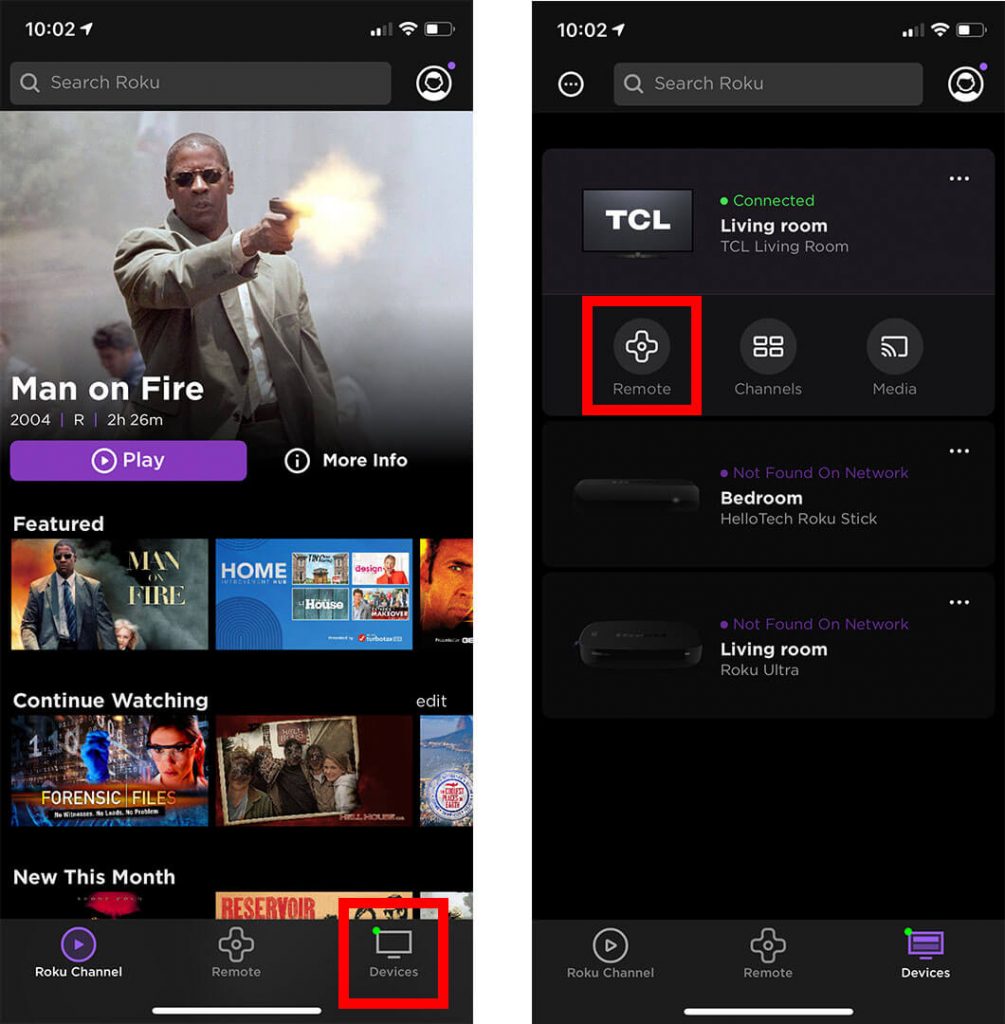
[5] You will see that all the controls of a remote are visible on the screen for you to control your Roku TV.
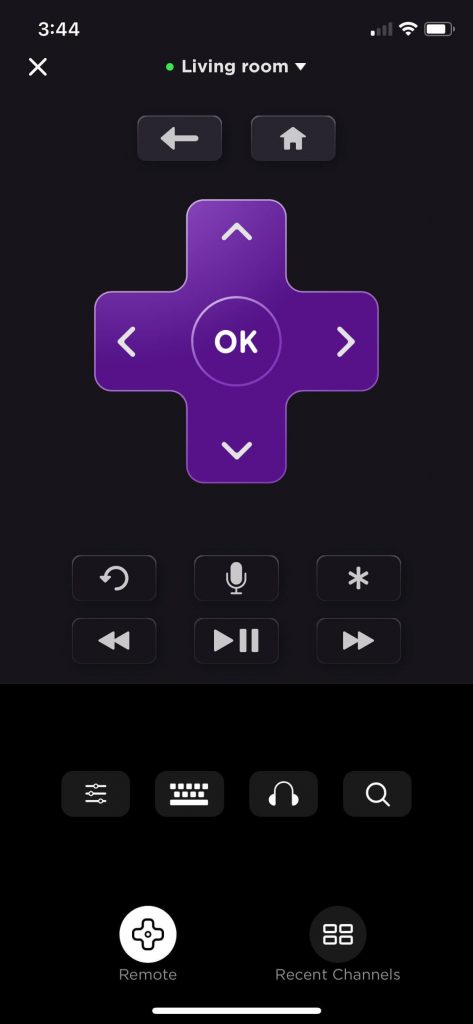
How to Control TCL Roku TV Using Third-Party Remote Apps
Apart from the official one, you can even use third-party remote applications to control your TCL Roku TV. We have mentioned a few alternatives that will be compatible with the Roku TV.
Remote Control for TCL Roku TV
[1] First, download the remote app on your smartphone from the Play Store or App Store.
[2] After downloading the app, connect your smartphone to the WiFi to which your Roku device is connected.
[3] Open the remote app on your device. Since it is the first time, the app will try to detect your Roku device-connected TV around it. When your TCL Roku TV App is visible, click on it to add it.
[4] After your Roku device is connected to your Smartphone, select it. Next, tap on the Remote Control tab.
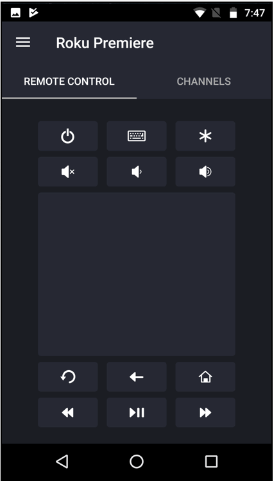
This remote gives you a mind-blowing experience with its advanced features. The remote control app consists of an on-screen keyboard, a four-way navigation button, voice search support, private listening, and much more.
Remote for Roku
This third-party remote app is also the best alternative which works on both WiFi and Infrared environments.
[1] Install the Remote for Roku app from the stores on your smartphone.
[2] If you like to use the remote with the IR, you can straightaway point it to the TV’s sensor and begin control.
[3] For WiFi, you need to pair the remote app with the TV in order to use it.
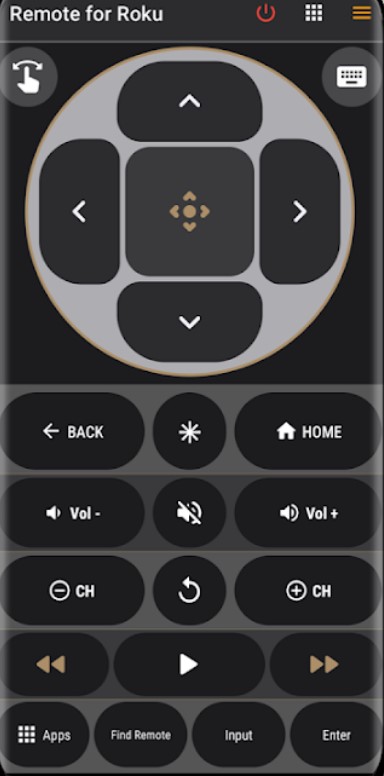
Apart from the controls, you get multiple features, such as the Dark Mode, navigation pads, and adjusting the size of the remote buttons. The remote app offers channel buttons, such as YouTube TV, Hulu, etc., similar to the physical remote.
FAQ
You can use the TV buttons or a remote app on your smartphone to use the TCL Roku TV.
Yes. The Roku Mobile App and a other few third-party remote apps are available on iPhone.
There are various behind why the Roku remote app is not working on your TV. Check whether the remote app on your smartphone and Roku device are connected to the same WiFi. Try testing the internet speed. Restart the mobile app and device.
