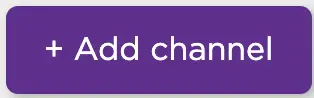Do you like to watch Filipino movies and TV shows? If the answer is Yes, TFC is the channel on Roku you need to choose. This platform offers you 1000+ Filipino movies. Moreover, with the iWantTFC app, you can stream the TFC channel anytime you want. Even you can stream your favorites 48 hours before the broadcast. You also can access the iWantTFC Originals exclusively on the iWantTFC app.
Subscription Plans on TFC
You can access the iWantTFC app by logging in with your cable TV provider account. If you don’t have a cable TV provider account that offers the TFC channel, you can subscribe to iWantTFC separately at $12.99. You need to visit https://mytfc.com/ to get a subscription to iWantTFC.
The programs on TFC are from the ABC-CBN, a Philippines-based channel network. The program on TFC ranges from soap operas, talk shows, and reality shows to sitcoms, tele-series, and live events. Now, you can also watch films and original shows from iWant on iWantTFC. Now, with TFC on Roku, enjoy these shows, movies, and series on Roku.
How to Add TFC on Roku
1. Turn on Roku and press the Home button on your remote to go to the home screen.
2. Navigate to the Streaming Channels from the left pane.
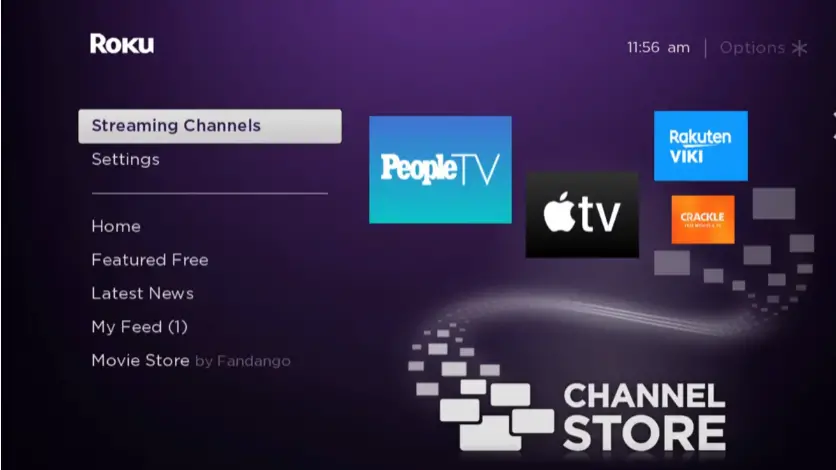
3. Go to the Search Channels option. Here search for iWantTFC.
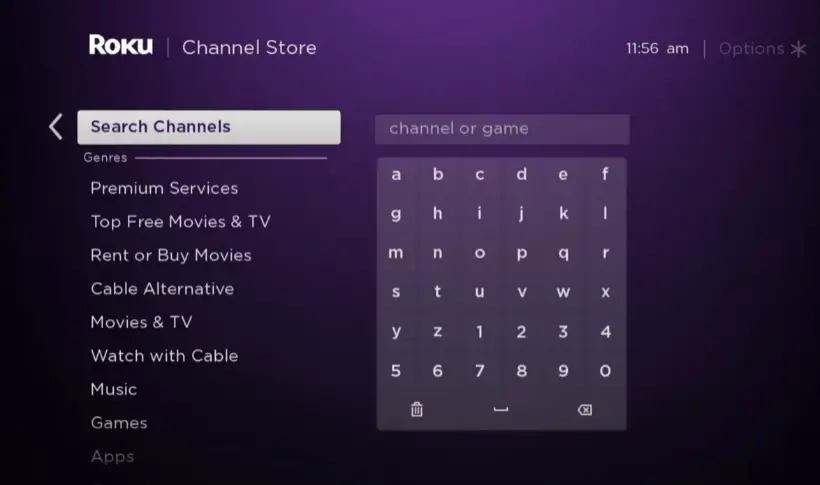
4. Next, choose iWantTFC from the search results.
5. Finally, choose the Add Channel option.
6. Once the iWantTFC channel is added, select the OK button from the prompt.
7. Next, select the Go to Channel button to launch the iWantTFC channel.
How to Activate TFC on Roku
1. After adding the iWantTFC channel, launch it.
2. Select the Activate button and make a note of the activation code displayed on the screen.
3. Next, from a web browser, visit the activation web page of iWantTFC: http://tfc.tv/roku/activate.
4. Sign in with your iWantTFC account or connect with your cable TV provider.
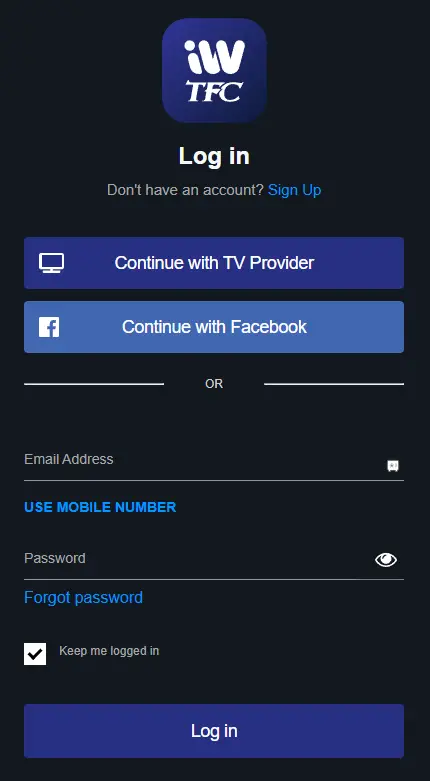
5. Finally, enter the activation code and hit the Activate Now button.
With the above-mentioned steps, you have installed and activated the iWantTFC app on Roku.
Alternative Method – How to Screen Mirror TFC to Roku
If you already have installed the iWantTFC app on your Android or iOS device, you can mirror it to Roku.
From Android Devices
Enable the screen mirroring on Roku and follow the steps below:
1. Install the iWant TFC app from the Google Play Store.
2. Next, connect your Android device to the Wifi network as same as your Roku.
3. Launch the iWantTFC app and sign in to your account.
4. Next, from the Notification Panel, tap on Cast and choose your Roku device.
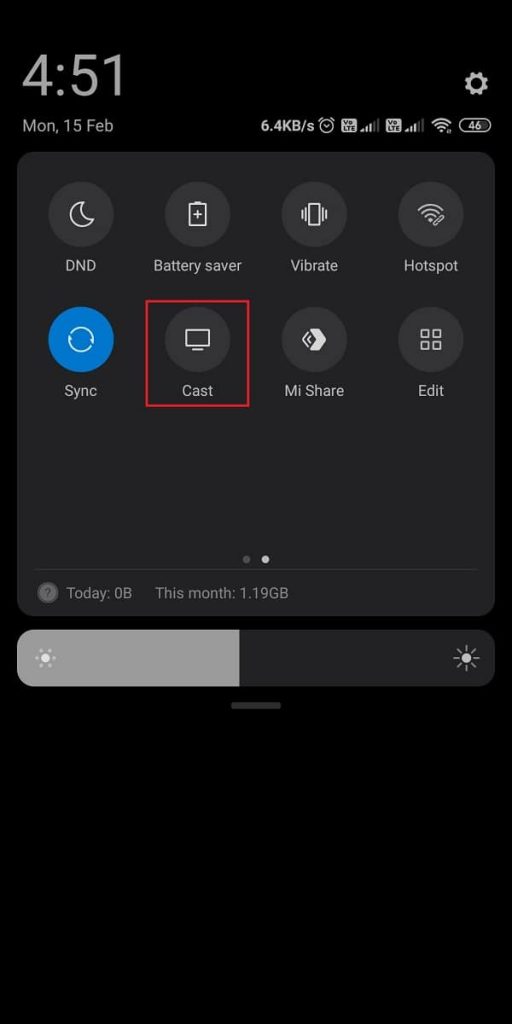
5. Launch the iWantTFC app and sign in to your account.
6. You can choose the content of your choice and mirror them to Roku.
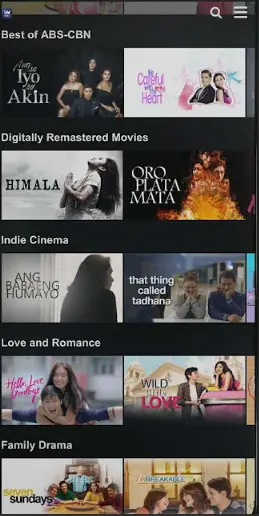
From iOS Devices
Start by enabling the AirPlay on Roku and follow the steps below:
1. Get the iWantTFC app on your iOS device from the App Store.
2. Next, connect your iOS device to the same wifi network as Roku.
3. Launch the Control Center and hit the Screen Mirroring icon.
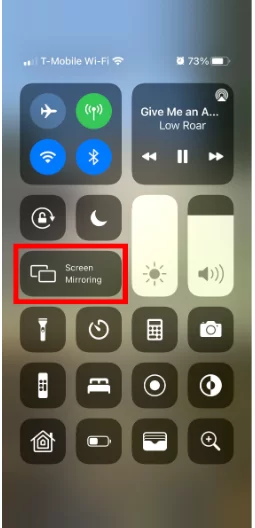
4. From the available devices displayed on the screen, choose your Roku device.
5. After a successful connection is established, your iOS device’s screen will be displayed on Roku.
6. Open the iWantTFC app.
7. Enter your subscription credentials and sign in to your account.
8. Choose any movie or TV shows and mirror them to Roku.
Frequently Asked Questions
You can check if you have a valid subscription to the TFC platform and try again.
If you already have a cable TV provider account, you can access the iWantTFC for free. Otherwise, you have to subscribe to iWantTFC separately at $12.99 per month.