Vimeo is a freemium video hosting and sharing service that offers videos in different categories. Recently, Vimeo was removed from the Roku Channel Store. If you want to stream Vimeo videos on Roku TV, you need to mirror the phone or PC screen. This guide covers step-by-step procedures on how to screen mirror the Vimeo app on Roku TV.
If you want to experience the premium features, get a Vimeo subscription on its website. The Vimeo base plan starts from $20/month.
Things to Do Before Screen Mirroring Vimeo on Roku
There are a few prerequisites you need to do before screen mirroring Vimeo on Roku. They are listed below.
- Turn on the Screen Mirroring Mode option on Roku if you use an Android or Windows PC for the screen mirroring process. If you use an iPhone, iPad, or Mac user, enable AirPlay on Roku.
- Connect your Roku and the smartphone / PC to the same WiFi.
- Install Vimeo from the Play Store or App Store on your Android Phone / iPhone. Then, log in to your account.
How to Screen Mirror Vimeo on Roku from Android Phone / iPhone
1. On your Android or iPhone, open the Vimeo app.
2. Select the Cast icon on the Notification Panel of your Android device. Similarly, in the iPhone’s Control Centre, choose the Screen Mirroring option.
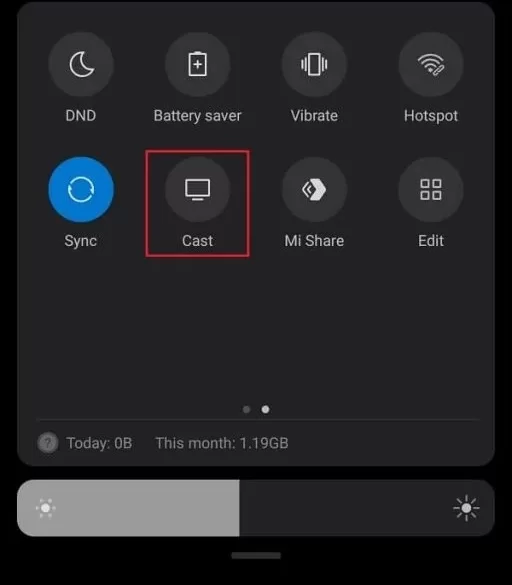
3. After selecting it, a list of devices will be displayed on the screen. Choose your Roku device.
4. Within seconds, the smartphone screen will be shown on the TV. On the Vimeo mobile app, play any video and stream it on your TV.
How to Screen Mirror Vimeo on Roku from PC [Windows / Mac]
1. On your Windows PC, press the “Windows” key and the “K” key simultaneously. On your Mac, hit the Control Centre icon on the menu bar and select Screen Mirroring.
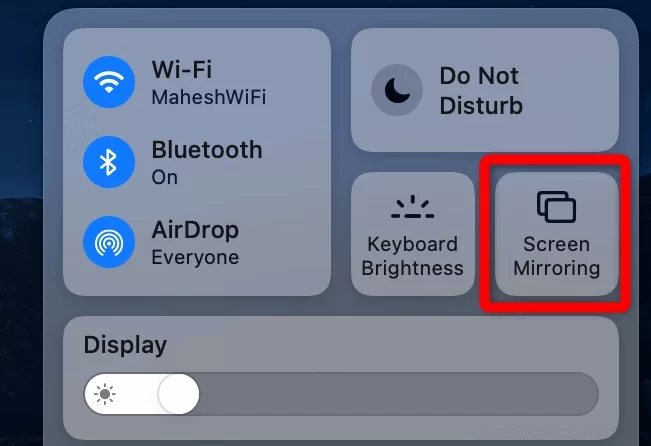
2. From the devices list, select your Roku to mirror the PC screen.
3. Once done, go to Vimeo’s website on your PC browser and stream your favorite content on Roku.
These are the ways to access the Vimeo content on Roku. If you have any problem while performing the screen mirroring process, check whether the Roku and Smartphone / PC are under the same WiFi. Then, restart the Roku and try mirroring the device screen again.
