If you have purchased a Roku device of any model, you need to set it up for the first time to use it. Most Roku device models, such as Roku Ultra, Roku Express, and Roku Premium, have a similar setup process. When compared to Apple TV and Firestick, Roku stands out because of its distinct features and easy setup process.
In this article, we will guide you on how to set up your Roku device based on the hands-on experience of Roku experts.
How to Set Up Roku
We have divided each section and explained in an elaborate manner to carry out the setup process with no room for complications.
1. Connecting Roku Device to the TV
There are two ways to connect your Roku to the TV.
- Using the HDMI port
- Using Composite cable
All Roku devices support connecting via HDMI port. You will get an HDMI cable along with the device except for Roku Streaming Stick. You have to plug in the Roku Streaming Stick directly into the HDMI port of your TV. For other devices, you have to use the HDMI cable to connect the device and the TV.

If your Roku device comes with a composite cable, you can plug in the cable to the A/V out and connect it to the composite port on your TV.
2. Connect Roku to the Power Source
After connecting the Roku device to your TV, you have to connect it to the power supply to turn it on. There are two ways to connect it to the power:
- From a wall outlet
- From a USB port of the TV
Connecting the Roku device to the wall outlet is the recommended action as some TVs don’t provide enough power to the Roku by connecting it to the USB port.

3. Make Your Roku Remote Ready
The Simple Roku remote needs a battery to operate. You will receive two batteries along with the Roku box. Remove the battery cover on your remote properly insert the two batteries and make the remote ready to operate. If you have received the enhanced Roku remote (Voice button), you need the connect with the device using the Pairing button.

4. Turn on the TV and Choose the Input
Turn on your Roku and TV as well. You have to choose the correct input to see the Roku logo on the screen. If your TV has multiple ports, you have to use the TV remote to choose the HDMI port to which you have connected Roku.
How to Set Up Roku on Smart TV
After completing all the hardware setup for your Roku device, you need to complete a few steps on the screen to start streaming on your TV.
1. Language Selection
This is the first process to set up Roku. You can use your remote to scroll Up and Down to choose the desired language. After selecting the language, click on the OK button to choose your language.

2. Connect to the Internet
After selecting your language, you have to set up internet connectivity. You will have two options. Wired and Wireless.
When you choose Wireless, Roku will search for the networks and displays. You have to choose the WiFi network that you like to connect to and select it. Enter the password and click on the OK button to connect to that WiFi network.

If your Roku device has an ethernet port, you can select Wired and choose Connect to Wired Network to use the wired internet connection. Most Roku device models come with an ethernet port. Certain devices might be compatible only with WiFi. Hence, it is wise to check the manual about your Roku internet connectivity.
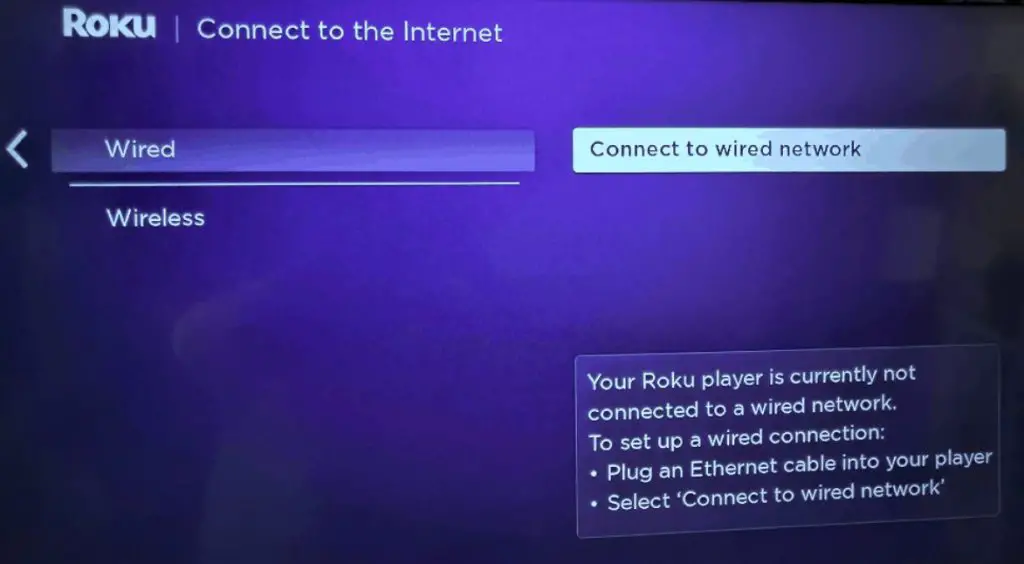
Note: If you have connected via an Ethernet port, your Roku will be connected to the internet immediately while selecting the language.
3. Update Roku Software
When the device is connected to the internet, it performs a quick search for new firmware releases. If there is an update available, Roku will start downloading the update. You have to wait until the software update is completed to proceed further.

4. Set Display Settings
Roku determines the best screen resolution that suits your TV with the help of an HDMI cable. You can still choose the display type manually by visiting the settings on Roku.

5. Pairing Roku Enhanced Remote (New Models)
If you have received the Roku remote with a Microphone, it is known as the Roku Voice remote or Enhanced Roku remote.
[i] To access and control Roku TV functions, setting up the Roku remote is mandatory. Select Check remote settings.
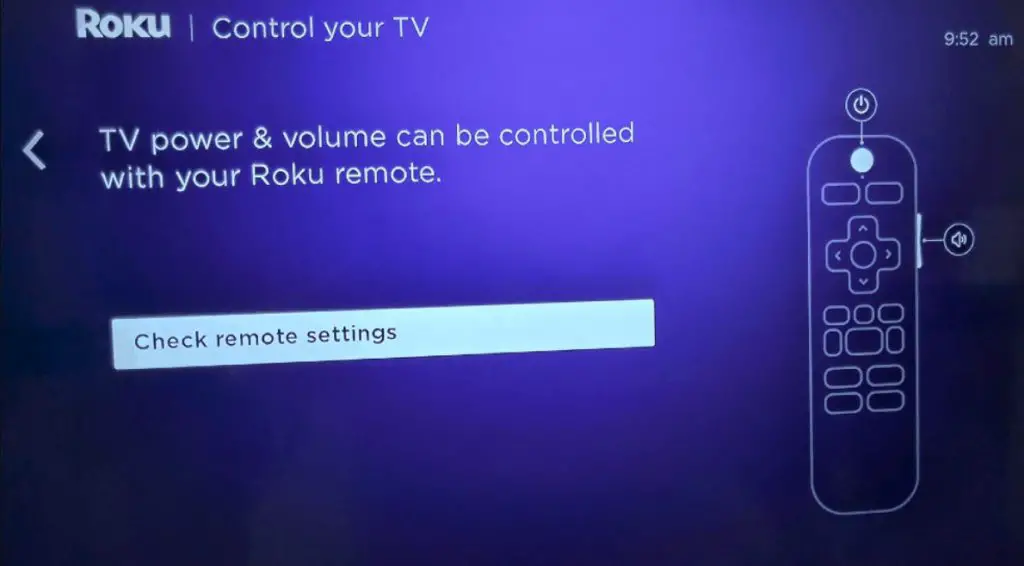
[ii] When you listen to a music sound from Roku, select Yes.
[iii] Next, if the music stops, choose Yes.
[iv] If all goes well, you can see the success message on the screen, which shows that the remote is paired with the TV, and select OK.

[v] If the Roku TV fails to pair, select Enter TV Band. Follow the on-screen steps to pair the remote manually with the Roku TV.
5. Create Roku account and Activate Device
[i] To create a Roku account, you will be required to enter the email address. Using the on-screen virtual keyboard, type your email.
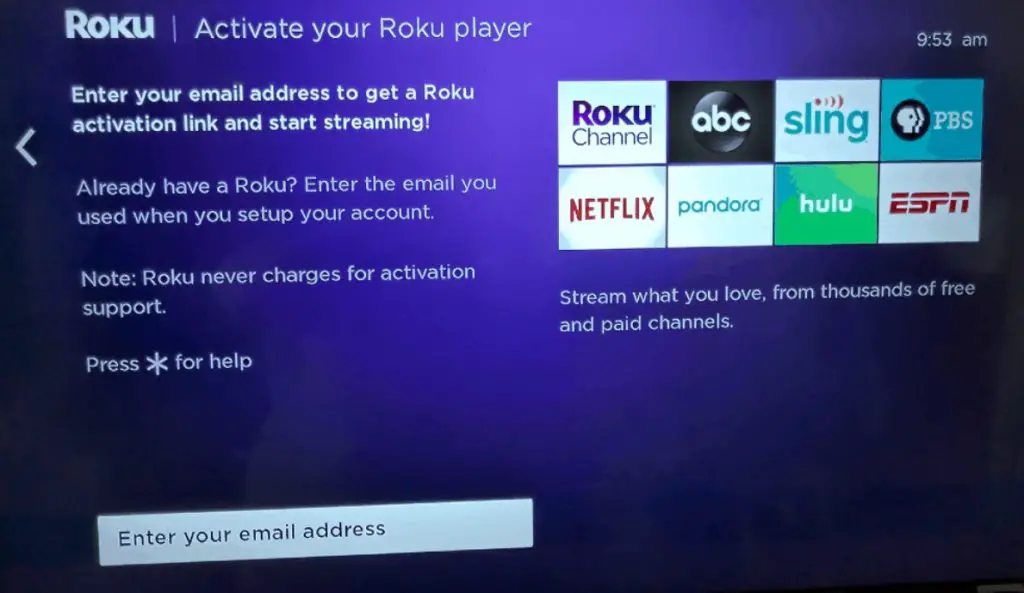
[ii] Your device will now display an activation code. Visit roku.com/link on your web browser and enter the code.

[iii] Complete the setup on your desktop by signing into your Roku account or creating a new one.
[iv] Once you activate your device, you can see the message All Done on the screen.
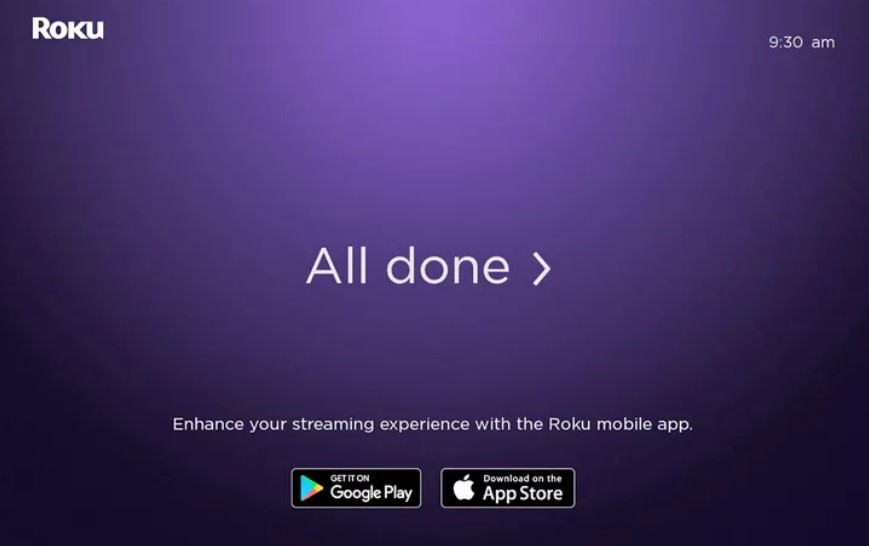
FAQ
Setting up a Roku device is simple and doesn’t take much longer than 15 minutes.
If your Roku TV remote is not working, you can use The Roku App on your smartphone to set up the device.
Yes, you can set up your Roku TV device using an ethernet connection, if you don’t have an option for WiFi.
