Internet Archive is a non-profit digital library that gives access to a collection of digitized materials such as websites, software applications, ebooks, music, and audiovisuals. Only the web version of the Internet Archive is available. Since Roku doesn’t support web browsers, you must mirror the Internet Archive to Roku from an Android, iPhone, Windows, and Mac.
How Big is the Internet Archive
- 832 billion web pages
- 38 million books and texts
- 15 million audio recordings (2,51,000 live concerts)
- 7 million videos (2 million television news programs)
- 14 million images
- 2.6 million software programs
How to Screen Mirror Internet Archive on Roku
Before screen mirroring the Internet Archive, you need to do a bunch of things.
- Turn on the Screen Mirroring feature on your Roku TV, if you screen mirror using the Android phone. If you are an iPhone user, enable the AirPlay feature on your TV.
- Connect your Roku TV to a stable WiFi network and also connect your Android/iPhone/Windows/Mac to the same WiFi connection.
Screen Mirror Internet Archive from Android/iPhone/Windows/Mac
1. Visit the official website of the Internet Archive from the browser on your Android/iPhone/Windows/Mac.
2. Based on the device you use, follow the steps below to perform screen mirroring.
- Android: Swipe down to the Notification panel → Tap Screen Cast.
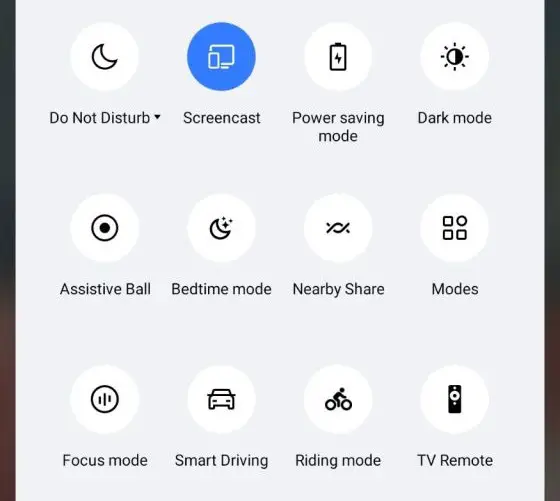
- iPhone: Swipe down to the Control Center → Tap Screen Mirroring.
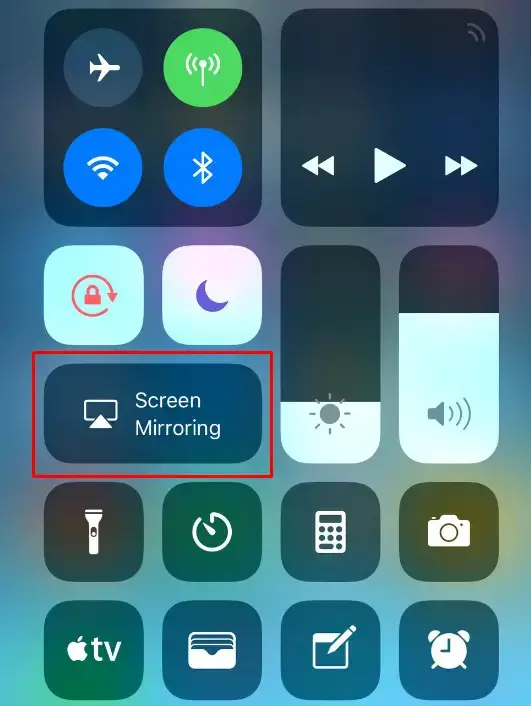
- Windows: Press Windows+K → Tap Connect
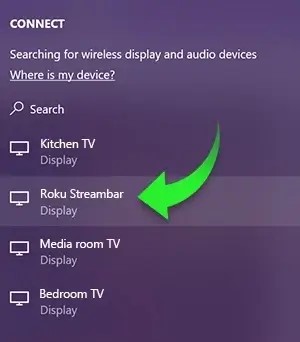
- Mac: Click the Control Center → Tap Screen Mirroring
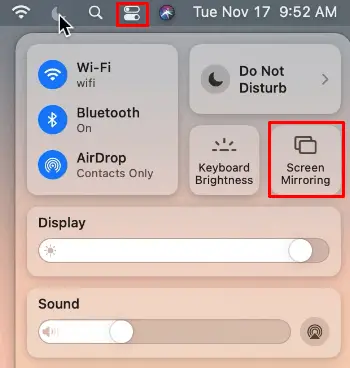
3. Now, choose your Roku TV from the list and view the Internet archive content on your Roku TV.
