Are you struggling with a zoomed-in screen while streaming your favorite Roku channels? It can happen due to the incorrect picture settings on your Roku device. You can bring your screen back to normal by adjusting the display type and picture size on Roku. Other than the incorrect picture settings, some technical issues on your Roku device can cause this issue. In that case, you can follow the basic troubleshooting methods to fix your zoomed Roku TV screen.
If you are unaware of the troubleshooting steps, this guide will help you know how to fix your zoomed Roku TV screen.
Fixes for Zoomed In Roku Screen
Follow the workaround one by one to fix your Roku TV screen and stream the content with your desired screen size.
Adjust Roku Picture Settings
1. Play any video on Roku and press the Asterisk (*) button on the Roku remote.
2. On the Menu that appears, select Advanced Picture Settings.
3. Click on the Picture Size settings and set it to Auto.
Note: If this doesn’t work, there are various modes, like Wide, Stretch, etc., available on picture settings that you can manually choose. Choose a setting that fits your screen the best.
Change Display Settings on Roku
If adjusting your picture Settings doesn’t fix the issue, try changing the Display Settings on Roku.
1. Select the Settings option on the Roku home screen.
2. From the available options, choose the Display Type setting option.
3. Click on the Auto-detect option, and your Roku will automatically set a resolution based on your TV.
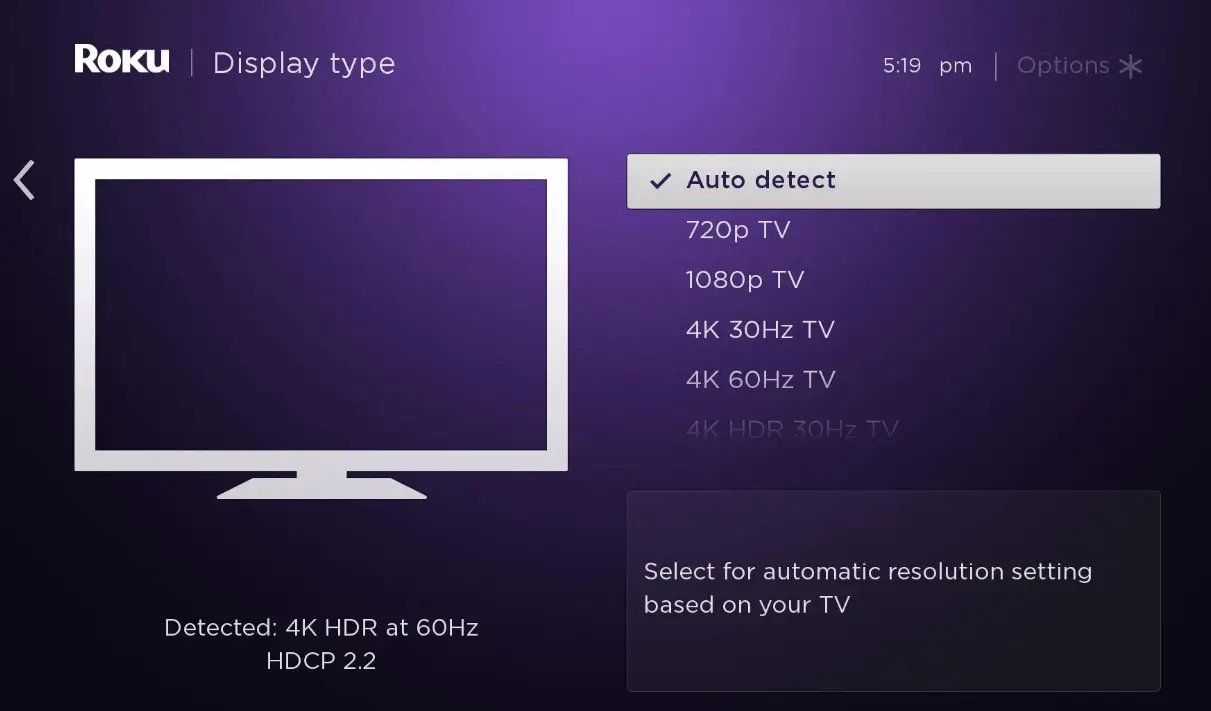
Note: If it doesn’t work, you can manually set the resolution you want.
Check HDMI Connection
- Sometimes the HDMI cable you have connected may be the reason why your Roku TV’s display is zoomed in. So, try replacing it with a new cable.
- There might also be some damage to the HDMI ports on your TV that cause this issue. So, try plugging your Roku into a different port and check whether this solves the problem.
- Make sure that the HDMI port and cable are dust-free before connecting them.
Restart Roku Device
As I have mentioned, if your Roku TV suffers from any technical issues, it will affect the performance of the TV. Most commonly, restarting your Roku will clear most of the issues. So, try restarting your device if the zoomed-in issue is still not solved. This will also fix the bugs, and software glitches on your Roku TV.
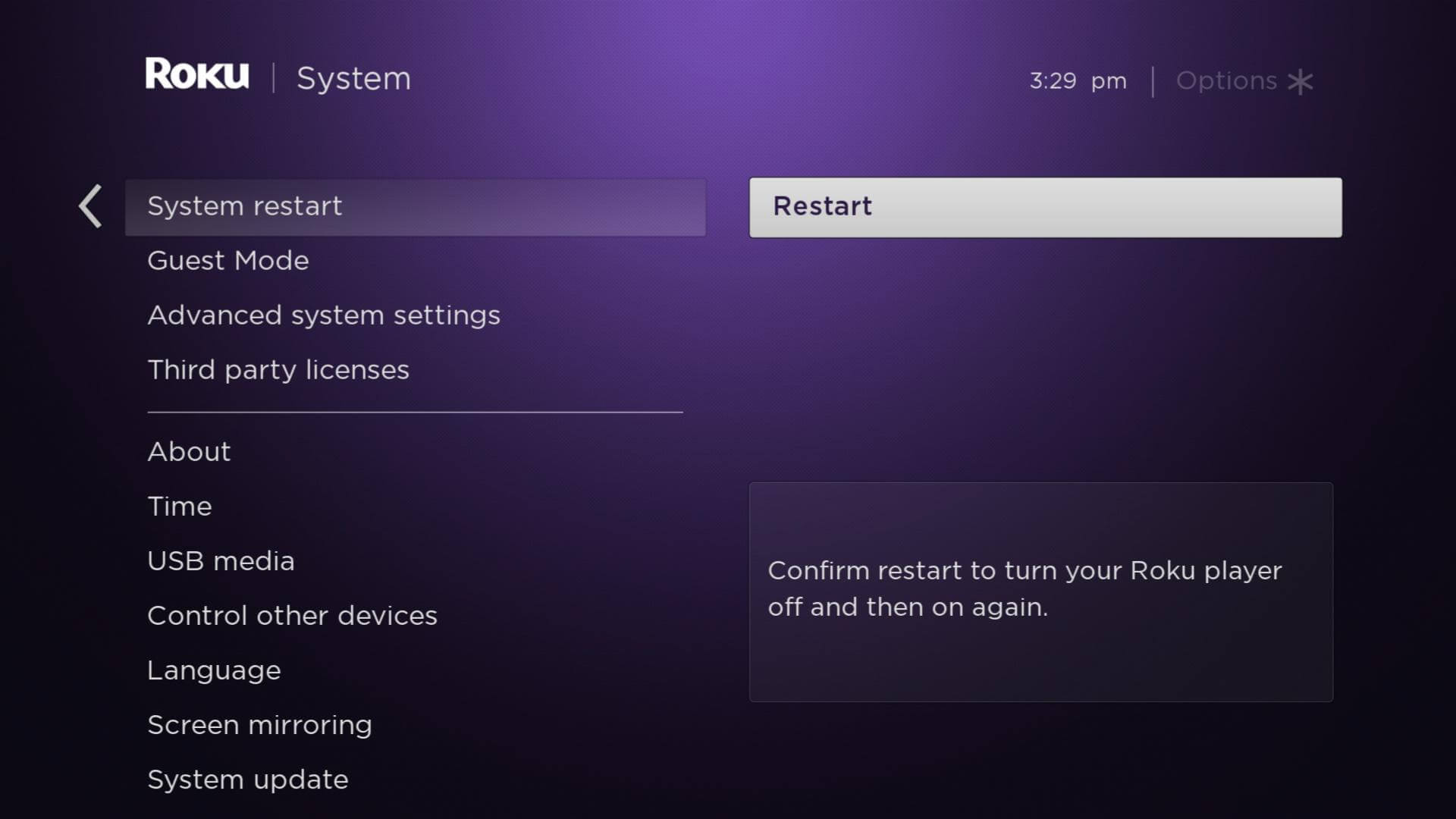
Alternative Fixes for Zoomed In Roku Screen
Above-mentioned methods are the primary causes and fixes for the zoomed in Roku screen. If those methods did not help you resolve the issue, you can try the below basic fixes that will fix any temporary issue on your Roku TV.
Clear Cache on Roku
It is possible that cache files on Roku may cause the Zoomed-In issue on your device. You can easily clear the cache files on Roku by pressing the sequence of buttons on your Roku remote. It is because there is no dedicated option to clear the cache on Roku.
- Go to the Roku home screen.
- Press the Home button (5 times) >> Up button >> Rewind button (2 times) >> Fast Forward button (2 times).
- Wait for a few seconds for the ROku device to clear out the cache files.
Update Roku Device
If you are using an outdated Roku firmware, that might also be the reason for this issue. So, you can try updating your Roku device. Hence, the updates you download may carry the fixes for such temporary issues on your Roku TV.
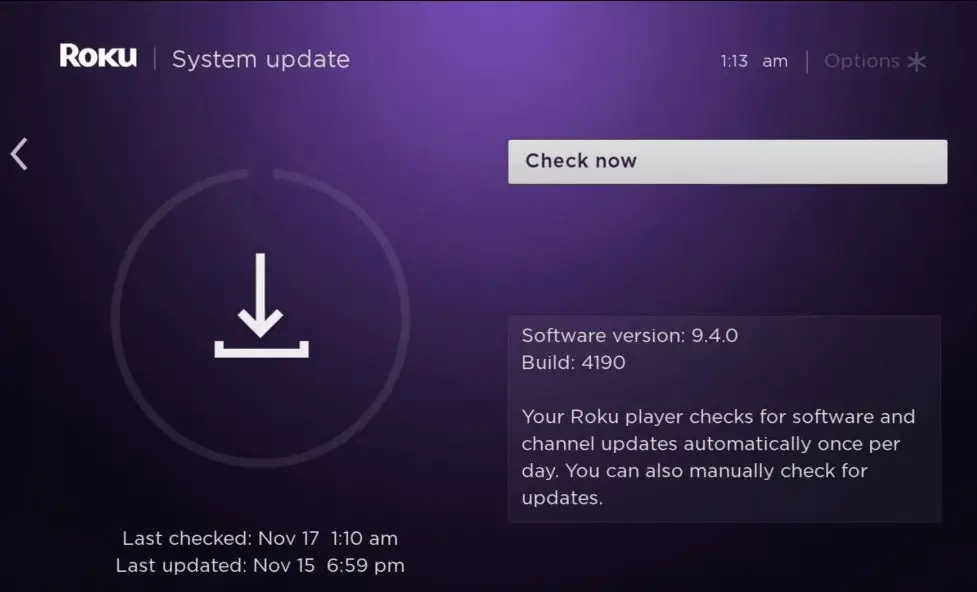
Factory Reset Roku
If none of the fixes above have helped your cause, try to reset your Roku device. This will definitely help you solve the Roku Zoomed-In issue. However, by resetting your Roku device, you will lose all the saved data, customized settings, and the installed apps.
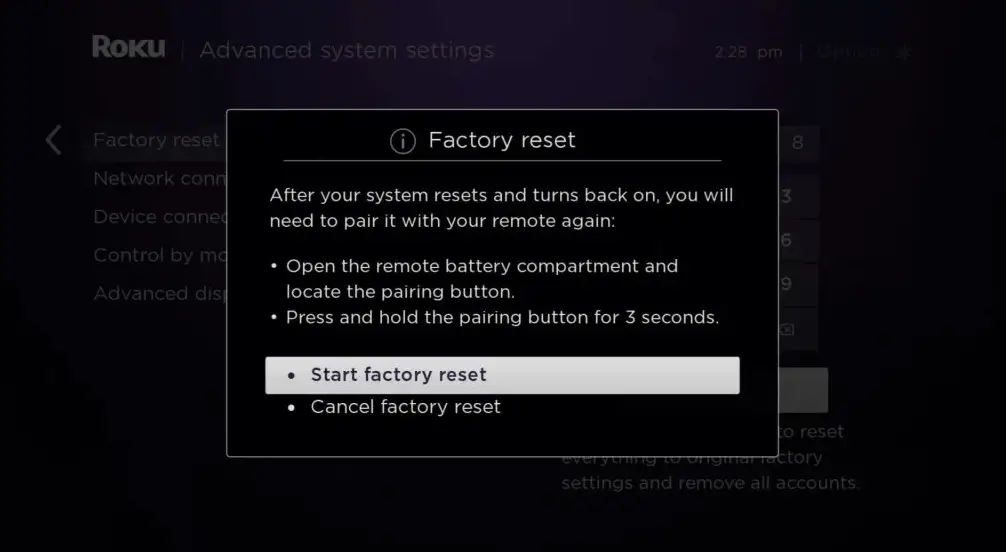
If you can’t fix the Roku zoomed-in issue by following the troubleshooting methods above, you can contact the Roku support team for a permanent fix.
