Roku is a popular streaming device that you can connect to your TV. During the initial Roku setup, you may need to create a Roku account. By using this account only, you can access the Roku Channel. Moreover, all the channels and Settings you have saved will be synced with your Roku account. In addition, without the Roku account, you will be stuck on the loading screen. Sometimes for various reasons, you may want to change your Roku account. Luckily, Roku allows you to change your account anytime you want.
Possible Ways to Change Roku Account
There are three ways to change your Roku account. They are:
- Unlink Roku device
- Turning on Guest Mode
- By Factory Resetting Roku
Unlink your Roku Device
You can unlink or Re-link your Roku device with your Roku account anytime you want. When you unlink a Roku device, all your channels will be removed from your device.
1. Go to my.roku.com on your smartphone or computer.
2. Then, log in to your Roku account.
3. Now, go to the My Account section.
4. Select the devices that you want to unlink from the “My linked Devices” table.
5. Finally, click on the Unlink option.
6. Confirm the selection if required.
Finally, your Roku device will be unlinked with your Roku account. Next, create a new account or choose an existing Roku account you have to link to your Roku device.
Guest Mode
Guest mode is also known as “Auto Sign out mode.” This helps you when you have some guests over; at the time, they can sign in with their own account. The guest info will be automatically cleared from your device after they exit the guest mode. This really helps to use another Roku device when needed.
1. Go to the home screen of Roku.
2. Scroll down and move to the Settings option.
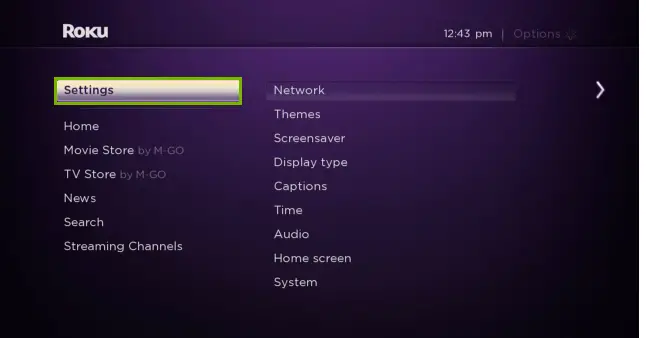
3. Then, select the System option and Click on the Guest Mode.

4. Now, choose Enter Guest Mode from the menu.
5. Next, enter your Roku PIN and press the OK button.
Now, you have entered guest mode.
Factory Reset
You can Factory reset Roku to clear the majority of data and restores your device in the factory default configuration. This erases all your personal info and preferences on the device. Also, your Roku account will be removed after the factory reset is complete.
1. Click on the Home button on your Roku remote to get to the home screen.
2. Scroll down to the Settings option from the menu.
3. Next, navigate to the System option.
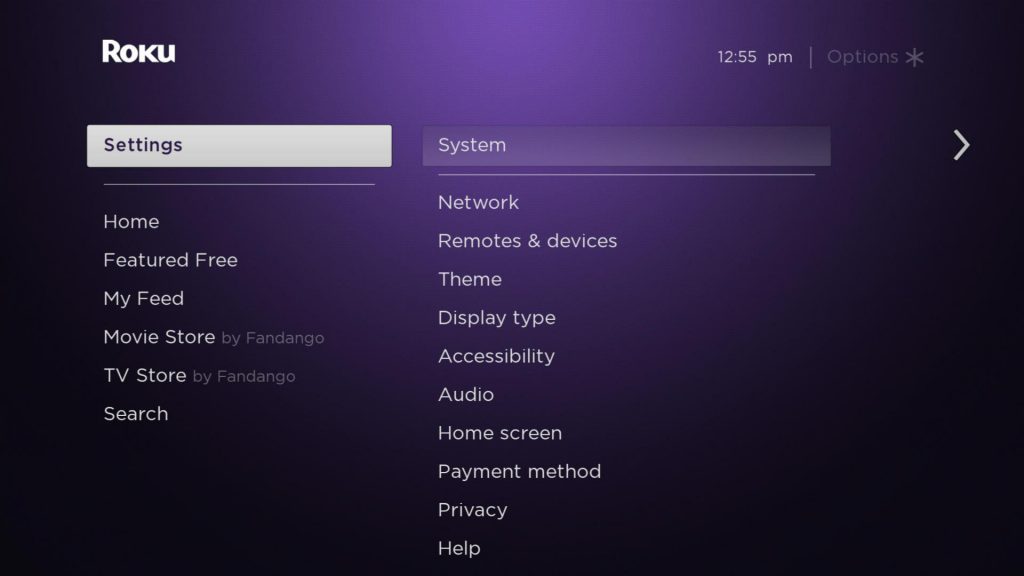
4. From the System section, select Advanced System Settings.
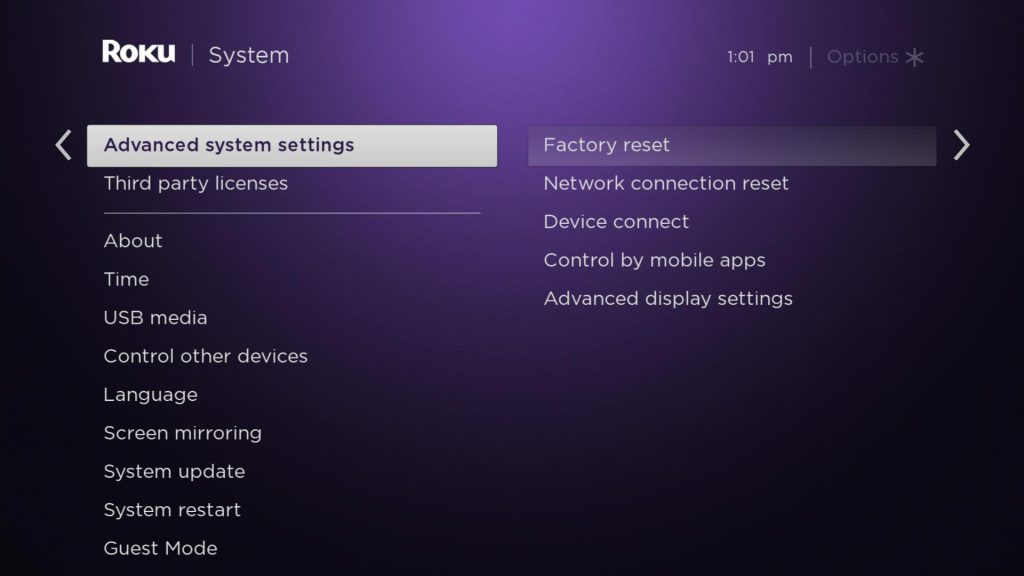
5. Select the Factory Reset option.
6. Now, enter the PIN displayed on your TV screen and press the OK button.
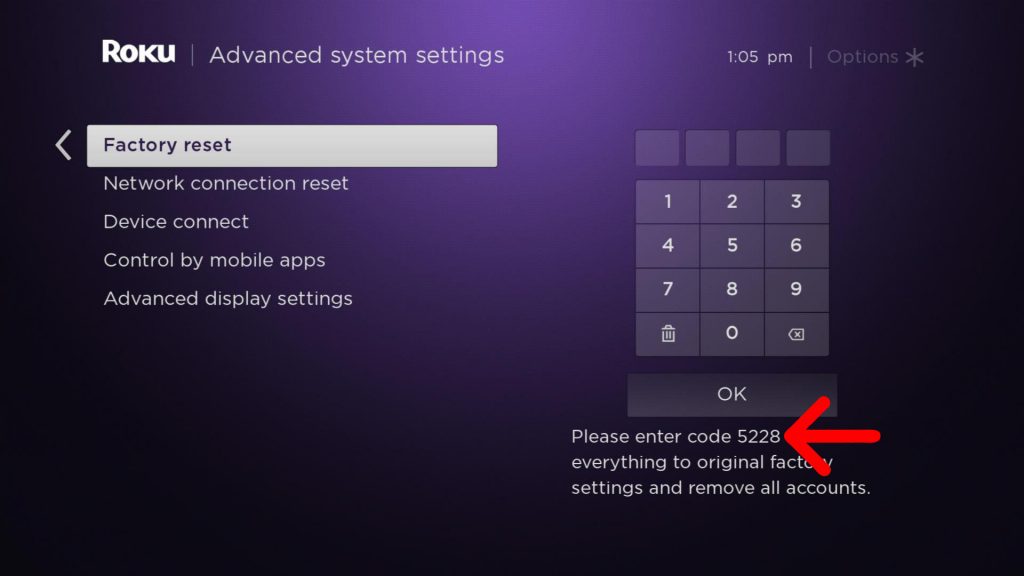
7. After that, hit the Start factory reset option from the pop-up window.
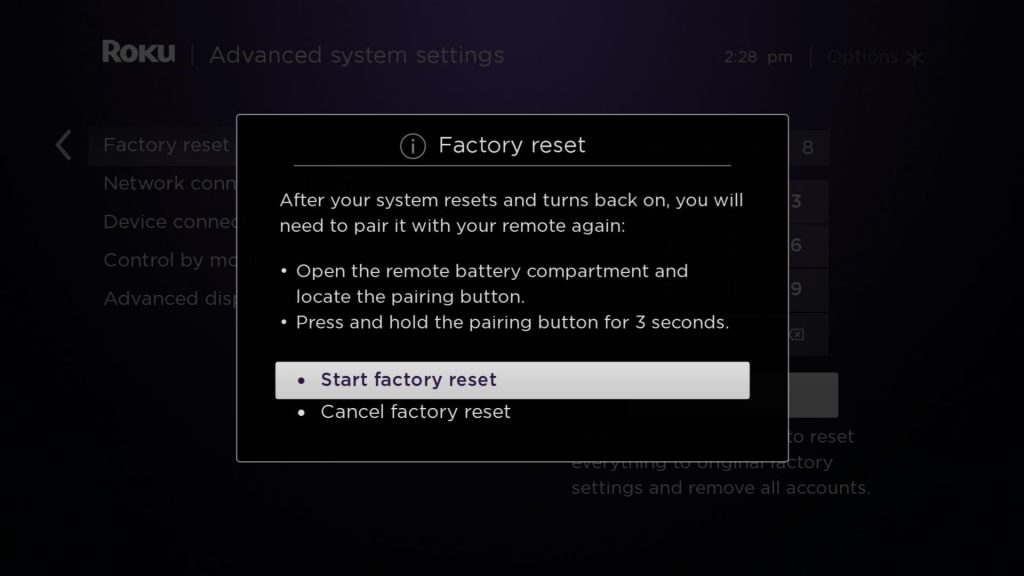
8. Finally, the factory reset process will start.
Once the factory reset process completes, your Roku will turn off automatically and turn on again.
FAQ
Yes, you can change your Email ID on Roku.
No, Roku PIN isn’t mandatory to change your account.
