My sister is a bookworm who used to read at least 10 pages daily. She recently bought a 55″ Westinghouse 4K UHD Roku TV. She regularly reads books on her smartphone by visiting the Internet Archive website. Reading books would be convenient for her if it were on a big screen. So, I suggested my sister watch Internet Archive on Roku TV using the screen mirroring method. Since she is doubtful about screen mirroring, I prepared this article to make her understand it better.
In this guide, I will teach how to screen mirror Internet Archive on Roku using a mobile device and PC.
How Big is the Internet Archive
- 832 billion web pages
- 38 million books and texts
- 15 million audio recordings (2,51,000 live concerts)
- 7 million videos (2 million television news programs)
- 14 million images
- 2.6 million software programs
How to Access Internet Archive on Roku
Only the web version of the Internet Archive is available. Since Roku doesn’t support web browsers, you must mirror the Internet Archive to Roku from an Android, iPhone, Windows, and Mac.
Screen Mirror Internet Archive to Roku from Android
Turn on the screen mirroring on Roku and follow the steps below:
1. First, open any web browser on your Android device and go to the official website of the Internet Archive.
2. Then, swipe down the Notification Panel from your Android device.
3. Select the Cast icon from the Notification Panel.
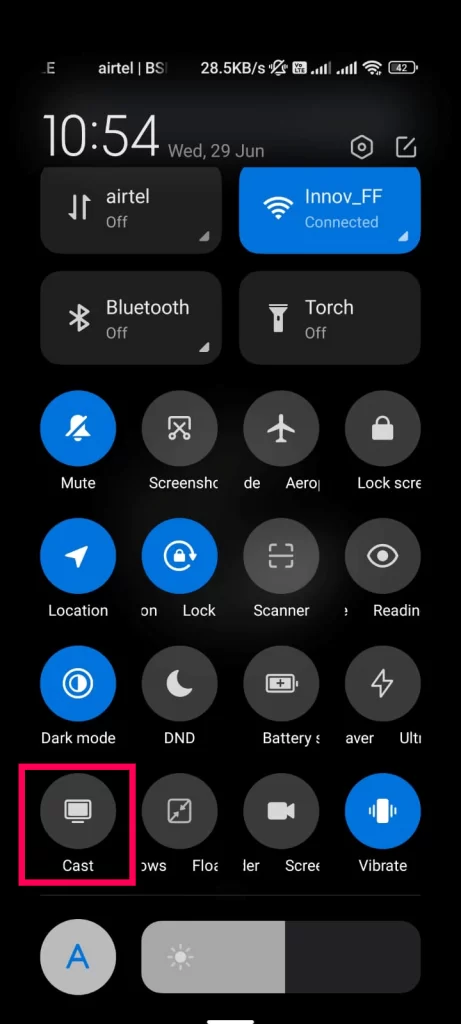
4. Click on your Roku device from the devices list.
Note: Your Roku device will be only visible if it is connected to the same WiFi as your Android.
5. Now, your Android device’s screen will be displayed on the Roku TV.
6. Move to the Internet Archive website from the browser.
7. You can now choose any content to mirror to Roku.
Screen Mirror Internet Archive to Roku from iPhone
1. Initially, enable the Airplay on Roku.
2. Then, connect your Roku device and iPhone to the same WiFi.
3. Go to a web browser and visit (https://archive.org).
4. Bring down the Control Center from your iOS device.
5. Select the Screen Mirror icon from the menu.
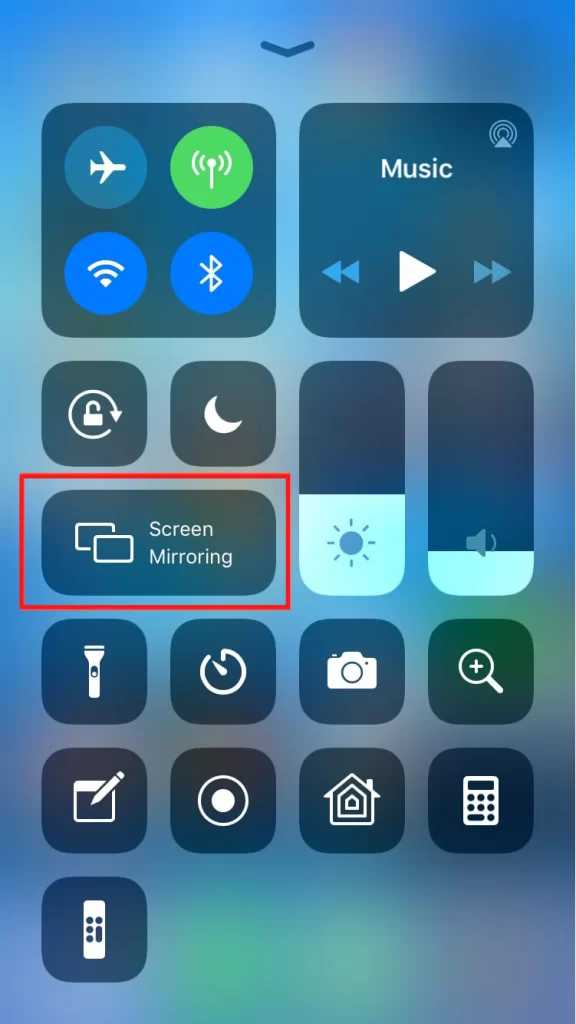
6. From the list of available devices, choose your Roku.
7. Return to the web page of the Internet Archive.
8. Choose your favorites and mirror them to Roku.
Screen Mirror Internet Archive on Roku from Windows
1. Open a web browser on your PC.
2. Head to the official site of the Internet Archive (https://archive.org).

3. Then select any content you want to watch.
4. Ensure you have connected your Roku and PC to the same wifi network.
5. Press the Windows + K key simultaneously on the keyboard.
6. Now, select your Roku device from the pop-up menu.
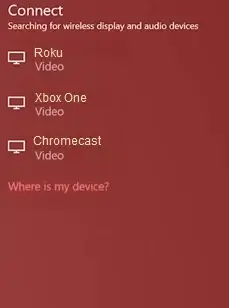
7. Return to the Internet Archive web page and mirror its content to your TV.
Screen Mirror Internet Archive on Roku Using Mac
1. Connect your Roku TV to WiFi, which should be the same as your Mac.
2. Open Safari on Mac and go to (https://archive.org).
3. Browse the home page and choose the content you want to read.
4. Click the Control Center icon on Mac and select Screen Mirroring.
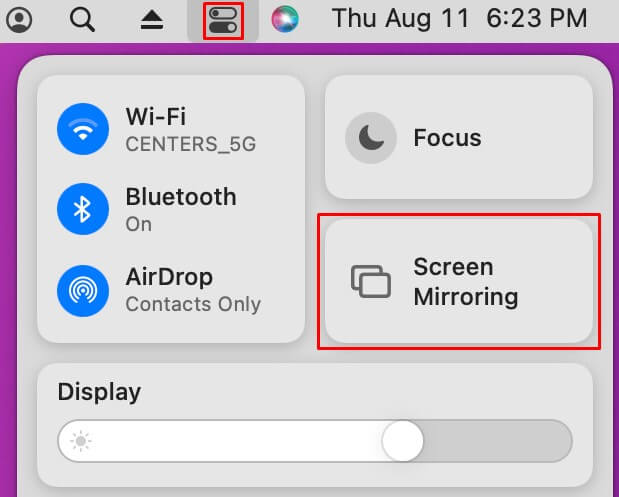
5. Select Roku from the devices list.
Start watching the Internet Archive content on your Roku via Mac.
FAQ
Hoopla on Roku is one of the best alternatives to the Internet Archive.
Yes, the Internet Archive is a free platform that contains digitalized books, movies, music, and so on for free.
