Sharp TVs have a reputation for being able to last longer than other TV brands. When combined with the Roku OS, you’ll get a completely user-friendly and high-performing TV, i.e., Sharp Roku TV. Moreover, Sharp Roku TVs are a good option to consider if you are on a tight budget. But, like with any other brands, users may encounter problems rarely with Sharp Roku TVs too. Often, these problems involve the screen and connectivity. One such problem is the black screen on Sharp Roku TV. But it is not such a big matter of concern. Users themselves can fix this issue, most probably with basic troubleshooting knowledge, which you can learn if you scroll down.
Reasons for Black Screen Problem on Sharp Roku TV
There is no definitive answer to the occurrence of this issue. But there are a few general causes that have a tangible effect on your Sharp Roku TV, causing a black screen. Some of the causes are,
- Minor glitches on your TV
- Faulty electrical connections.
- Accumulation of cache files.
- Problems with your TV remote.
- Hardware issues.
How to Solve the Black Screen Problem on Sharp Roku TV
- Power Cycle your TV
- Clear Cache on your TV
- Check the Power outlet and Cables
- Reset TV Remote
- Checking the resolution of Sharp Roku TV
- Adjusting the Auto-Dimming of the Sharp Roku TV
- Factory Reset your TV
- Check for Faulty Backlight
- Customer Support
Power Cycle your TV
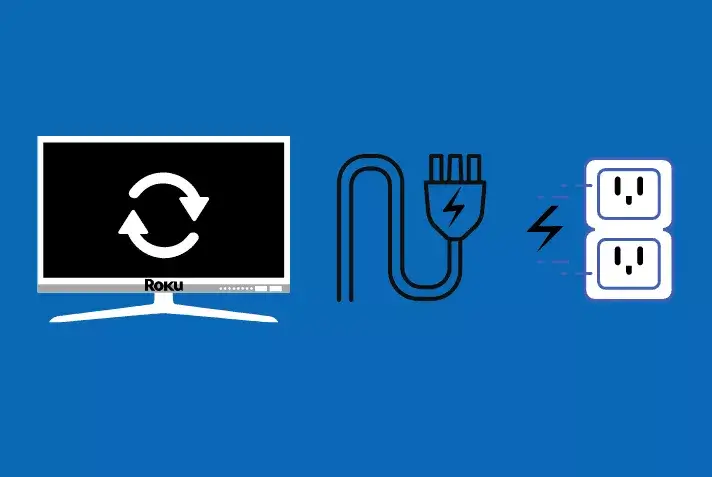
Power cycling is a simple process of turning your hardware off and then turning it on again. This act of power cycling returns the device to its base state. In the case of a black screen, this method could remove any glitches associated with your TV and therefore restore it to a functioning state. To do a power cycle of your Sharp Roku TV, follow the below steps.
1. Turn off your Sharp Roku TV and remove all the power connections.
2. Wait for a few seconds.
3. Then, replug all the electrical connections and turn on your TV.
Now, there is a high chance for your TV to return back to its normal state. If your TV still displays a black screen, proceed to the next method.
Clear Cache on your TV
The cache is a collection of temporary data that helps websites, apps, and browsers to load faster and save time. But, sometimes, cache files get accumulated and reduce the storage space of RAM. Consequently, your device becomes slower and more problematic. The black screen could also be a result of cache accumulation, and clearing this accumulated cache on your Sharp Roku TV could help us fix this issue.
1. Turn on your TV.
2. On your TV remote, press the Home button 5 times in a row.
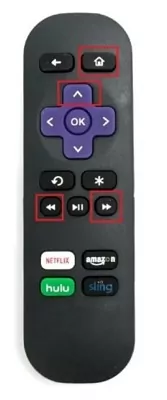
3. Press the Up arrow once and the Rewind button twice sequentially.
4. Press the Fast-Forward button twice.
The device will freeze for a few seconds and gets restarted automatically. Once it comes back on, the black screen issue should be fixed. Otherwise, try a few more times before moving to the next step.
Check the Power outlet and Cables

Your Sharp Roku TVs might display a black screen if the electrical power outlet to which your TV is connected is faulty. To solve this,
1. Check if your power cables are properly connected to the electrical socket.
2. Also, check if the socket is in proper working condition; If not, try connecting the TV to a different socket.
You also need to look into all the HDMI cables connected to your TV. If any of the cables were loosely connected, the TV would display a black screen.
If everything seems to be fine even upon checking, then proceed to do the next method.
Reset TV Remote
A faulty remote cannot turn on your TV, and your TV will stay in standby mode even upon pressing the power button. So, resetting the Sharp Roku TV remote is a possible solution. Before resetting, turn on your Sharp Roku TV using the power button attached to the TV. If it works, then we can confirm that the problem is with the remote.
1. Now, remove the batteries from your remote.

2. With the batteries still removed, press the Power button for 30 seconds or more on your remote controller.
3. Now, your remote is reset. Turn on your TV with that.
If it still doesn’t turn on, follow the succeeding techniques.
Checking the Resolution of Sharp Roku TV
This method is only applicable to those who can at least see the smart TV’s menu and options. In this method, we’ll look into the resolution issues. Your Sharp Roku TVs might not be supporting a particular resolution and displays a black screen. In this case, we can either try Auto detect or lower the resolution. To change the screen size on your Sharp Roku TV, try the methods mentioned below.
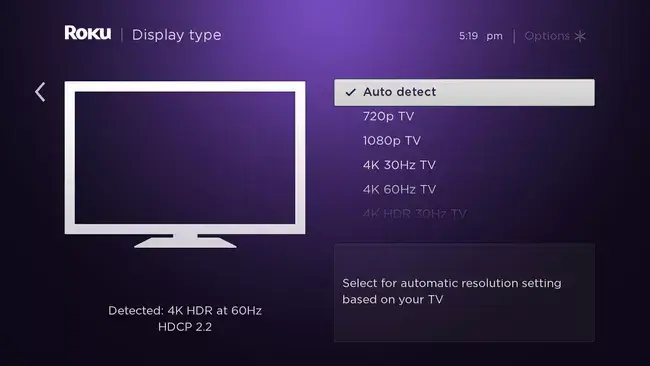
1. Turn on your Roku TV and press the Home button on its remote.
2. Scroll down and select Settings.
3. In that, choose Display Type.
4. Select Auto detect and see if it solves the black screen problem.
5. If the problem still occurs, try out all the remaining resolutions and check if it solves.
6. If none of the resolutions bring a solution, then the problem has to be either with the program you are streaming or some other bugs.
Proceed to the next step and check whether it can solve your problem.
Adjusting the Auto-Dimming of the Sharp Roku TV
This method, too, is applicable to those who can see the options and menu of their TVs. Auto-dimming is a feature of the Sharp Roku TV that adjusts the brightness of the screen automatically based on the time of the day or the abundance of light available. Sometimes the Optical Picture Control malfunctions, causing a dim screen or pitch-black darkness. Follow the steps to turn this feature off.
[1] Select Settings from the Home menu.
[2] Now, scroll down the list and choose Advanced Settings.
[3] The OPC option will be visible in a new drop-down option.
[4] Toggle the setting to off and restart the TV.
You can also toggle the Auto-Contact option in the Advanced settings option itself. This will also disable any automatic dimming settings.
Proceed to the next step if this troubleshooting also doesn’t yield any results.
Factory Reset your TV
Since your TV is displaying a black screen, there’s no way other than to factory reset it. But, since it is not possible with a remote, there’s another way where we can factory reset Sharp Roku TV using the factory reset button provided on your TV. The reason why a factory reset is considered a last resort is that it deletes all the saved data on your device, including any bugs that might cause problems to your TV. To do a factory reset on your Sharp Roku TV,
1. First, locate the factory reset button on your TV. Usually, it is at the side of your TV, close to the HDMI port or USB port. Its location could vary depending on the model of your TV.
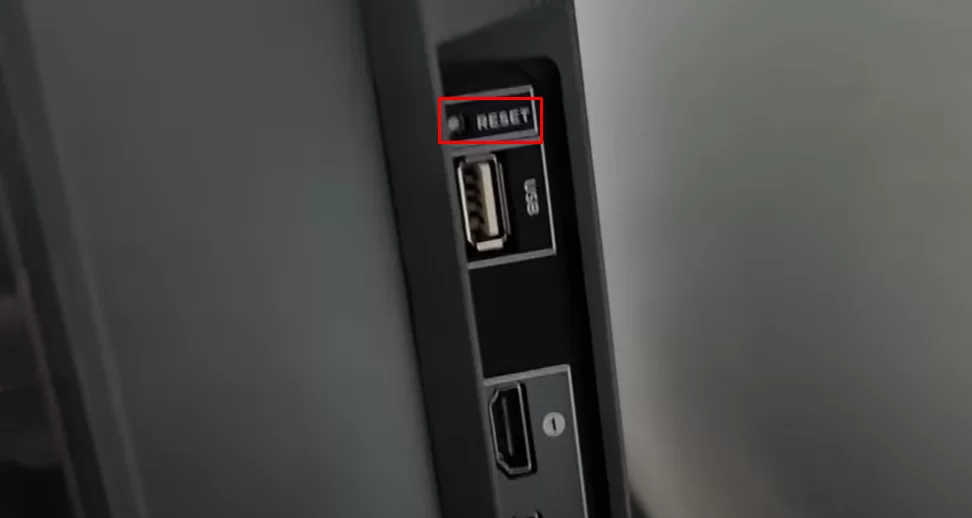
2. As it is a very small button and you need a pin or a similar-sized object to press it.
3. After locating it, press and hold the button for 30 or more seconds.
4. If there’s no response, try pressing the reset button multiple times.
5. Now, your TV gets reset.
After resetting, turn on your TV and check for the black screen problem. If it still persists, try the following method.
Check for Faulty Backlight
If your TV’s backlight is defective, you may not see any picture except for a black screen. In order to check if the TV’s backlight is damaged,
1. Turn on your Sharp Roku TV.
2. Next, point a flashlight at your TV screen.
3. If you can see dim pixels upon closer inspection, the backlight panel on your TV is the culprit.
The only remedy to such a hardware problem is a replacement. If you have an active warranty, claim it and replace the panel.
Customer Support
If you have tried and tested all the feasible methods but to no avail, it’s time that you should contact customer support for assistance. You can contact them through the Sharp customer support website or through the Roku Customer support website. In case it turns out to be a hardware issue, go to your nearest Sharp Roku TV service centers.
FAQs
Yes, you can reset the Sharp Roku TV with a black screen, but not with the remote. You have to use the tiny reset button provided on the side of your Sharp Roku TV to do it.
In such cases, try power cycling your device. If that doesn’t solve, it could be a sign of an internal hardware defect. So, contact the customer support of Sharp Roku TV for assistance.
If your Sharp Roku TV displays a black screen but has sound, some basic troubleshooting techniques like power cycling, clearing the cache files, and resetting the remote would help solve it.
Yes. But it can be done only if at least you can be able to see the options and menu. If so, try updating your Sharp Roku TV and fix the issue.
