After waiting so long, the HBO Max channel is available on the Roku device. You can watch all your favorite HBO movies, TV shows, and series on your device. In addition, you can also watch the HBO originals on Roku. The problem is that HBO Max may not work properly at times on Roku devices. The Roku users have reported that they are facing many technical problems while streaming HBO Max on Roku devices. In this article, we will help you fix HBO Max not working on Roku devices.
How to Fix HBO Max Not Working on Roku?
- Check Device Compatability
- Update your HBO Max and Roku device
- Check internet connection
- Reset or Restart Router
- Disable your Vpn
- Restart your Roku device
- Remove & Reinstall your HBO Max app
- Clear the cache
- Re-login into your account
- Try watching another show
- Check whether HBO Max is unavailable
- Power cycle your Roku device
- Reset Roku
- Report a problem to HBO Max
Method 1: Check Device Compatability
Before thinking of installing HBO Max on Roku, you should want to check your Roku device’s compatibility because HBO Max is not supported in all Roku device models. You can find the device compatibility details on the official website of HBO Max. If your device is not compatible, you should buy a new Roku device that is compatible with HBO Max.
Method 2: Update your HBO Max and Roku device
Updating the Roku device will automatically update all the channels in it. Follow the steps as directed below to update the Roku device and HBO Max channel.
1. Press the Home button on the Roku remote.
2. Navigate to Settings > System > System Updates.
3. Select Check Now option and follow the prompt to install any available updates.
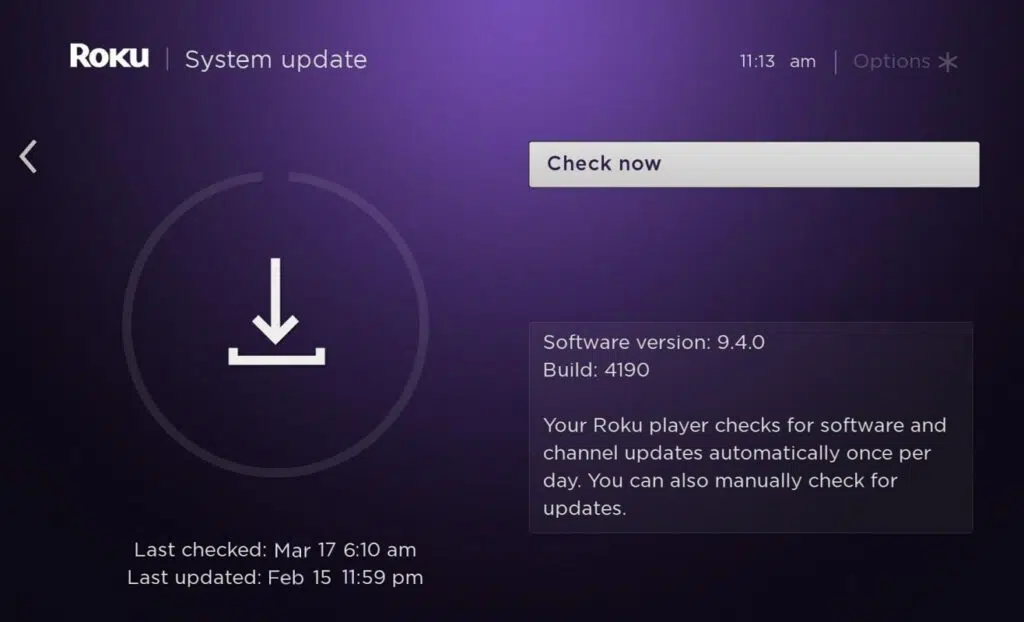
Method 3: Check the Internet Connection
Many issues arise because of network issues. You can check the status of your internet and the download speed on your Roku device. Follow as headed below
1. Press the Home button on the Roku remote.
2. Go to Settings > Network > Check Connection.
If you have a bad internet connection, there are ways you can try to boost the internet speed on Roku.
Method 4: Reset or Restart the Router
If the Internet connection is the problem, you can reset or restart the Router to fix the issue. To reset or restart the Router, you can find the Reset button on the backside. Press the Reset button. If the Reset button is not there, you can find a small hole on the backside of the Router. Take a small needle and insert it into a small hole, and press gently. And this will reset your Router, and the internet connectivity issues will be fixed.
Method 5: Disable your VPN
HBO Max will be streamed on Roku only if you are around the U.S territories. Also, you need to use your original IP address. But while using VPN, it hides your original IP address. Hence, you are advised to disable your VPN on Roku and check using the HBO Max app.
Method 6: Restart your Roku device
Restarting your Roku TV will fix most of the persisting issues. That means your issues with the HBO Max will be fixed by restarting your device.
To restart your Roku device, go to the home screen and select Settings > System > System Restart. Then, choose the Restart option. Finally, your Roku device will turn off and turn on automatically.
Now, all the software errors will be cleared on Roku. Then, you can try streaming on HBO Max and watch your favorites.
Method 7: Remove & Reinstall your HBO Max App
Uninstalling and reinstalling your HBO Max app will help you to fix many bugs.
1. Highlight the HBO Max channel and press the (*) button.
2. Select Remove channel and remove the app.
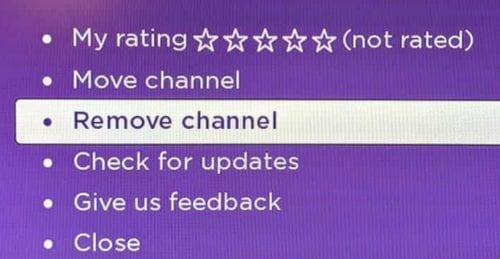
3. Now, go to the Roku channel store.
4. Find and install the HBO Max app from it.
Method 8: Clear the cache
Storing the bunch of caches may lead to slowing the HBO Max channel. So, clear cache on Roku to fix the issues on the HBO Max channel. To clear the cache on Roku, perform the following functions on your Roku remote.
- First, press the Home button 5 times.
- Next, hit the Up button 1 time.
- Click the Rewind button 2 times.
- Finally, press the Forward button 2 times.
After that, all the cache stored on your Roku device will be cleared.
Method 9: Re-login into your account
1. Access your HBO Max account with your web browser.
2. Click on the Profile icon and select Manage Devices.
3. Find your Roku device from the list and press the Sign Out button.
4. Restart your device and Log in to your Roku account.
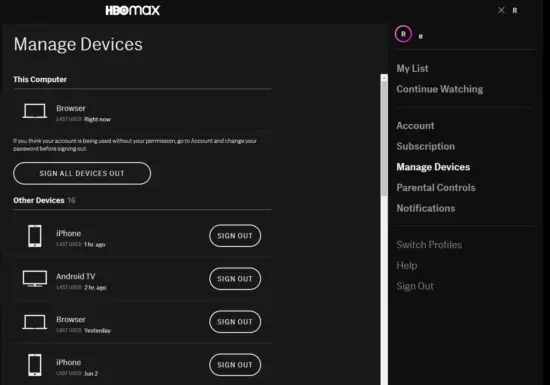
Method 10: Try Watching another show
If you face any issues with HBO Max on Roku, suddenly try watching any other random shows. If the other shows run without any issue, then the issue is particularly on that tv show or movie you selected first. So you can restart your Roku device or Uninstall and Reinstall the HBO Max app.
Method 11: Check the servers of HBO Max
Sometimes the HBO Max does not operate well just because of some server issues. Check the DownDetector site to see whether any other people are facing the same issue. Even if there is a possibility of having an issue with your home internet, check that carefully.
Method 12: Power cycle your Roku device
1. Unplug your Roku from the power socket.
2. Wait for 2-3 minutes.
3. After 2 minutes, Plug in the device and turn it ON.
4. Now, check whether you are able to play the HBO Max channel on Roku.
This will clear the glitches in your device.
Method 13 – Reset Roku
There are two ways to reset your Roku device. They are:
- Soft Reset
- Hard Reset
Soft Reset: This method is only applicable to the Roku streaming box. To perform a soft reset, press the Reset button on the back side of your Roku device.
Hard Reset: To hard reset Roku, go to the home screen and select Settings > System > Advanced System Settings > Factory Reset. Then, enter the code displayed on the bottom of the screen and select OK. After that, select the Start factory reset option. Finally, you have factory reseted your Roku device or TV.
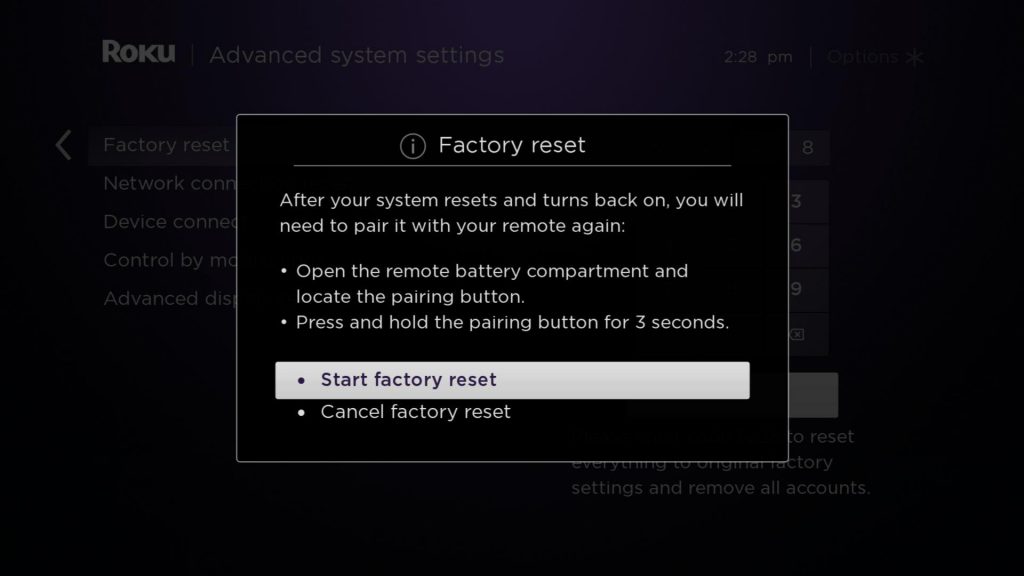
Method 14: Report the Problem to HBO Max
When none of the above-mentioned methods work out, you might be facing a severe problem. Get help from the experts and get in touch with HBO Max. We suggest you visit the help center and report a problem about the HBO Max not working on Roku. While reporting, try to provide more information about your issue to take steps as per the problem.
Wrapping Up
HBO Max can be streamed on all the Roku devices to watch movies and TV shows. It gives you unlimited fun to watch all your favorites videos in HD quality. There may be some technical problems while streaming the HBO Max app On the Roku devices. But, it can be solved by undertaking any one method as directed above.
Frequently Asked Questions
HBO Max is available in the Roku Channel Store.
There is no specific reason on why the HBO Max is not working on Roku. However, you can follow the basic troubleshooting methods to fix the issue.
