We all know Roku is a hub for all the premium channels and streaming services. Then, how come Roku will miss out on Netflix, which has critically acclaimed blockbuster movies, series, and original content? But the problem is that many users have reported that the Netflix app keeps crashing on their Roku TV. It has become quite a debate among the online crowd, and Roku users are confused about why this problem occurs. We have come up with the reasons for this issue and possible remedies for such users. After ensuring your device has no hardware damage, follow these troubleshooting methods to get favorable results.
Reasons Why Netflix Keeps Crashing on Roku TV
Based on our user experience, we have figured out the causes that make Netflix on Roku unresponsive.
- Hardware issues on Roku
- Because of insufficient storage space
- Weak WiFi signals
- Outdated Netflix app or Roku OS
- Issues in the Netflix server
- Corrupted cache files
How to Fix Netflix Crashing Issue on Roku
You can fix the Netflix not working on Roku issue using the workarounds below.
Restart your Roku Device
If Roku encounters a technical problem in its hardware, it will make the apps crash. You can restart your Roku device to fix the issue in seconds.
[1] Tap the Home key on the Roku remote to view the home screen.
[2] Go to Settings and click the System option.
[3] Choose the Power option and select System restart.
[4] Click Restart and wait for the Roku to switch off and on again.
After the restart, launch the Netflix app and check if it runs without problems.
Reset Netflix on Roku TV
Remember, Netflix has a standalone subscription uses a unique authentication process through Roku to get to work. However, Roku sometimes may face issues while communicating with the Netflix authentication server. This is the reason why Netflix is crashing on your Roku device. You can deactivate and reactivate the Netflix app on Roku to fix this.
[1] Go to Settings on your Roku device.
[2] Choose Netflix Settings and tap Deactivate.
[3] If asked for confirmation, please go ahead with your choice.
[4] Then, return to the Roku home screen and choose Netflix.
[5] Run the Netflix app and sign in with your account.
Then, check whether you can watch movies and TV shows on Netflix without errors.
Check the Internet Connection
Issues in your internet connection will also lead to Netflix crashing on Roku. So first, check whether your Roku device is within the Wi-Fi connection range. If not, place them closer. If yes, reset your internet connection to break the barriers of proper internet supply. You can do it manually by resetting the connection.
[1] Click the Home key on the Roku remote.
[2] Open Settings → Advanced System Settings options and select Network connection reset.
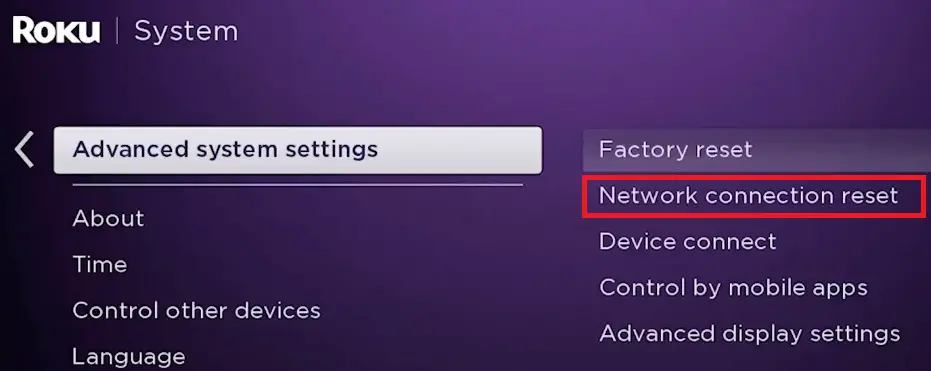
[3] Finally, click the Reset connection option.
If the crashing continues, connect your Roku to another internet source or try the next fix.
Restart Netflix Channel
Sometimes, certain short-lived bugs cause temporary issues on the Netflix app, which may look threatening. A simple restart will rectify the issue if you can’t open the Netflix app on your Roku device. But there is no separate procedure for restarting a particular channel on Roku. So first, exit from the Netflix channel and close it from the background. Relaunch it and check if the problem occurs again. If it happens again, go to the next fix.
Update Netflix Channel
If you use an older version of Netflix on Roku TV, errors like freezing will occur. Also, the Netflix app will close when you try to open it on your Roku device. So, check if you are using the newer version of the Netflix channel on Roku, If not, update it right away.
[1] From your Roku home screen, press the Home button.
[2] Press the right arrow key on the Roku remote to view the channel grid.
[3] Select the Netflix app tile and click the Asterisk (*) key on the Roku remote.
[4] Click the Check for Updates option.
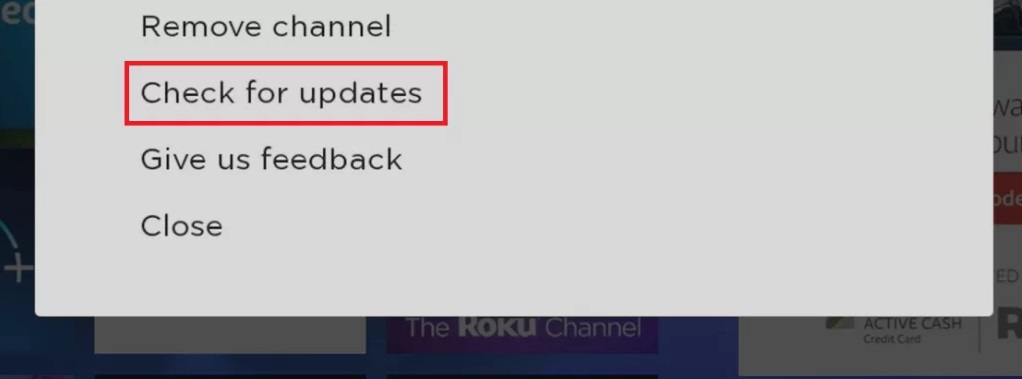
[5] Roku will search for an update and install it right away if found.
A newer version of Netflix will have all the bugs and glitches removed. Thus, you’ll be able to access it without issues on Roku. If you have the same problem after updating the app, you must delete the app from Roku and reinstall it again.
Reinstall Netflix Channel
On your Roku, press the Home → right arrow buttons on the remote and choose the Netflix app. Press the Asterisk (*) key → Remove channel → Remove. Now, the Netflix channel will be uninstalled from your Roku device.
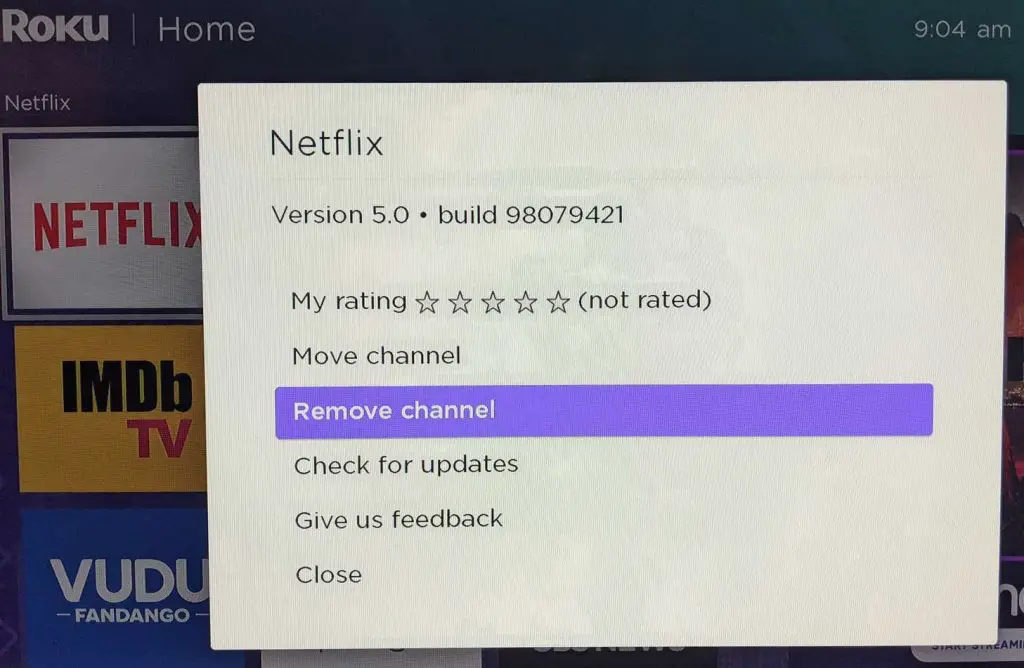
After a while, go to the Streaming Channels → Search Channels. Type and search for Netflix and hit the Add Channel button. After the installation, launch the Netflix channel and log in with its credentials.
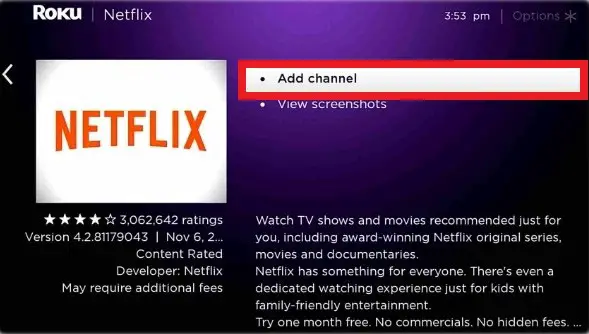
Clear Cache on Roku
Cache data is very common on Roku. But if they are stored in excess amounts, it will lead to misbehavior of channels within it. Maybe the Netflix channel on your Roku keeps crashing due to corrupted cache files. So, you should clear the cache on Roku to prevent the Netflix app from crashing. To do so, follow the below steps.
[1] Grab the Roku remote and press the Home button.
[2] Press the following buttons sequentially on your Roku remote.
- Home button – 5 times
- Up button
- Rewind button – 2 times &
- Fast forward – 2 times
[3] After doing these, your Roku device will restart, and Netflix will work normally. If not, try the next solution.
Update Roku Device
Running your Roku device on its old software version will bring issues to its channels in many forms like Netflix crashing on Roku TV. To fix this, you must update the Roku firmware to the newer version.
[1] Click the Home key on the Roku remote.
[2] Open Settings → System → System Update.
[3] At last, click Check Now, and it will be installed if a software update is available.
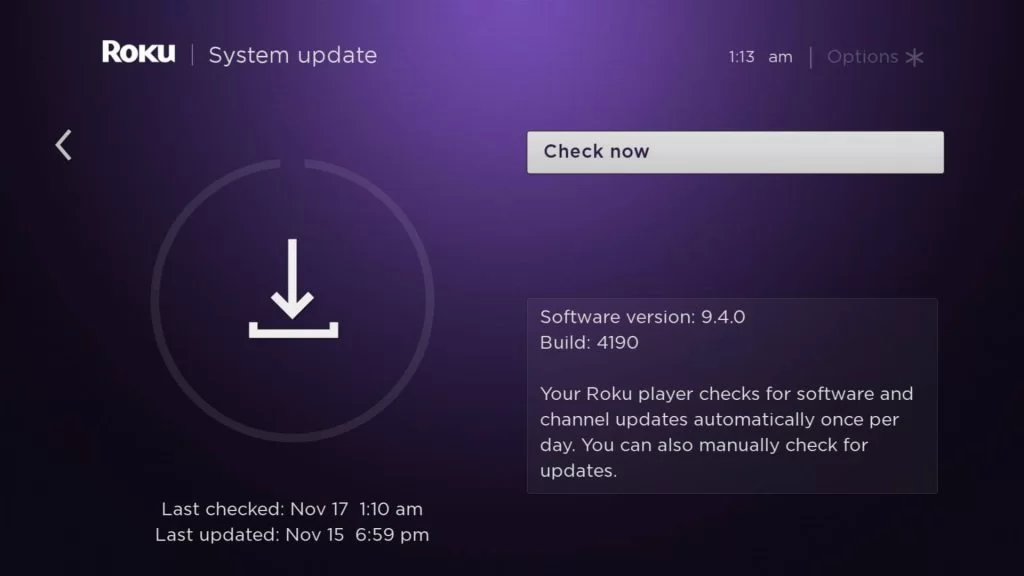
Check if the Netflix app is working without encountering any issues. If the issue still persists, it is better to reset the device.
Factory Reset Roku
If none of the workarounds help resolve the Netflix crashing issue, you can factory reset the Roku. There might be serious problems with your Roku software. Hence, by factory resetting, you can restore its settings to default. Doing so will remove all the installed channels on your Roku, including the Netflix app. So, you need to download & set up Netflix again.
[1] Open the Roku home page and navigate to Settings → System → Advanced system settings options.
[2] Select the Factory reset option,
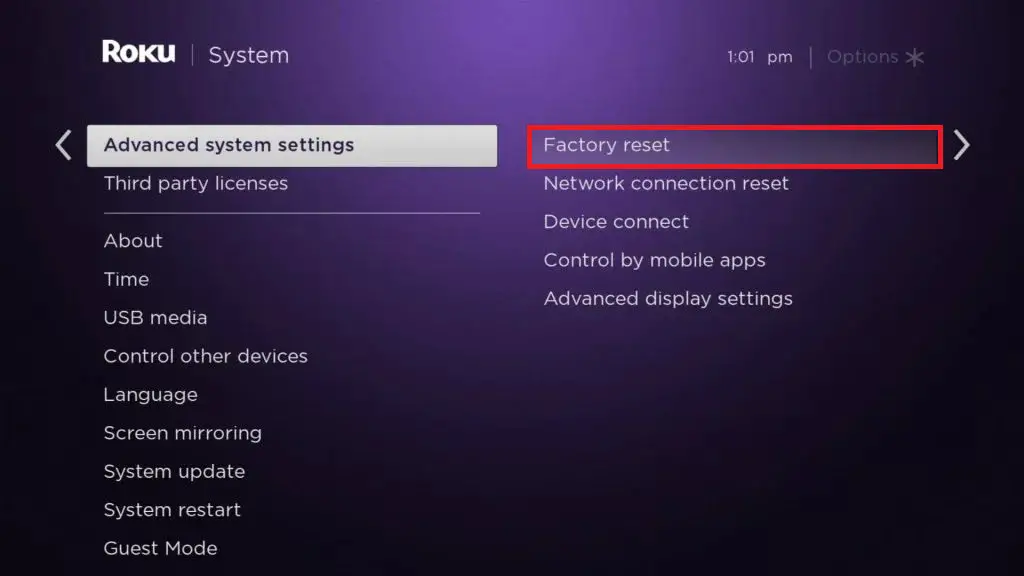
[3] On the confirmation screen, click the Factory Reset Everything button.
[4] After the reset, install the Netflix app on Roku and check if it works.
[5] If the problem repeats, contact the Customer Support.
Contact Customer Support
If Netflix still keeps crashing on your Roku TV, the problem is definitely from the service provider’s side and not yours. So check if its server status is not down by visiting the Downdetector website. You can also report this issue or seek guidance on the Roku support webpage. On Netflix’s help page, you can chat with the support team or get a contact number to speak over the phone regarding this issue. They’ll assist in analyzing the reason for the issue and solve it quickly.
FAQ
It is because of a technical glitch or sign-in issue. To rectify the issue, you can restart the Roku device, log out of Netflix from Roku, and log in again.
This is due to excess cache data on your Roku TV. Rebooting the TV will help to eliminate the caches and fix the issue.
It happens because of an outdated app or device firmware, a corrupted cache, weak WiFi signals, etc.
