Network TV is the local network channel that is telecasted within your region. There are numerous local TV channels on Roku that are categorized as News, Sports, Movies & TV, Lifestyle, Kids & Family, News & Weather, and more. You can watch the Network (Local TV channels) on Roku in multiple ways.
In this article, we will guide you on how to stream the local TV channels on your Roku devices via The Roku Channel, streaming services, and cable/antenna.
How to Stream Network TV on The Roku Channel
You can stream the local network channels by installing The Roku Channel on Roku TV. The Roku Channel provides free on-demand content, live TV channels, and streaming platforms. Some of the notable local network TV channels on the platform are FOX, CBS, NBC, ABC, etc. You can even explore the channels via categories as well.
Apart from The Roku Channel, you can find the Live TV section in Roku’s home screen menu. Select the option and press the Left navigation button on the remote to find more live TV channels.
How to Get Network TV Channels on Roku
You can even install the local network channels on Roku directly from the Channel Store. Roku lets you find the desired channel either through Search option or navigating through the categories. We have listed the popular channels on Roku based on the category.
| NEWS | SPORTS | KIDS & FAMILY | LIFESTYLE | COMEDY |
|---|---|---|---|---|
| ABC News, FOX News, Bloomberg, CNN, Al Jazeera | NBC Sports, ESPN, beIN Sports, FOX Sports, Big Ten Network | Cartoon Network, Boomerang, Nick, FilmRise, HappyKids | YouTube, The Design Network, Food52, Bon Appetite | Comedy Central, AFV Clips, FilmRise Comedy, The Comedy Store |
Network TV Channels on Roku Without Cable
To install individual channels on Roku, you may require either a cable TV provider or premium subcription plan to access. If the pricing doesn’t look affordable, you can switch to streaming services. The streaming services doesn’t require contract and comes with monthly subscription. These services offer live TV, local network, on-demand channels, as a bundle in cheap pricing. You can even opt for purchasing premium add-ons if required.
Services like fuboTV, Sling TV, DirecTV Stream, YouTube TV, and Hulu are natively available on Roku and can be installed from the Channel Store right away. We have listed the popular network TV channels in each services.
| fuboTV | DirecTV Stream | Hulu | YouTube TV | Sling TV |
|---|---|---|---|---|
| Discovery, CNBC, Great American Family, USA Network, HGTV | AMC, BBC America, NBC, BET, Food Network | Animal Planet, History TV, TBS, Lifetime, TLC | SEC Network, SyFy, TBD, VHY, Telemundo, Comet | Bravo, HLN, MSNBC, TNT, IFC, TruTV |
How to Add Local Channels from Roku Channel Store
You can follow the below steps to add the local channels or streaming services on your Roku device.
[1] Press the Home button on your Roku remote.
[2] Navigate to the Search menu.
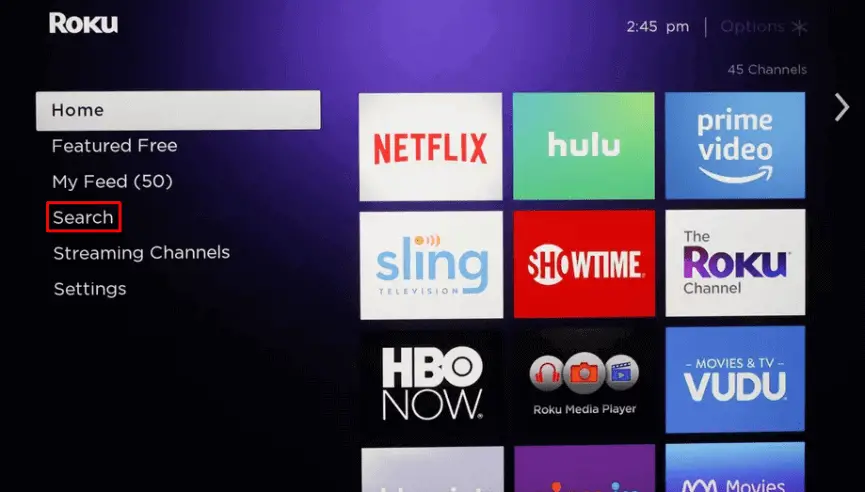
[3] Search for any of the free live TV channel available on Roku.
[4] Click on Add channel
[5] Open the channel on your Roku.
[6] Activate or sign in to start streaming it on your device.
How to Watch Network TV on Roku Via Cable/Antenna TV
You can also access Local Network TV by subscribing to any of the Cable/Antenna TV services available within your locality. It can offer you almost all the local channels from your Network for free or at some minimal cost. Some of the popular Cable/Antenna TV services is
- Mediacom
- RCN
- Spectrum
- Xfinity
- CableOne
- Cox
- Optimum
- Suddenlink and more
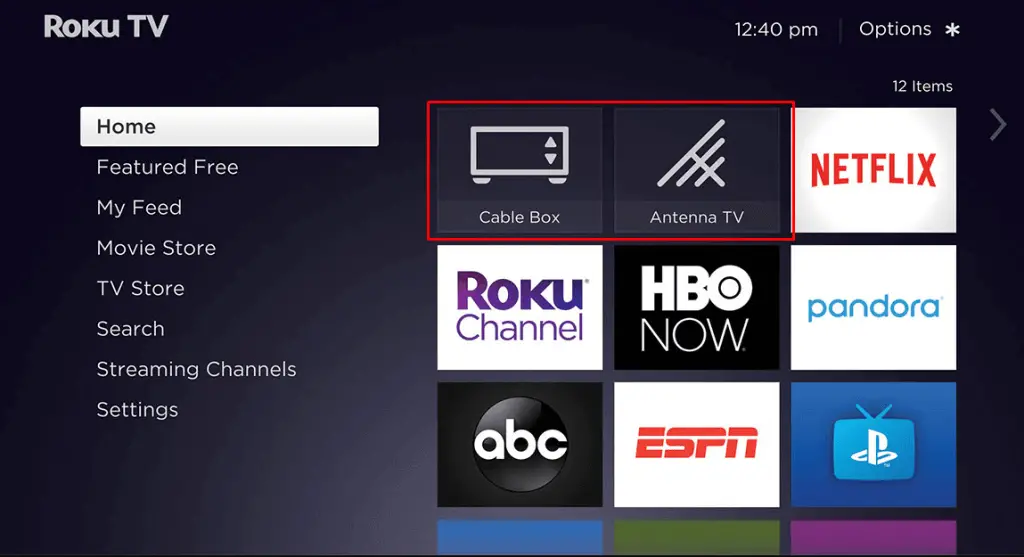
You can access local channels on your Roku by clicking on Cable Box or Antenna TV, depending on the device connected to your Roku.
FAQ
Yes, you can use the free trial of the streaming services to watch the live TV channels for free.
Yes. The Roku Channel is free to download. You can stream certain content and channels for free. However, to explore the premium platforms, such as Showtime, Paramount Plus, you will need a subscription.
